IMOS - Fuel Modes
Introduction
Fuel Modes is a feature in the Voyage Estimator and Voyage Manager that allows you to define multiple sets of consumption rates on a vessel to more accurately estimate bunker consumption.
You can create different fuel consumption configurations (modes) under a single vessel and assign these to existing vessels. These modes can be selected on your estimate and voyage itinerary to allow you to customize which fuel types, daily port, and sea consumption rate with the mode you would like to consume at.
For example, as a Charterer or Operator, you may want to plan and accommodate different vessel consumption behaviors. Selecting the fuel mode that reflects the expected or actual consumption would allow you to do this.
Suggested workflow
We recommend that you set up the fuel modes before creating the estimate. To do this, begin with creating the fuel mode, then create the estimate, select the fuel mode to use for the voyage, and schedule the voyage. If the itinerary changes, you can edit fuel modes on the voyage, and that will update your estimated consumption.
Prerequisites
Before you begin, you will need to have the newest schema version, schema 449 or higher. You will also need to have the configuration flag CFGEnableFuelConsModes enabled. Contact your IMOS admin to have this enabled.
Step 1 – Navigating to Fuel Modes
Fuel Modes can be accessed from either Chartering > Estimates > Vessel Name > Vessel Details or Data Center > Vessel - List > Vessel Name. This will take you to the Vessel Card.
From the Vessel Card, creation and management of the Fuel Consumption Modes for the vessel can be done through the Consumption Modes button on the Vessel form toolbar. You can select the fuel mode from the Consumption Mode Manager:
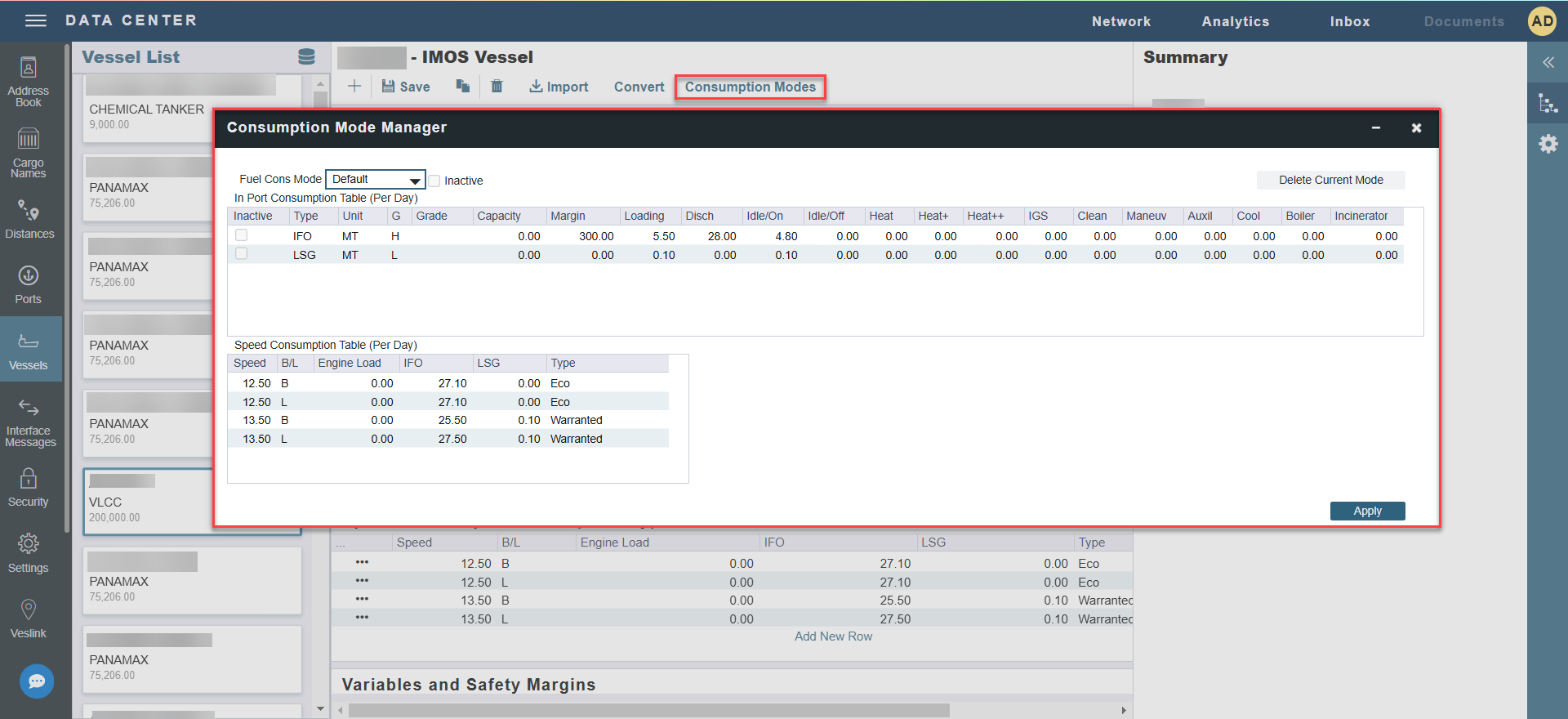
Step 2 – Setting Up Fuel Modes
To set up fuel modes for a vessel, click on the Fuel Cons Mode drop down on the Consumption Mode Manager. If you plan to create an estimate, we recommend setting up the fuel modes before creating the estimate.
Note: You cannot add more than six fuel types. That is the maximum number of fuel types permitted.
Creating a new fuel mode
When creating a new fuel mode, you can choose to either copy existing consumption data or zero out all fields. There is a 32-character limit on the fuel mode name that can be entered.
Default mode
Default mode works the same as the original consumption functionality before Fuel Modes. This setting is used as the consumption method when a vessel is used in Chartering/Operations.
Fuel types can only be deactivated in Default mode. The deactivated fuel will also be deactivated on all other fuel modes.
Note: Cargo Bunkers are compatible with Fuel Modes. Rates will match the Default mode unless otherwise specified.
Step 3 – Creating an Estimate & Selecting Fuel Modes
Creating an estimate
For instructions on how to create an estimate, visit IMOS - Creating an Estimate .
Selecting a fuel mode
Fuel modes can be selected on both the voyage and estimate level, per port and sea leg. You will also be able to select a fuel mode when loading or creating a vessel.
To select a fuel mode on an estimate, you’ll need to view the estimate in Details View.
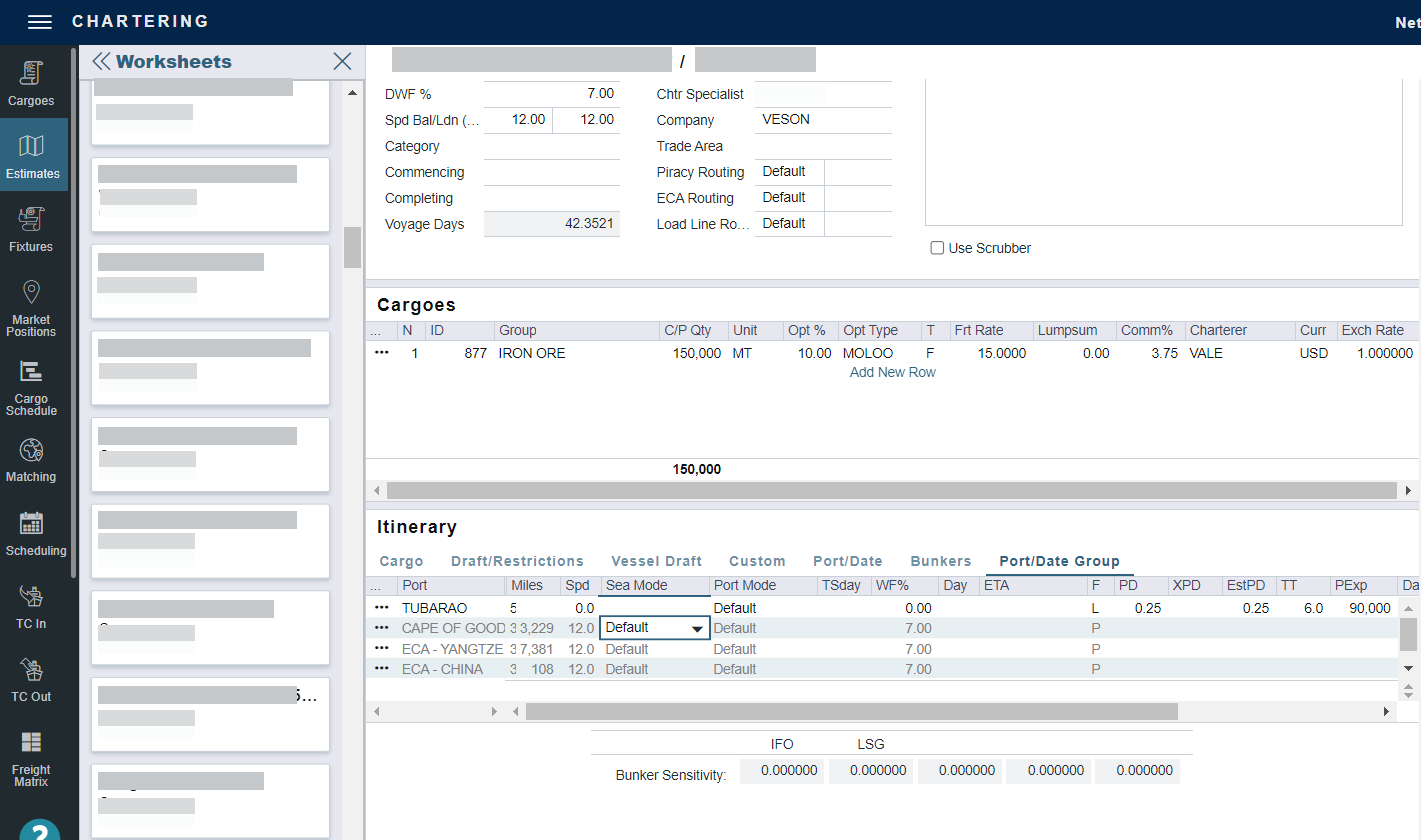
In the Itinerary section of the estimate, navigate to the Port/Date Group tab. You can then select the fuel mode for each port or voyage leg in the Sea Mode and Port Mode columns.
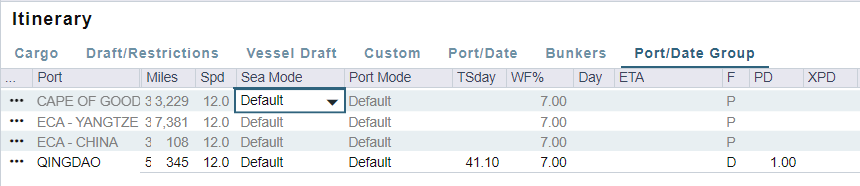
Step 4 – Changing Fuel Modes on Voyage
To start, navigate to Operations > Voyages and select an active voyage. In the Voyage Itinerary section, navigate to the Consumption tab.
In the Consumption tab, you can update fuel modes for at sea or at port in the Sea Mode and Port Mode columns. You can select an existing fuel mode, or create a new one by navigating to the Vessel Details Card by selecting the vessel name.
Once you’ve finished updating the fuel modes, save your changes by selecting the Save button.
Save your changes: if you don’t select the Save button, your fuel mode changes will be lost.
Additional Notes
Fuel Modes can be marked as deactivated to limit use in Estimates/Voyages.
