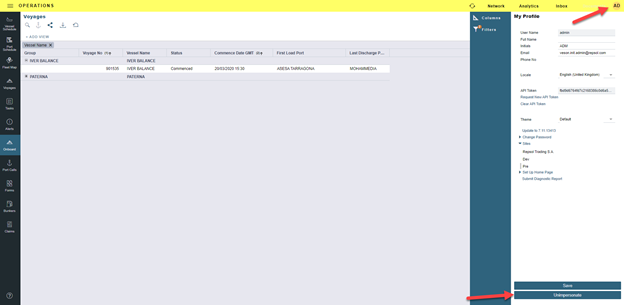Onboard - Training Manual
Veslink Onboard
Training Manual
Introduction:
Veslink Onboard is a voyage reporting solution which enables vessel Masters to view the latest voyage information and communicate with a shore side office. Benefits include:
Report to shore faster with less manual data entry. Forms (voyage reports) automatically populate and are validated based on previously submitted data.
Flexibly manage port operations and send updates to shore as plans change.
Stay on the same page with an up-to-date view of the voyage that matches what operators see.
First Time Login & Navigation
Upon logging in to veslink.com with your provided username and password, Veslink Onboard will default you to the Forms page for the vessels current location and voyage basis the voyage itinerary.
On the left hand side of the browser window the current voyage itinerary is displayed with past ports of call grayed out and future ports of call shown in color. Your current position defaults to the middle of the screen and is outlined in blue.
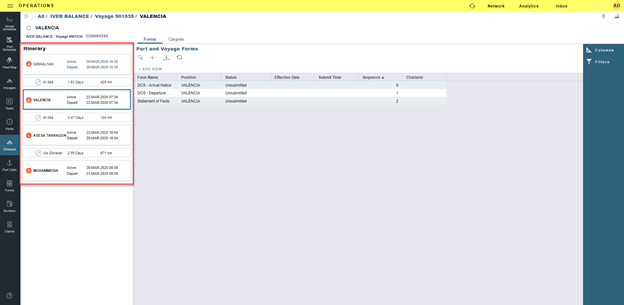
Forms Tab
The Forms Tab displays the available voyage reports to be submitted for the current voyage leg. The tab is organized into several columns; Form Name, Position (in port or at sea), Berth, Cargo (for cargo handling forms), Status (unsubmitted, submitted, processing, approved, rejected, open for resubmit) , Effective Date, and Submit Time.
The Forms tab can be filtered and sorted by clicking the “…” button on the top right hand corner of the Forms Tab.
To submit a form click on the form name and it will open within the browser window, fill in the required information and click submit. Alternatively you can save a draft of the form to finish completing later.
To pull new voyage data from IMOS the vessel should press sync button at least once a day.
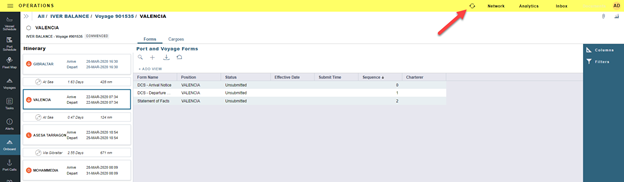
To submit a non-required form (bunkering or delay or multiple daily reports) click the “+” icon at the top right hand corner of the forms tab for a list of additional forms.
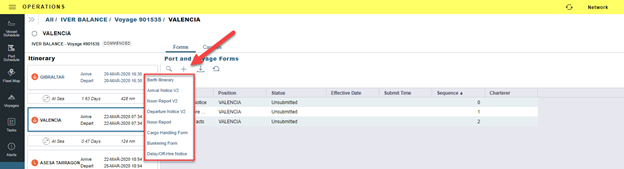
Cargo Tab
The cargo Tab lists all of the cargo movements within the given voyage. The Cargo Tab is organized into several columns; Function (load or discharge), OBL No, Cargo Short Name, CP Qty, Counterparty Short Name, Option Percentage & Type, BL Qty, Booking no, CP Date, and Port.
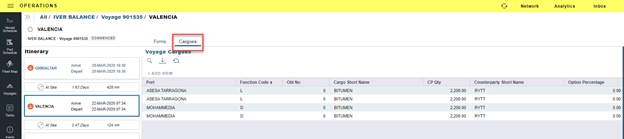
Attachments
Attachments can be submitted for documents relevant to specific port call. To submit an attachment click on the paper clip icon at the top right hand corner of the browser window. A new pine will open on the right hand side of the browser window that will display a list of voyage attachments. To add an attachment click on the “+” button at the top right hand corner, you can now drag and drop attachments from your computer to Veslink Onboard. Remember to replicate to transmit the submission to the office site.

Reports
Veslink Onboard comes standard with two reports that can be used for onboard analytics distribution to relevant stakeholders. A Port Log and Statement of Facts Report can be generated basis the submitted form data.
To generate these reports click on the graph icon next to the attachments icon on the upper right hand corner of the browser. A reports pain will appear on the right hand side of the window where you can select which type of report you wish to generate.

Navigating to Past and Future Voyages
To navigate to past or future voyages click “All” next to your vessel name at the top left hand corner of the browser window. From here a list of voyages will appear where you can select which one you wish to open.
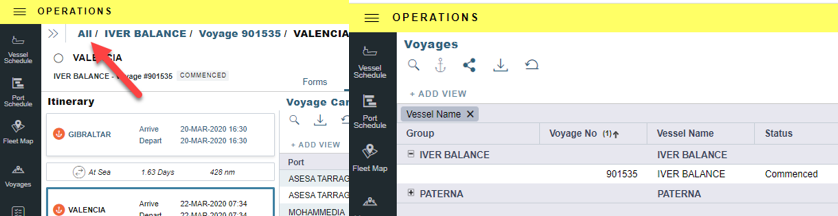
Logging Off
To log off of Veslink Onboard select your initials at the top right hand corner of the browser window. A pane will appear labeled “My Profile” on the right hand side of the screen. At the bottom of the pane select “Log Out.”