IMOS - Carbon Expenses Setup
This feature requires the configuration flag CFGSustainability to be enabled and the CO2 factors to be set up.
This Carbon Expenses setup article is specific to the EU ETS and FuelEU features.
Carbon Pricing Setup
Voyage Estimates
The Carbon Pricing feature is available in the Voyage Manager and Voyage Estimates to give charterers a view into voyage-adjusted TCE and aid in business decision-making. We developed carbon pricing features to estimate costs related to carbon expense management as imposed by the European Union. Carbon pricing only applies to EU-affiliated ports at this time.
Several line items were added to the sub-P&L line items in Voyage Estimate to account for carbon pricing:
Total CO2 cost
CO2-adjusted profit
CO2 adjusted time charter estimate.
To set up the CO2 pricing, follow these steps:
Step 1 - Enable the following configuration flags
CFGEnableCO2Pricing
Description: When enabled, CO2 Pricing will be included in Bunker Planning and Estimator PnL.
Default Value: N
CFGCO2DefaultCurrency (optional)
Description: Default currency for CO2 emissions pricing.
Default Value: EUR
CFGCO2DefaultPrice (optional)
Description: Default price per MT for CO2 emitted, expressed in the currency specified with CFGCO2DefaultCurrency.
Default Value: 0
CFGDefaultIncludeCarbonExpInPnl (optional)
Description: Automatically include emissions expenses from the Carbon Calculator in the P&L for new estimates
Default Value: N
Requires a minimum schema version of 360. If, when enabling CFGEnableCO2Pricing, the system populates "This Feature requires a schema upgrade" at the top of the screen, reach out to Veson Support to request a schema upgrade to allow the new feature. The Schema may also be upgraded in a later maintenance window.
Step 2 - Access carbon pricing via Estimates → Bunker Planning
Once the configuration flags have been enabled and set up, you can access carbon pricing by navigating to Estimates within the Chartering module and selecting Bunker Planning from the Menu dropdown.
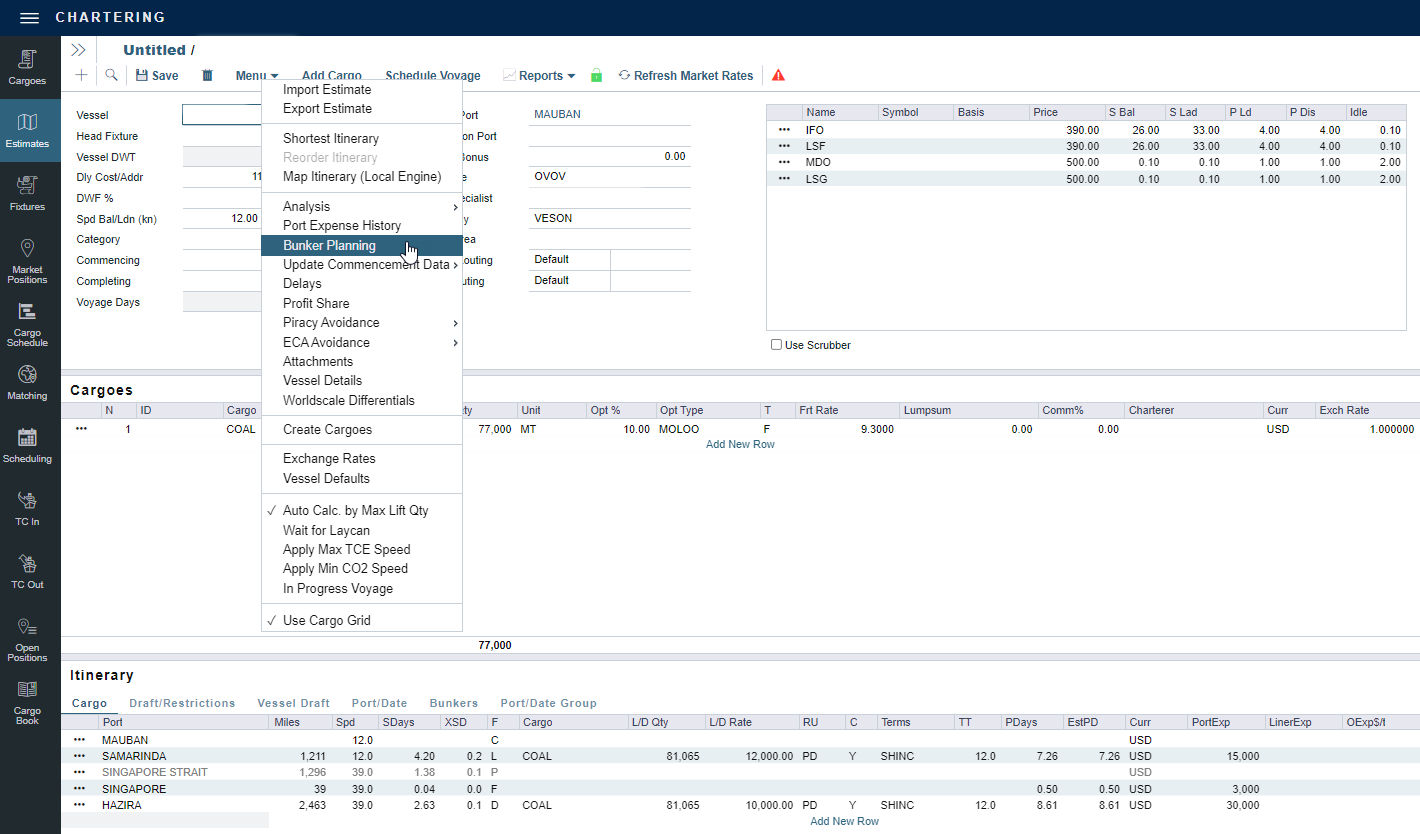
Step 3 - Enter the desired currency and cost
Note: The exchange rate will populate automatically based on the default currency set up in the settings. Changing the CO2 price per MT in the EU ETS calculator also impacts the carbon pricing fields in the P&L.
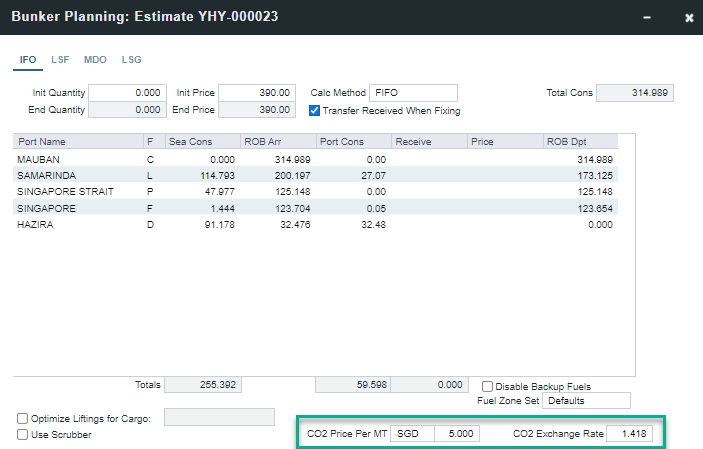
The P&L will calculate the CO2 cost, CO2 Adjusted Profit (Loss), and CO2 Adjusted (Net) TCE:
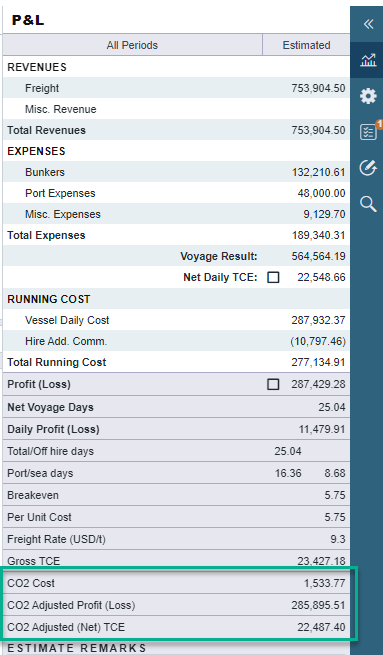
Your P&L may display differently if FuelEU expenses are also included. For more specific FuelEU details, go to the FuelEU section of this article.
Voyage Manager
You can include CO2 expense in your total voyage costs by selecting the Include in PnL checkbox in the Carbon Pricing form. Once selected, emissions will show as an expense in the Voyage Estimate P&L.
Note: Outside EU ports, CO2 is not calculated, even if you fully configure bunker planning.
CO2 Factors Setup
For details about carbon expense setup and emissions metrics and ratings, see IMOS - CO2 Factors Setup and Emissions Metrics & Ratings.
EU ETS
EU ETS regulations cover potential regulatory costs related to CO2 emissions, including the CO2 Cost, CO2 Adjusted Profit (Loss), and C02 Adjusted (Net) TCE fields. When you select the Include in P&L checkbox in the Carbon Calculator, these regulatory costs are included in Emission Expenses.
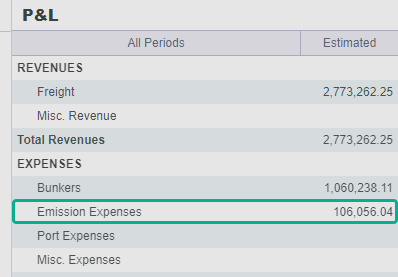
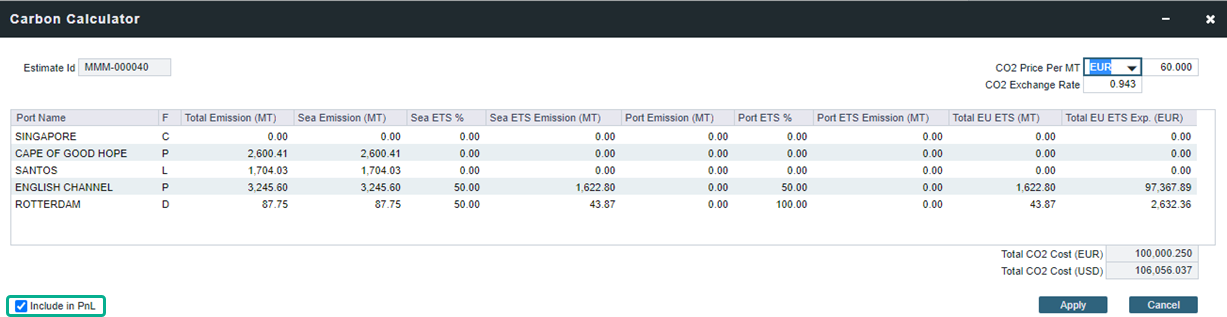
To read more about EU ETS features, see the EU ETS in Carbon Calculator article.
FuelEU
Fuel EU regulations cover potential regulatory costs related to C02, CH4, and N20 emissions (all types of carbon compounds). When you select the Include in P&L checkbox in the Carbon Calculator, these regulatory costs are included in Emission Expenses.
To read more about FuelEU features, see the FuelEU Maritime Calculator article.