IMOS - FuelEU Maritime Calculator
Introduction
What is FuelEU Maritime?
FuelEU Maritime is an EU emissions-related regulation that will go into effect in 2025. The regulation is a technical calculation driven by the greenhouse gas (GHG) intensity of fuel consumed. This calculation generates a FuelEU Compliance Balance that can result in a penalty.
The commercial impacts (penalties) will increase exponentially on general fuel types such as HFO (estimated penalty ~$70/MT), MGO (estimated penalty ~$40/MT), and LSF (estimated penalty ~$50/MT), as the regulation moves to its different stages.
To support elements of this regulation, IMOS now includes a comprehensive FuelEU Calculation in the Voyage Estimator to help drive commercial decisions.
The FuelEU Calculator
The FuelEU Calculator is available in the Carbon Calculator on the Estimate level to aid in commercial decision-making regarding the impact of FuelEU. The FuelEU calculation breaks down Consumption, Energy, GHG Intensities, and Compliance Balance by voyage leg, and displays voyage total Energy, Compliance Balance, and Penalty amounts.
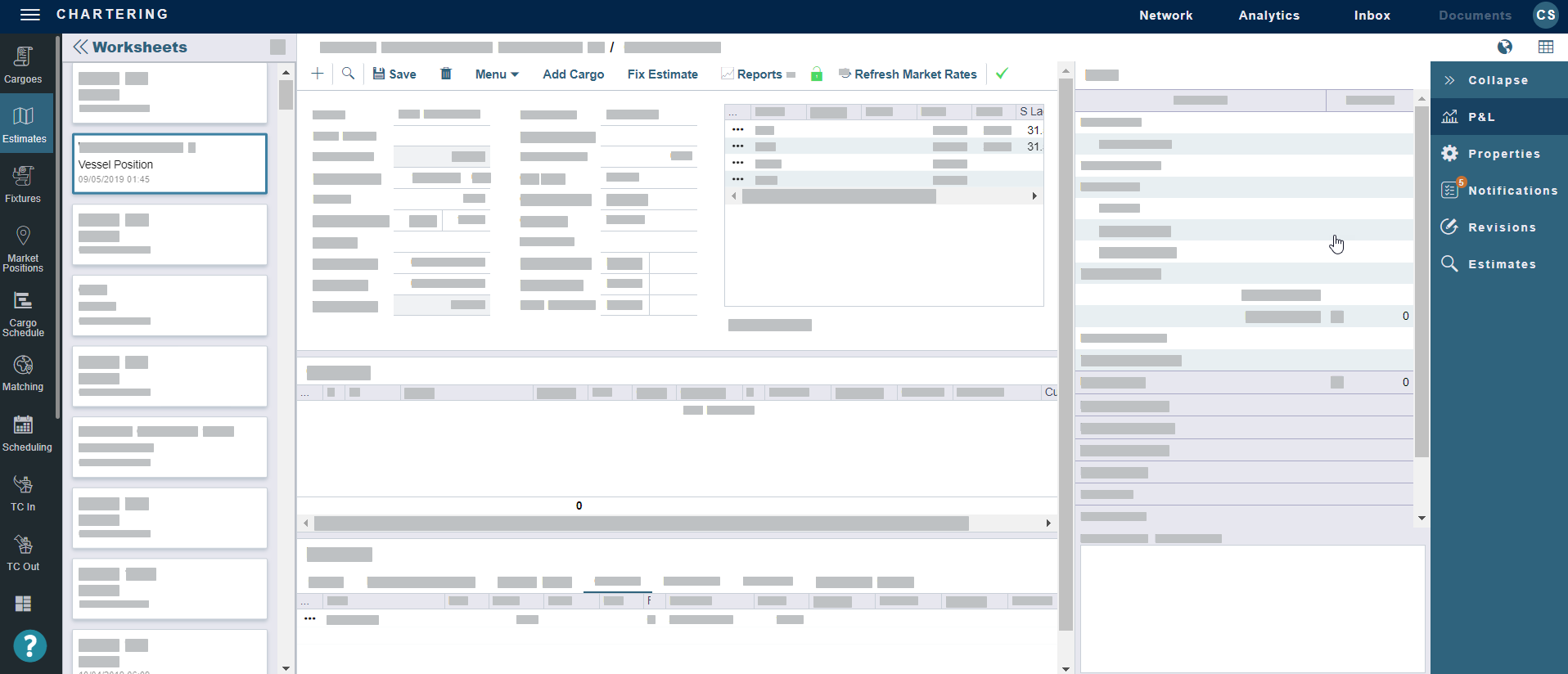
Example estimate worksheet
Getting Started
This feature requires the configuration flag CFGEnableFuelEU to be enabled. Requires a schema version of 463 or higher.
Step 1 – Inputting Fuel/Lube Types
To start, you’ll need to input your fuel/lube types. In the Data Center, navigate to Fuel/Lube Types (under the Vessels category).
Step 2 – Capturing the Emissions Factors
The Fuel/Lube Table under the Data Center has additional fields to capture the necessary FuelEU Factors per fuel type. Below are the default values defined by the EU in the published REGULATION (EU) 2023/1805 OF THE EUROPEAN PARLIAMENT AND OF THE COUNCIL and Veson Nautical’s interpretation of the equation to calculate the WtT CO2eq and TtW CO2eq.
Please review these factors with the emission verifiers to establish appropriate emissions factors.
Fuel Type | TtW CO2 | TtW CH4 | TtW N2O | LCV | WtT CO2eq | TtW CO2eq |
|---|---|---|---|---|---|---|
HFO | 3.114 | .00005 | .00018 | .0405 | 13.5 | 3.1689 |
LFO | 3.151 | .00005 | .00018 | .041 | 13.2 | 3.2059 |
MDO/MGO | 3.206 | .00005 | .00018 | .0427 | 14.4 | 3.2609 |
LNG | 2.750 | 0 | .00011 | .0491 | 18.5 | 2.7828 |
These values can be entered by navigating to Data Center → Fuel/Lube Types.

Optional Step – Using the Lifting Level Emissions column to later capture fuel emissions factors in the Bunker Purchase form
To capture fuel emissions factors in the Bunker Purchase form, select the box in the Lifting Level Emissions column for each fuel type. The Bunker Purchase form will then display these fuel types.
Optional Step – Capturing Cslip for LNG
The LNG Equivalent checkbox indicates an LNG fuel type. Selecting this checkbox applies the Cslip value based on the engine type defined under the vessel only. No other LNG behaviors will be applied when selecting this checkbox.
If the Fuel Type Code is LNG select the checkbox to apply a Cslip factor.
If the Fuel Type is HFO, do not select the checkbox as Cslip is not required for this fuel
The LNG Cslip Factor depends on the LNG Engine as defined in the table below. To capture the Cslip for LNG, the Engine Type can be configured on a vessel.
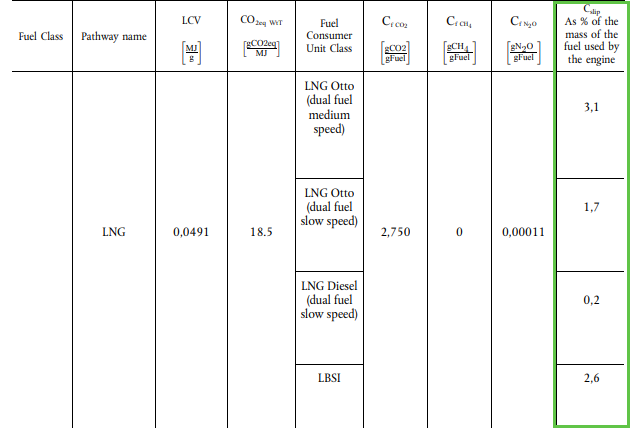
Step 4 – Configuring the Engine Type on a Vessel
Navigate to Data Center → Vessel → Details Tab. Under the Details tab, there will be a field called Engine Make/Type, which allows for the types defined by the EU to be selected on the engine. Each engine type references the default Cslip value and is included in the FuelEU Calculation.
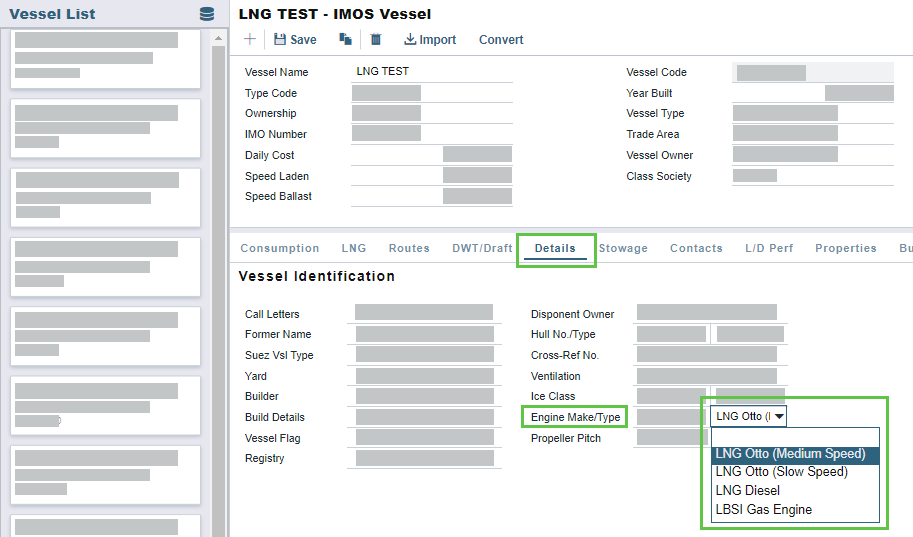
Using the FuelEU Calculator
Accessing the FuelEU Calculator from the Carbon Calculator
To access the FuelEU Calculator, start by navigating to Estimates in the Chartering Module. Select an estimate, then from the Estimate worksheet, select Menu (…) → Analysis → Carbon Calculator.
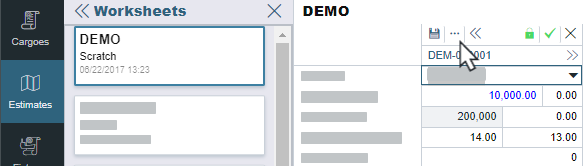
Hover over the … to access the menu on the Estimate worksheet
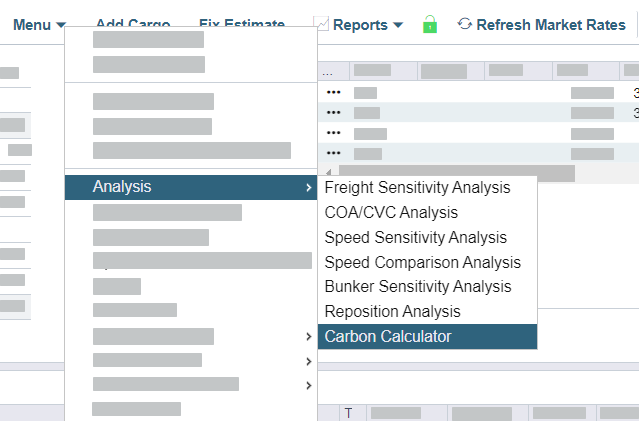
In the menu, hover over Analysis, then select Carbon Calculator

From the Carbon Calculator, you can select the FuelEU tab located next to the EU ETS tab.
Customizing the Calculator
These customizations may require a schema update.
Overriding the total penalty values
To override the penalty values either in EUR or your base currency (shown as USD here), you can input a new Agreed Penalty amount. If you update the Agreed Penalty (EUR) or Agreed Penalty in your base currency, the other field will auto-populate.
If you want to, you can override both fields and input a new amount for each.
Overriding the exchange rate between EUR and the voyage's base currency
If you want to override the exchange rate (e.g., you want to use yesterday’s exchange rate for your calculation), you can change it using the Exchange Rate (EUR to [your base currency]) field.
If you change the exchange rate, the Agreed Penalty calculation for your base currency will be automatically updated.

The Exchange Rate, Agreed Penalty (EUR), and Agreed Penalty ([your base currency]) override fields.
Overriding the FuelEU region percentages
You can manually override FuelEU regulation percentages to account for differences between EU ETS and FuelEU calculations, and exclude ports in countries that are not considered an EU Port of Call for regulation purposes. Values that are overwritten appear in blue.
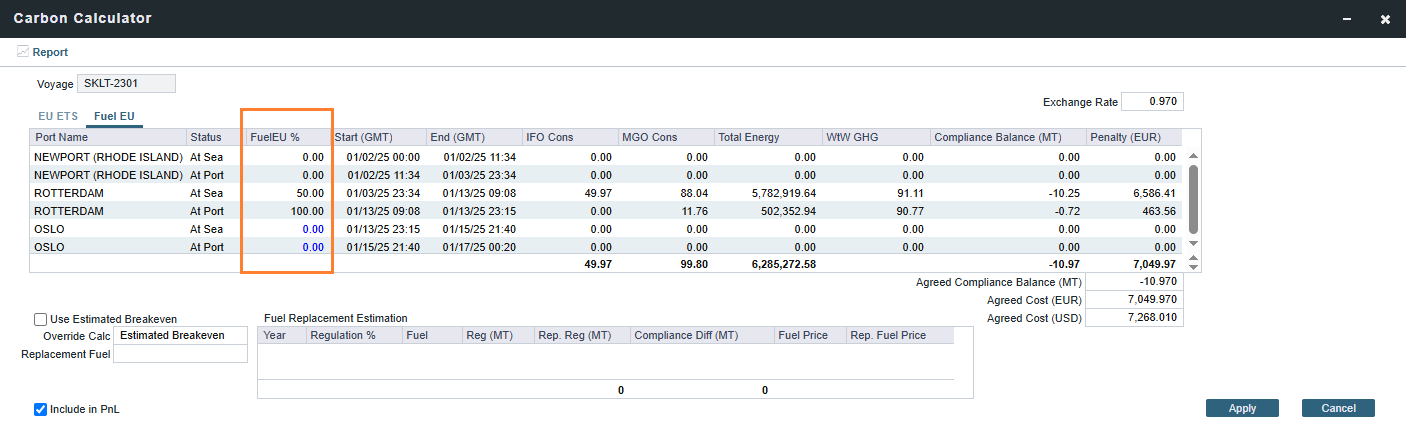
FuelEU % field in the Carbon Calculator
Using the Compliance Breakeven Calculator
Requires the CFGFuelEUComplianceBreakevenCalc configuration flag to be enabled. Requires a schema version of 481 or higher.
When a voyage incurs a FuelEU penalty, it is due to a negative compliance balance.
By burning compliant fuels and/or pooling with vessels burning compliant fuels, you can reach compliance and avoid paying a FuelEU penalty. With the current price of biofuel (a compliant fuel under FuelEU), reaching compliance can be significantly less costly than the FuelEU penalty. This alternative method has surfaced as a possible way to drive costs based on the cost of compliance, not the actual cost of the FuelEU penalty.
The breakeven calculation replaces the amount of the worst non-compliant fuel (when the regulation % is the same) consumed on a voyage with the replacement fuel selected to the amount where the compliance balance is negated.
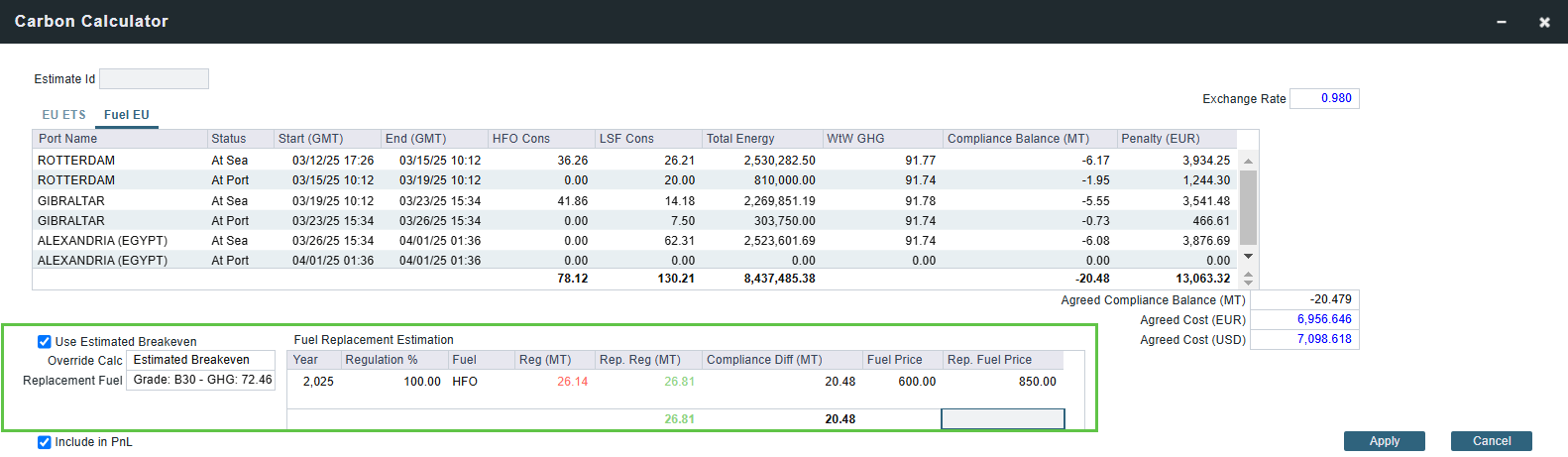
The Estimate Breakeven checkbox
For this estimate, the system is replacing the worst non-compliant fossil fuel (HFO) with a compliant replacement fuel (B30) that has been selected as the replacement fuel. The breakeven calculation replaces the amount of energy of the non-compliant fuel with compliant fuel to an estimated zero (breakeven) compliance balance. This provides the amount of fuel that needs to be replaced the amount of replacement fuel, and drives the FuelEU Agreed Cost as
(Replacement Fuel (MT) x Replacement Fuel Price) - (Replaced Fuel (MT) x Replaced Fuel Price)
Or, in this example,
(Cost of B30) - (Cost of HFO) = FuelEU Agreed Cost
Setting up the replacement fuel
The replacement Fuel pulls from the fuels configured in the Fuel Grades Table.
In this example, we have configured a B30 & B24 as fuel grades.

Only fuel grades with a GHG Intensity under the limit set by FuelEU (89.34) will populate as a replacement fuel.
Using the calculator
On the Carbon Calculator → FuelEU Tab
Select Estimated Breakeven in the Override Calc dropdown
Choose the fuel to be used as the Replacement Fuel from the dropdown
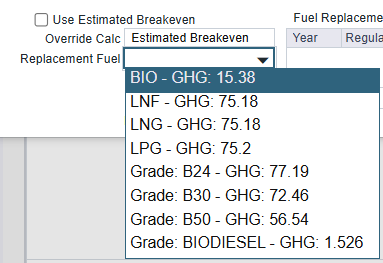
Compliant Fuel Types & Grades
Check the Use Estimated Breakeven checkbox to drive the agreed cost based on the estimated cost of compliance.
Reporting on Aggregate Values
The FuelEU Calculator also captures the following aggregate values:
Total Energy
Compliance Balance (MT)
Penalty (EUR)

You can report on these aggregate values by navigating to Analytics → Report List → [your report name]. If the FuelEU Agreed Penalty fields were used to override the FuelEU Penalty amount in the FuelEU tab of the Carbon Calculator, this will be shown in the report.
Read more on how to create, edit, and run a report.

Columns for the FuelEU Penalty amount and FuelEU Agreed Penalty amount that was configured in the FuelEU tab of the Carbon Calculator.
Capturing Actual Tested Values on Voyage
Once the voyage has commenced, you can capture the actual tested emissions values of the bunkers. To do this, follow the instructions for creating or editing a Bunker Purchase. When you input information in the Fuel tabs, you can update the fuel emission factors for the fuels you selected in the Fuel/Lube Types form.
Once you’ve updated the emissions values, they will be used as the source of truth for FuelEU calculations instead of the global values set in the Fuel/Lube Types table.
How Does the FuelEU Calculator Work?
Unlike EU ETS, which only considers emissions from Tank to Wake, FuelEU Maritime looks at the entire lifecycle of the fuel. This is known as Well-to-Wake (WtW), which includes the Well-to-Tank (WtT) phase (this covers the generated emissions from the extraction, cultivation, production, and transportation of the fuel), and the Tank-to-Wake (TtW) phase (this covers the emissions generated during the combustion of the fuel).
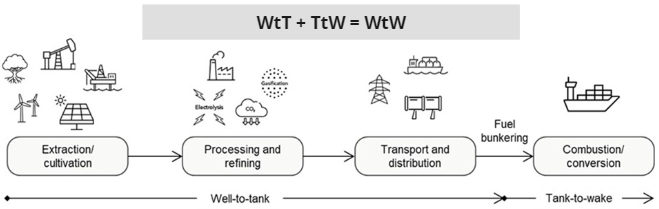
How does FuelEU calculate the penalty?
Using the Greenhouse Gas (GHG) Intensity Limit for the year and by calculating the GHG Intensity and Energy Used on Board during the voyage, the FuelEU Calculator determines the penalty using the equation below.
If a ship exceeds the FuelEU yearly intensity limits, there will be a penalty.
GHG Intensity: The amount of CO2, CH4, and N20 emissions per MJ of energy used, expressed in grams of CO2 equivalents
Formulas used
GHG Intensity Limit of the year =
89.3368(2025-2030)GHG Intensity of the Ship (WtW GHG Intensity) =
WtT GHG Intensity + TtW GHG IntensityWtT GHG Intensity =
( MT x 1,000,000 x 'WtT CO2eq' x LCV ) / MJWtT CO2eq- (gCO2eq/MJ)
TtW GHG Intensity =
( MT x 1,000,000 x 'TtW CO2eq' ) / MJTtW CO2eq- (gCO2eq/gfuel)
Total Energy (MJ) =
MT x 1,000,000 x LCVPenalty per energy used (EUR/MJ) =
2400/4100 = 0.0585
Total Penalty = (GHG Intensity Limit - GHG Intensity) / GHG Intensity x MJ x Energy Penalty
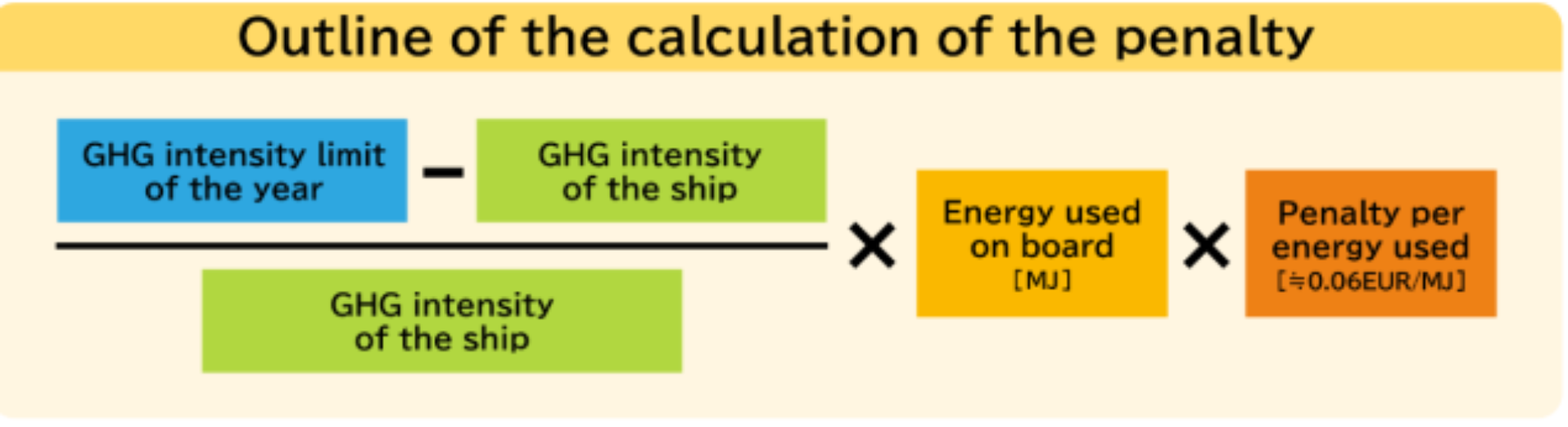
Compliance Balance and Penalty
The goal of the calculation is to drive two metrics: Compliance Balance and Penalty.
The Compliance Balance is the amount of equivalent carbon in grams (g/CO2eq). The FuelEu Calculator displays this in MT (x 1,000,000) as the unit is more intuitive.
Compliance Balance (MT) =
(GHG Intensity Limit - GHG Intensity) x Total Energy / 1,000,000
The FuelEU Penalty is the cost associated with the compliance (Compliance Balance x Energy Penalty = $)
Negative Compliance: FuelEU Penalty. The fuel consumed during the voyage was over the compliance limit.
Positive Compliance: No FuelEU Penalty. The fuel consumed during the voyage was compliant and created a compliance surplus.
Target percentages
The FuelEU Maritime regulation sets the following greenhouse gas (GHG) intensity reduction targets:
Year | GHG intensity reduction |
2025 | 2% compared to 2020 |
2030 | 6% compared to 2020 |
2035 | 14.5% compared to 2020 |
2040 | 31% compared to 2020 |
2045 | 62% compared to 2020 |
2050 | 80% compared to 2020 |