IMOS - Bunker Purchase
In the Veson IMOS Platform, a bunker inquiry is a Bunker Purchase with Purchase Status Inquiry. The Bunker Purchase form captures all the data related to a bunker inquiry or purchase, including the purchase type, purchase number, order date, and user who placed the order.
Bunker Purchase List
The Bunker Purchase List includes all bunker inquiries and purchases, one per row, of any status.
For most bunker specialists, the Bunker Purchase List will function as the primary work list for managing the bunker purchase process; others might prefer to use the Bunker Lifting List.
On the Operations menu, under Bunkers, next to Bunker Purchase, click List.
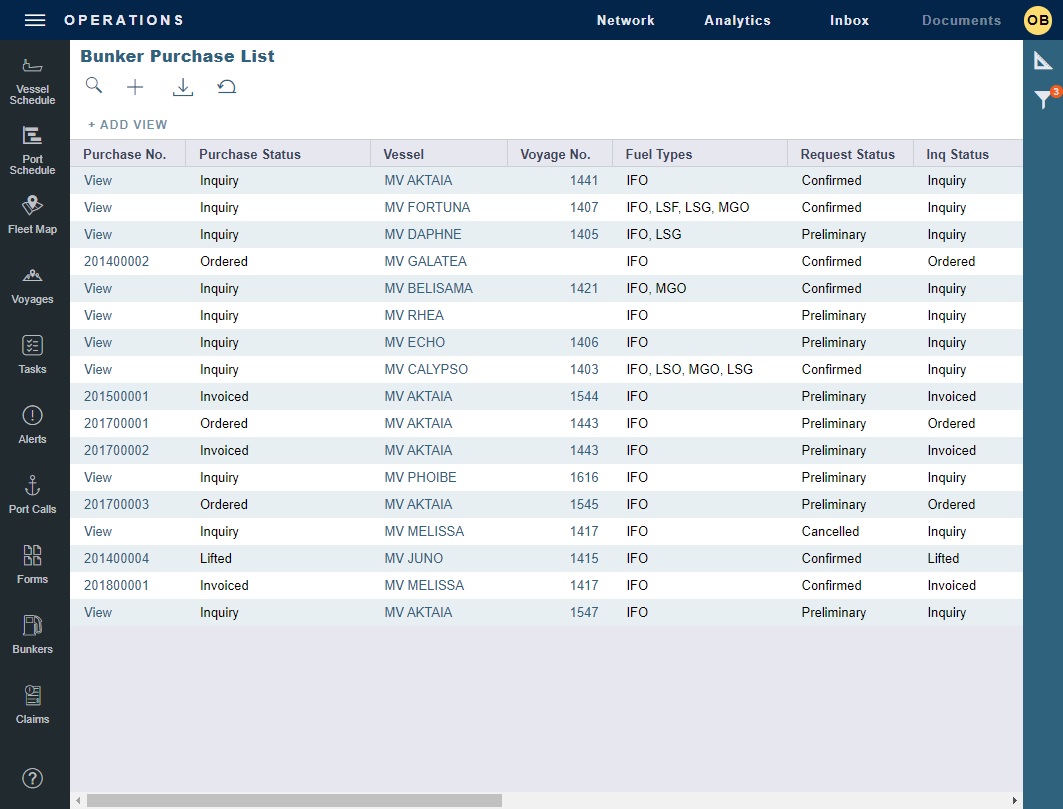
As with any other list, you can search, select, adjust, pin, filter, group, and sort columns, reset to the default view, save user views, and export.
Grey rows do not have a Purchase No. and are not clickable.
You can do any of the following:
Filter the list to manage all active inquiries and orders.
See completed purchases and add purchase details.
See historical data regarding inquiries and purchases per port, per vendor, or per fuel type, to compare costs and performance at different ports and with different vendors.
Open or create bunker inquiries or purchases.
Bunker Purchase
To view an existing bunker purchase or inquiry, do one of the following:
On the Bunker Purchase List, click its row or Purchase No. link.
On the Bunker Requirement form, under Inquiries and Purchases, right-click a line item and then click Bunker Purchase.
To create a new bunker purchase:
Do one of the following:
On the Bunker Purchase List or Bunker Lifting List, click +, and then click New Bunker Purchase.
On the Operations menu, under Bunkers, click Bunker Purchase.
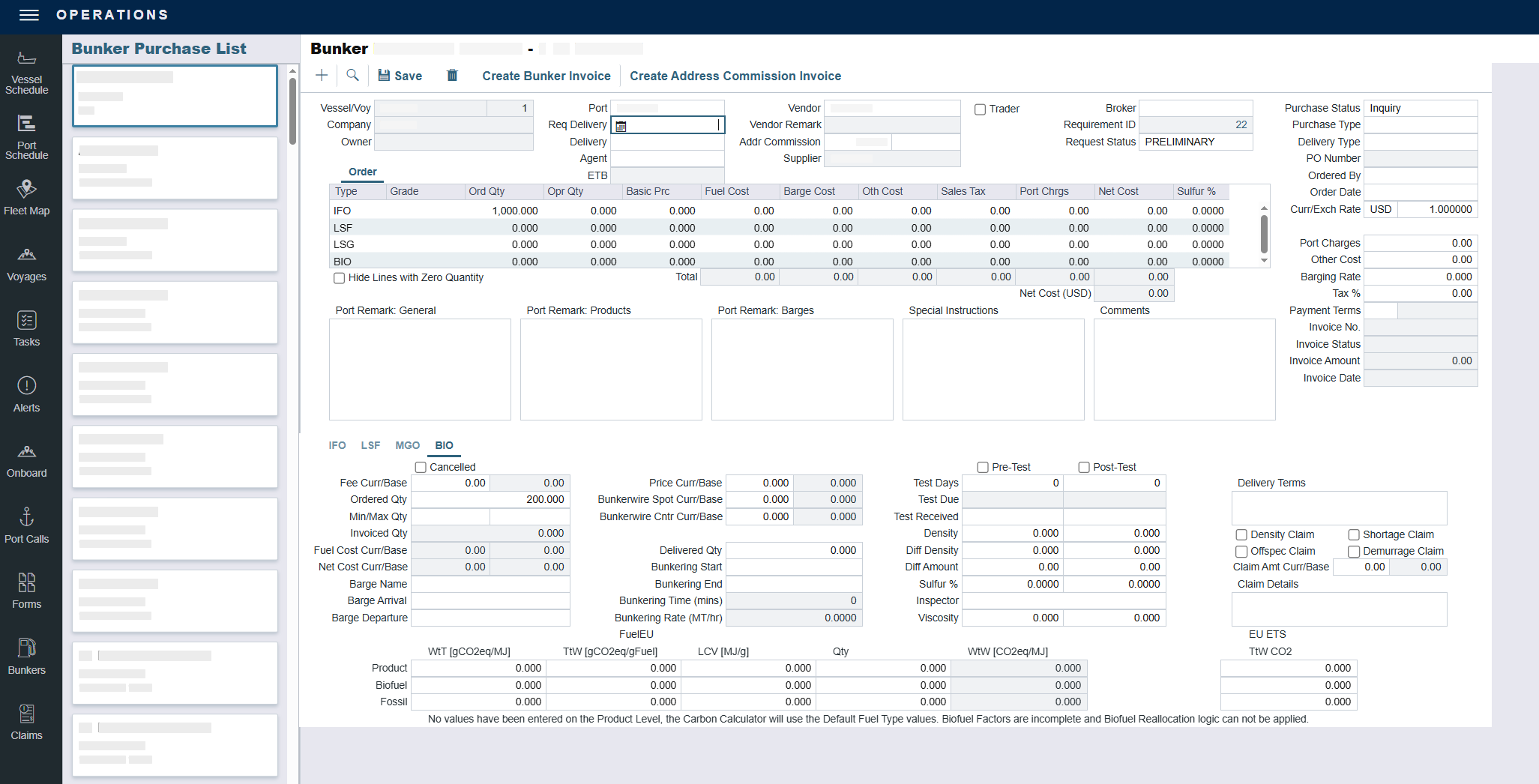
Bunker Purchase form
As with any other details view, you can navigate to a different record by clicking its card or return to the list by clicking its Name.
Enter a Vendor.
Complete any other relevant information.
Order and Invoice tabs: Provide the cost breakdown as ordered and as invoiced, with the amounts prorated for each fuel type purchased.
Port Remark, Special Instructions, and Comments: Capture General, Products, and Barges Port Remark fields and display them on all purchases for that port, as well as Special Instructions and Comments.
Fuel tabs: Capture detailed information for every fuel type purchased, including cancellation fees, benchmark pricing, barging details, bunkering times and rates, pre-delivery and post-delivery test results, delivery terms, and bunker-related claim information.
Fuel emission factors: Capture pre-test viscosity, post-test viscosity, and bio and fossil fuel factors. Choose which fuels are displayed in the IMOS - Fuel/Lube Types form.
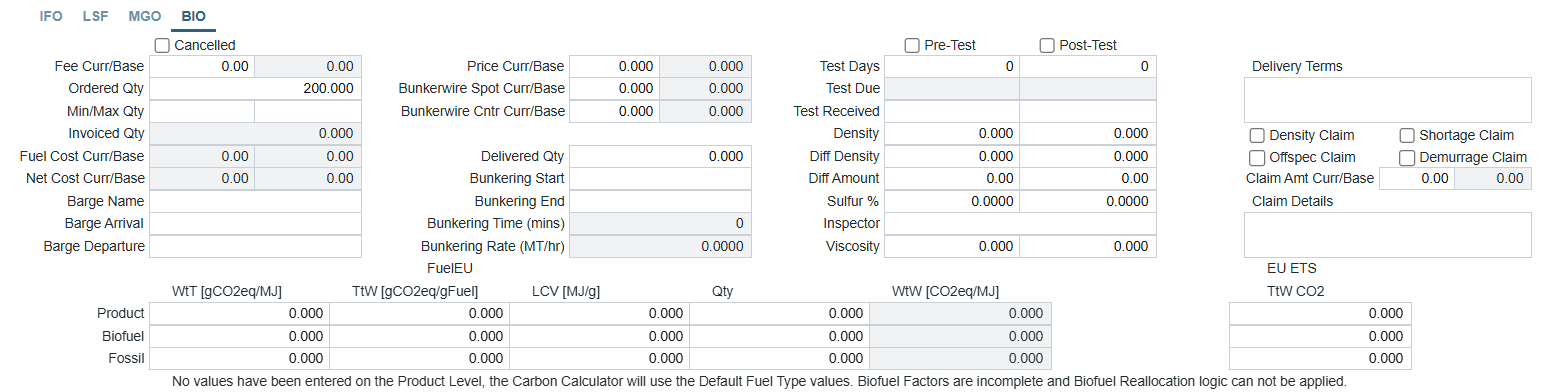
Fuel emission factors in the Bunker Purchase form
Delivery Terms: This section is for information and reporting purposes only. The following checkboxes as well as the amount information can be found in the Report Designer in the Bunker Requirement > Bunker Inquiries and Purchases > Bunker Inquiries and Purchases Details tables:
Density Claim: Select if the density of the fuel provided on the bunker receipt does not correspond to the correct conversions for volume at standard temperature and weight.
Shortage Claim: Select if there is a quantity shortage.
Offspec Claim: Select if the fuel does not satisfy the quality requirements set by the contract or regulation.
Demurrage Claim: Select if the purchase of bunker fuel, which is delivered by barge or tanker, has resulted in demurrage charges.
In the Bunker Lifting List Claims column, the above-mentioned claim types are also visible as comma-separated values (e.g., Density, Shortage, Offspec, Demurrage). When filtering, it is possible to filter according to one claim type, and all the liftings that have that claim type are displayed.
Note: After a voyage is closed, the Bunker Purchase form cannot be edited.