IMOS - Menus
The Veson IMOS Platform is the market-leading cloud solution for commercial marine freight and fleet management.
Walkthrough: Basic Concepts
These breadcrumbs show where you are in the walkthrough. To move to a different section, click its link:
Menus > Search > Modules> Workspaces > Panels> Keyboard Shortcuts > Accessing Help
Note: You might not see all the buttons and options shown here; what you see is based on the access rights granted by your administrator.
The following menu types appear to help you navigate through the Veson IMOS Platform:
You can navigate through menus using keyboard shortcuts.
Tutorial: Navigating with Menus
Note: This tutorial is a GIF, which plays on a loop and does not include any audio narration. To restart the tutorial, refresh this page. To expand the tutorial, click it.
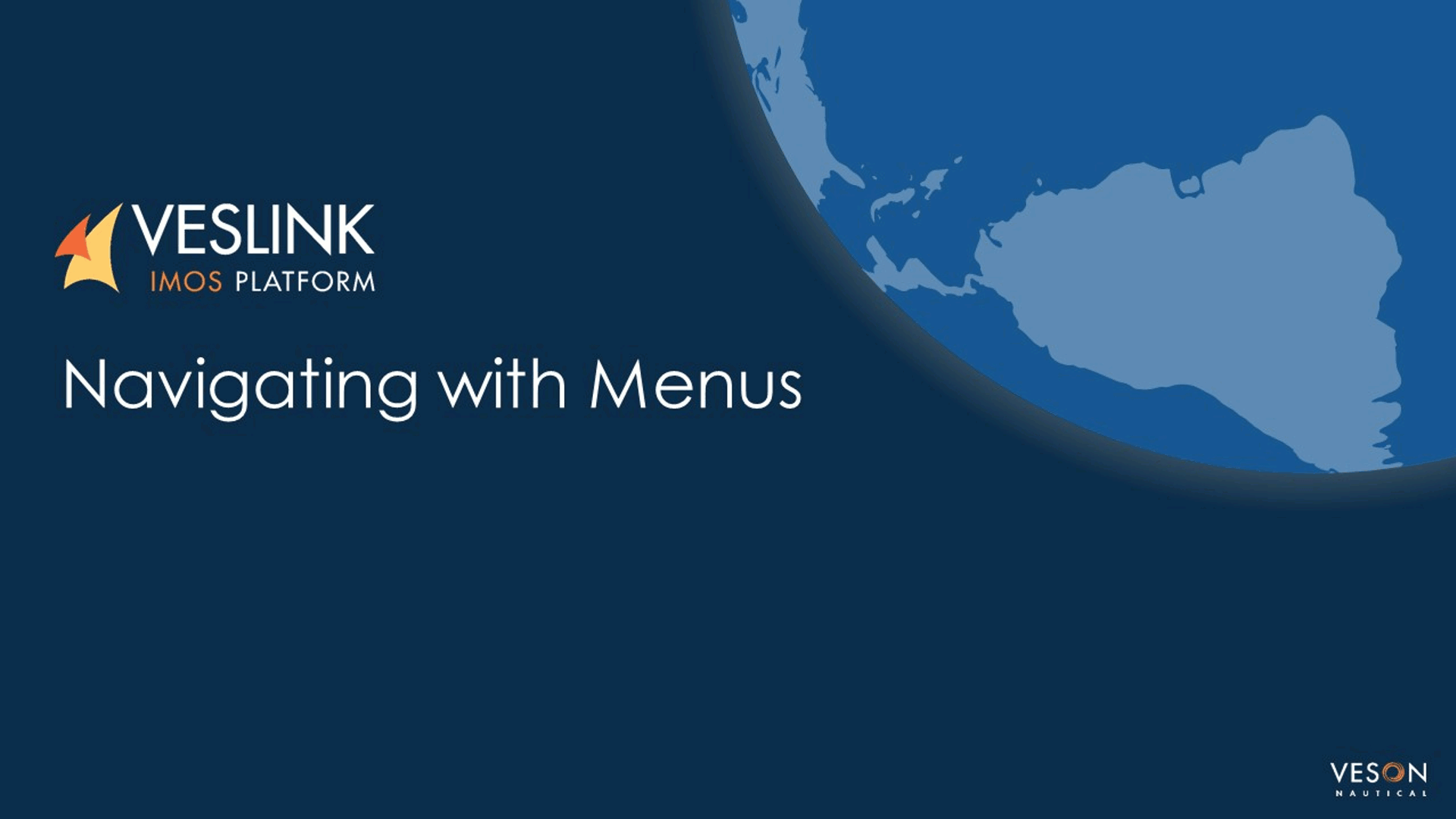
Main Menu
To access modules and workspaces, to open or close the main menu, click![]() at the top left.
at the top left.
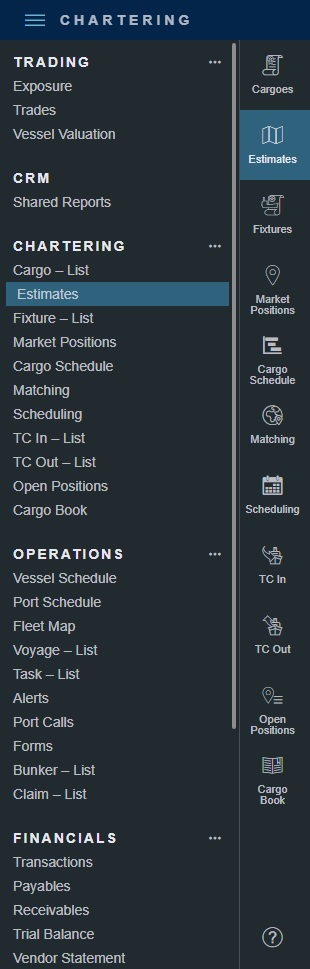
Secondary Menus
To open or close a secondary menu with links to additional workspaces, on the main menu, click on the ….
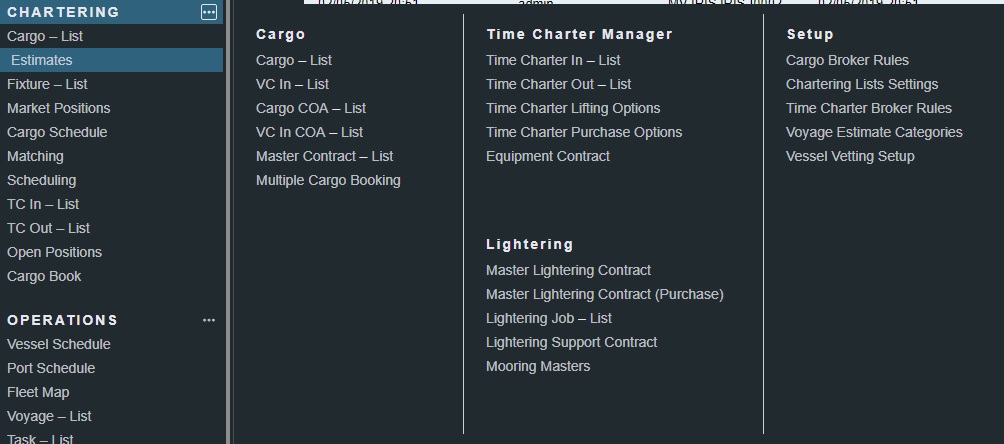
To open any workspace, click its link.
Quick Links
Quick links to the main workspaces in the module (those with buttons) appear under their module names. To access a main workspace, click its link or its button (for example, Estimates or  ).
).
To access help or for more information, click ![]() at the bottom of the left screen.
at the bottom of the left screen.
Toolbars
Toolbars appear at the top of many forms. To perform an action, open a related form, or run a report, click its button.

When the browser window is too small for all the tools to fit, a menu button ... appears; click it to select more tools.
Creating, Retrieving, Saving, Copying, and Deleting Records
These common tools appear on many forms:
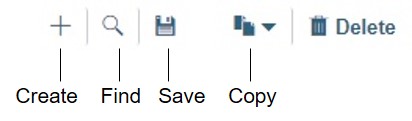
Column Heading Menus
On a list or grid, each column heading includes a menu. On a schedule, the first column heading includes a menu. To access it, hover over the right edge of the column heading and then click on the tri-bar menu when it appears.
The menu can have tabs such as the following:
:filter: Quick filter
 Menu
Menu
Line Item Menus
Line items in some lists and grids include menus. To access a menu, do one of the following:
Right-click the row.
Where applicable, click ... on the left end of a row.