IMOS - Workspaces
Walkthrough: Basic Concepts
These breadcrumbs show where you are in the walkthrough. To move to a different section, click its link:
Menus > Search > Modules > Workspaces > Panels > Keyboard Shortcuts > Accessing Help
A workspace consists of tools that help you with your day-to-day work in a certain functional area. For example, in the Operations module, operators can use the Voyages workspace to manage a voyage from beginning to end.
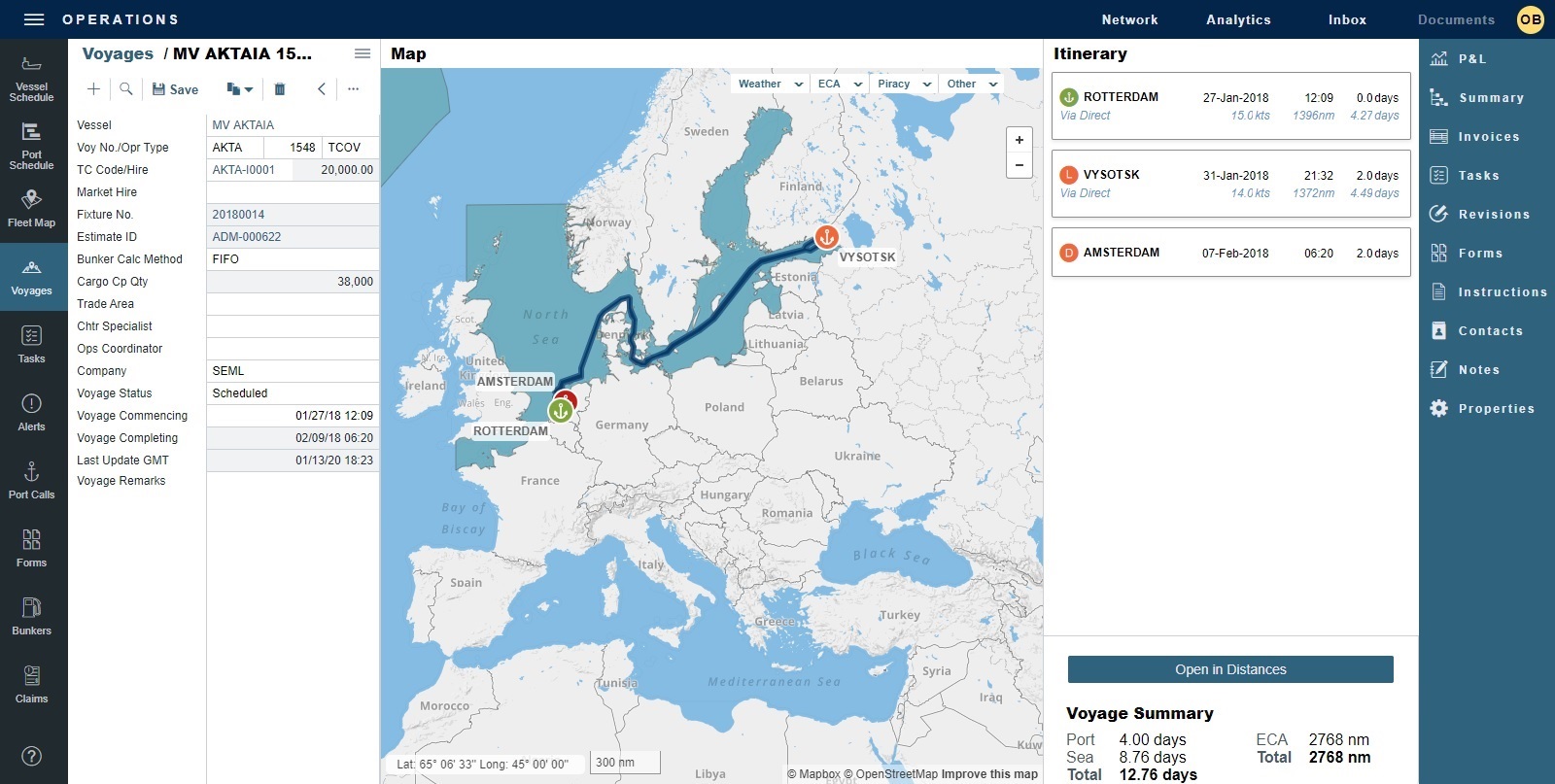
To access a workspace, on the main ![]() or secondary
or secondary![]() menu, click its link.
menu, click its link.
Depending on the data, you can access the following:
List, card/details, map, and schedule views
Forms, fields, grids, and attachments
Workspace panels
Views or actions that you can select; orange buttons (for example,
 ) represent the current state
) represent the current state
Search for Module
To search for any module or workspace to which you have access, do the following:
Type keyboard shortcut Ctrl + , (comma). A Search For Module field appears.

Do one of the following:
Click v to see the full list of workspaces.
Enter the module or workspace name. Search results appear.
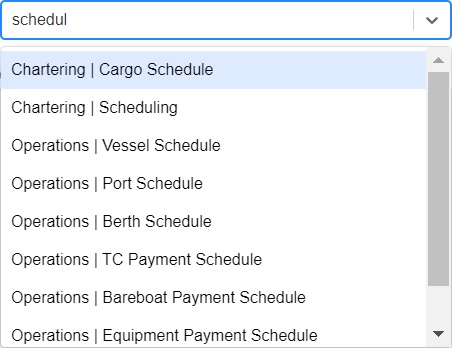
To open a workspace, click its Module | Workspace name. The workspace opens in the same browser tab.
