IMOS - Bunker Liftings
Home > Bunkering > Bunker Liftings
Bunker Lifting List
The Bunker Lifting List includes all Bunker Liftings, with one row for each bunker type on a Bunker Inquiry/Purchase.
On the Operations menu, under Bunkers, click Bunker Lifting List.
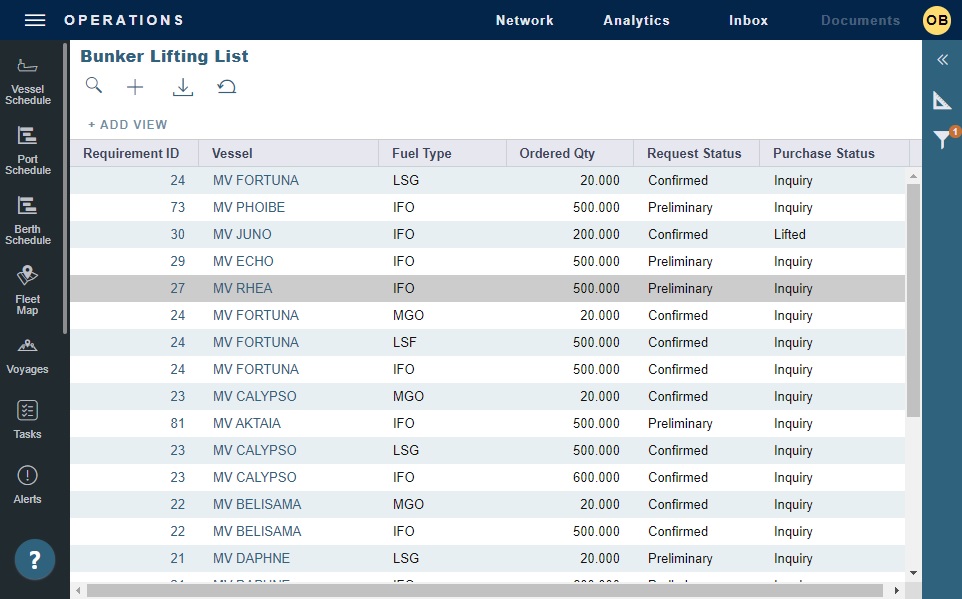
The Bunker Lifting List shows details that are entered in the Bunker Purchase form for each bunker type to be lifted or already lifted. The primary purpose of this list is to view and report on bunkering details pertaining to each fuel lifting. Purchase and requirement information is also shown in this list, making it usable as the primary worklist for those who prefer this view to the Bunker Purchase List.
This list and the accompanying Bunker Purchase dataset can be used to track and report on commercial, operational, and inspection information, such as benchmark pricing, bunkering times, and test results.
As with any other list, you can search, select, adjust, pin, filter, group, and sort columns, reset to the default view, save user views, and export.
Bunker Liftings
On the Bunker Liftings form, you, the Operator, can track, edit, and review all the bunker liftings of a voyage. You can also determine, for each bunker lifting, who pays for the bunkers, and for whose account. You or a counterparty, the TCO Charterer or TCI Owner, might pay for bunkers, and the bunkers might be bought for another entity’s account. Those cases are settled financially and recognized correctly in ROB inventories.
On the Voyage Manager toolbar, click Bunkers and then click Bunker Liftings.
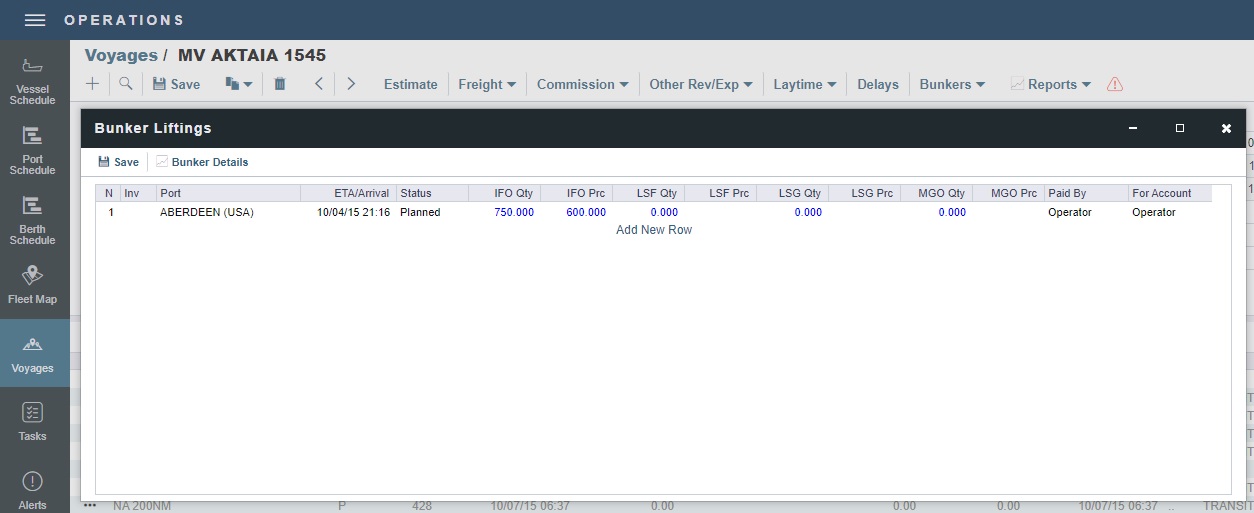
The Bunker Liftings form includes all liftings, both planned and lifted.
Notes:
If Paid By and For Account columns do not save properly, check the invoice status. If it is not posted, recreate the invoice.
Reporting is based on Bunker Liftings (end price) and not on Bunker Requirements (planned price). In order to see a specific price reported in the Voyage Bunkers view, you must change the price in your Bunker Liftings. Bunker Requirements communicate request information from the Operator to the Bunker Manager and are not used in the P&L.
If no received values are added to the corresponding Port Activities of a port with a planned bunker lifting, then the lifting is automatically removed from the Bunker Liftings form.
Planned Liftings
You can enter planned liftings for upcoming ports on this form. For each bunker type, you can specify:
Quantity
Price: Veslink uses the best bunker price available, across the Voyage P&L and the FIFO/Average queue. It is determined in this order:
Bunker Invoice
Bunker Purchase
Manually entered price
Last known Operations price
Paid By:
For a TC In: Operator or TCI Owner
For a TC Out: Operator, TCI Owner, or TCO Charterer
For Account:
For a TC In: Multiple, Operator, or TCI Owner
For a TC Out: Multiple, Operator, TCI Owner, or TCO Charterer
When you select Multiple, in the For Multiple Accounts form, select the quantity for each account.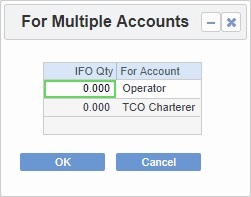
When you enter bunker purchases and inquiries on the Bunker Purchase/Inquiry form in Bunker Management, you can specify For Account values. A new line with Status Planned appears in the Bunker Liftings form. Paid By defaults to Operator, and port, quantities, prices, and For Account values default to those from the Bunker Purchase.
Options for Liftings Paid by Operator
When a planned Bunker Lifting is Paid By Operator, additional options are available from the line item menu of a Lifting. A Bunker Requirement, Purchase, and/or invoice can be created, linked, and/or opened from the Bunker Liftings form, depending on its state. Because a Requirement can result in one or more Purchases, the Lifting is bound to the Purchase and its invoice, rather than to the Requirement.
Syncing with Time Charter In and Out
The Time Charter contract linked to the voyage updates with the correct bunker quantities and prices.
Each quantity is counted against the corresponding function in the TC In:
Prepurchased by Operator
Supplement to Delivery
Paid by TCI Owner
For TCI Owner’s Account
The FIFO queue on delivery depends on whether the Use Delivery Bunkers Last check box is selected:
With Use Delivery Bunkers Last selected, the sequence is prepurchased quantity, any lifted bunkers, delivery bunkers, and then supplement to delivery bunkers.
With Use Delivery Bunkers Last cleared, the sequence is prepurchased quantity, delivery bunkers, supplement to delivery bunkers, and then any lifted bunkers.
When using the AVE (Average) bunker calculation method, any liftings both Paid By and For the Account of the TCI Owner use the redelivery price on the TC Contract.
Each quantity is counted against the corresponding function in the TC Out:
Prepurchased by TCO Charterer
Supplement to Delivery
Paid by Operator
For Operator’s Account
The FIFO queue on redelivery depends on whether the Bunkers on Consumption check box is selected:
With Bunkers on Consumption selected, the sequence is the previous maintained FIFO queue (that is, redelivery bunkers) and then bunkers for Operator’s account (including the difference between redelivery and delivery if negative)
For TC Out Bunkers on Consumption, the P&L Adjustment is realized only upon actual redelivery and will be based on the difference between the values of the delivery and redelivery bunkers. The amount is based on the prepaid amount, unless it was reversed, and the actual quantity is invoiced.
With Bunkers on Consumption cleared, the sequence is redelivery bunkers and then bunkers for Operator’s account.
In the TC Out contract, the initial bunkers and prices outlined on the Bunkers tab are contractual agreements between the Operator and TCO Charterer. The price outlined in the contract is usually different than the price of the bunker inventory.
When Bunkers on Consumption is cleared, the bunker inventory (based on average) is overwritten by the delivery bunkers. The final bunker inventory at the end of the voyage will be based on the redelivery bunkers.
When using the AVE (Average) bunker calculation method, any liftings by the TCO Charterer for the TCO Charterer are treated as if they were made at the initial bunker price.
The quantities and prices appear on the Bunkers tab of the Time Charter In or Time Charter Out. The Paid By and For Account options combined with the Operation Type and the port's position in the itinerary have different effects on the Time Charter In or Out. Multiple parties can be involved in the transaction.
Debunkering
If needed, you can debunker a lifted quantity or transfer bunker quantities between two types. On the Bunker Liftings form, enter a negative lifted quantity.
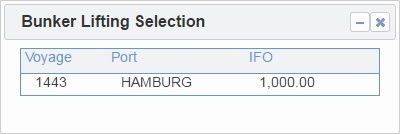
In the Bunker Lifting Selection form, select the FIFO lot to remove the quantity from; it does not have to be the last lot. The FIFO queue is modified.
The price for the negative quantity is defined by the invoice price.
For more information, see Debunkering Workflow.
Surplus Bunkers
Occasionally, some vessels may be found with surplus bunkers after bunkering, which results in a higher departure quantity than arrival. The system will display a Create Invoice line on the Voyage Invoice List, warning you that there is an amount for which no invoice was created. To reconcile the difference, create a "nonaccounting" Bunker Invoice for the missing MT (the difference between the invoiced and operational quantities) that is observed in the original invoice and track it is a lifting. This method allows you to accurately control the value of those surplus bunkers.
The status of the "nonaccounting" invoice is kept as Pending, and the system does not allow you to post it to accounting. It is shown on the Voyage Invoice List to give an overview of the differences between operational quantities and invoiced quantities, if any.
Bunker Details Report
The Bunker Details Report is useful for checking how your fuel inventory is derived as well as the consumed inventory and sequence. To run the report, on the Bunker Liftings toolbar, click Bunker Details.