IMOS - How to create a TEST-ONLY User
As an Admin, please follow the below steps in order to create TEST-ONLY users:
1. Create a user in the Veson IMOS Platform Prod:
a. Set password
b. Set to Authentication only.
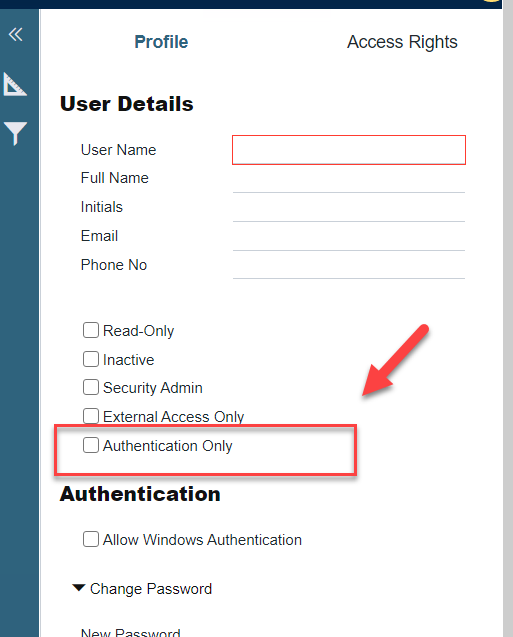
2. Create the user in the Veson IMOS Platform Test with the access rights and set a password.
Do not set the user created in Test to Authentication Only.
3. Please ask the user to log in using the “Test Only” user’s email address and password that was set up at the time that the user was created in the Veson IMOS Platform.
If the user’s email address domain is different to the client’s company domain (i.e. the user’s email domain is @externalcompany.com and not @client.com) then the user will need to be created on Veslink side (production only should suffice) as well.
Please be aware that Authentication-Only users do not use up a license in Production, but they do in Test. This means that you cannot have all the normal Production users plus the Authentication-Only users active in the test environment.
Note
By requesting the Test Environment to be refreshed with the latest copy of Production means that the Security List will be copied over from Production, so the TEST-ONLY users will be displayed as "Authentication Only" in the Test environment as well.
This means that the Admin user will need to un-tick the "Authentication Only" checkbox and also give the TEST-ONLY users back all their access rights in the Test environment.
As the next step, create a GROUP in the Test for the TEST-ONLY users so that they can be easily assigned with their required access rights.