IMOS - Interservice Cargo
Note: Configuration flag CFGEnableInterservice enables Interservice Cargo, for cargo loaded on one voyage and discharged on a later voyage.
With the flag enabled, a new column, Voyage No., becomes available on all Cargo Details forms. In addition, an Interservice Cargo checkbox is added to the Cargo Details form and will be grayed-out by default.
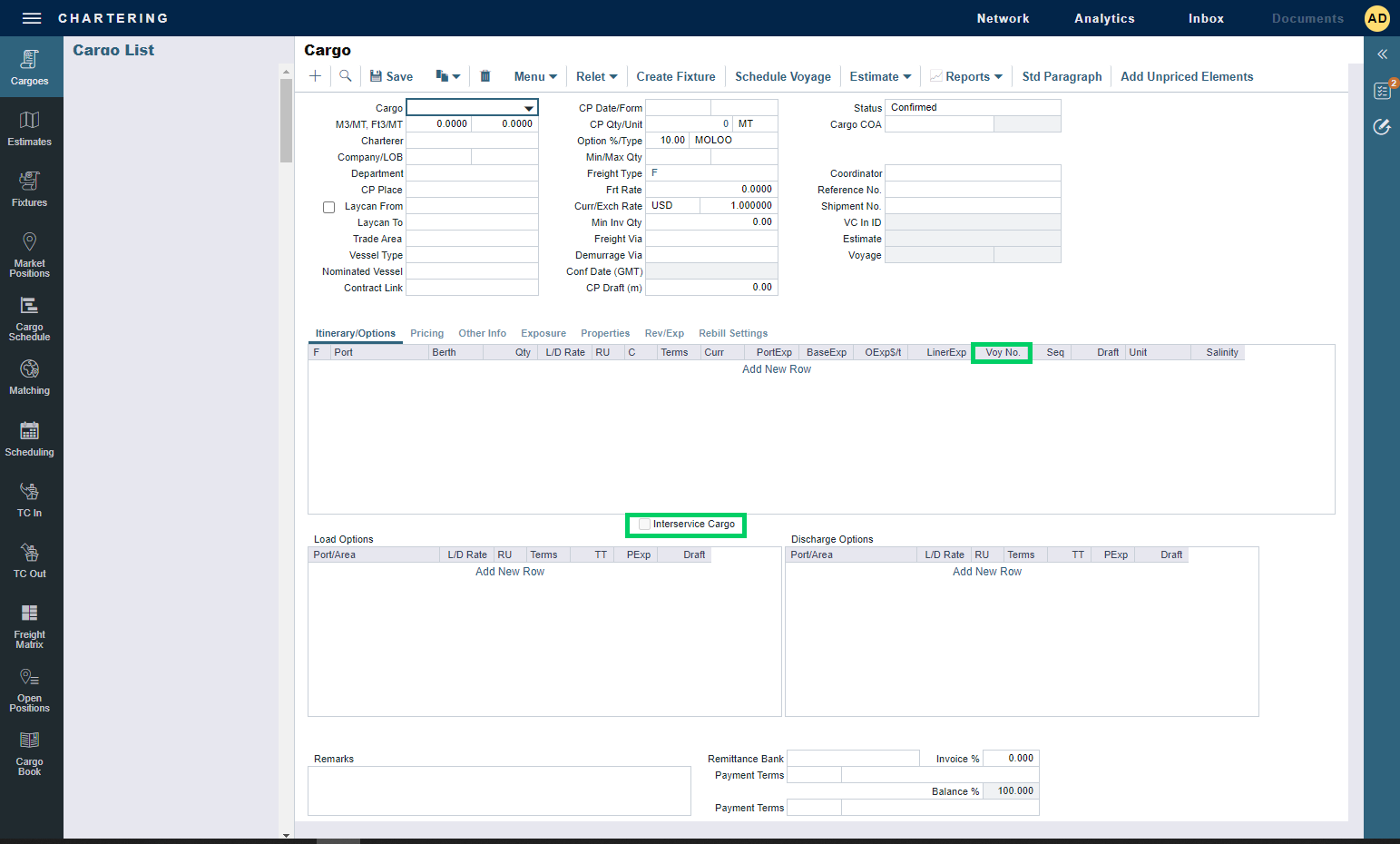
If a cargo is destined for normal operation, the Voyage No. field should be left blank for all port call lines, maintaining the standard cargo behavior and workflow. If a cargo is to be transferred between services, a Voyage No. must be designated for each port call line. The auto-complete feature will validate against available voyages for the Nominated Vessel.
Assumptions:
The Nominated Vessel field in the Cargo Details form is populated.
The Nominated Vessel has existing scheduled/commenced voyages to select.
An M Port line for the port exists within the selected voyage for the Nominated Vessel.
After saving the Cargo Details form, the individual port call lines will be added to the selected voyages at the first available M Port instance for the selected ports. The Cargo record itself will automatically attach itself to the Fixture for the voyage upon which it loads. The interservice discharge lines for the cargo will appear both in the Cargo and BL Info tabs on the subsequent voyages.
Example workflow to set up interservice voyages:
Schedule two consecutive voyages for a single vessel (excluding cargoes), designating the loading and discharging ports as Port Function "M" (meaning multiple functions can be performed at these ports). In the examples below, we will set NEW YORK and MIAMI as our respective loading and discharging ports:
Note: Keep in mind that users will need to ensure that the Port Function values are set to "M" for Ports A (NEW YORK) and B (MIAMI) in the voyage manager workspaces otherwise users will be presented later on with an error message. The error will be similar to "No matching port found for the voyage selected. Would you like to clear the Port name for this voyage row?".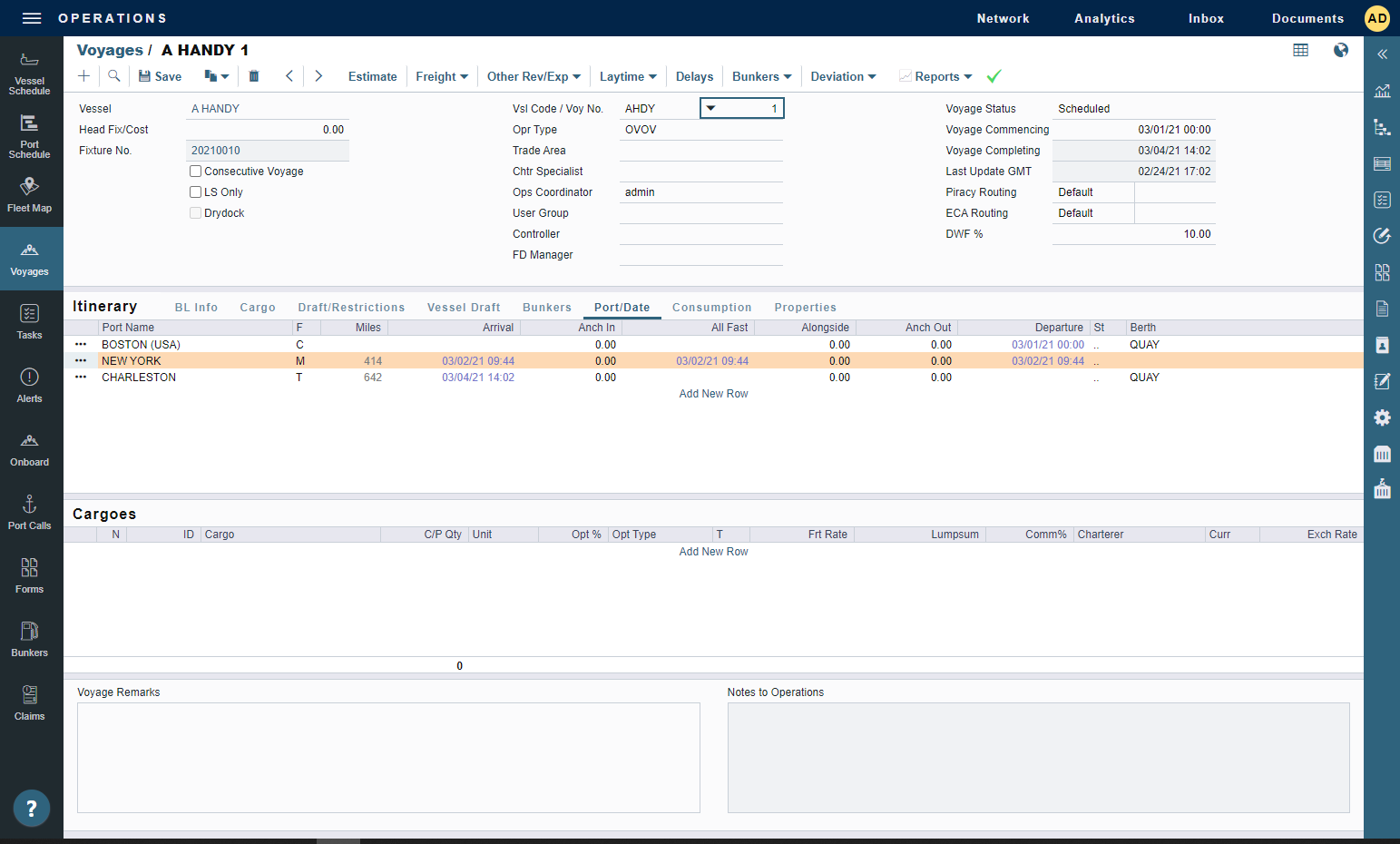
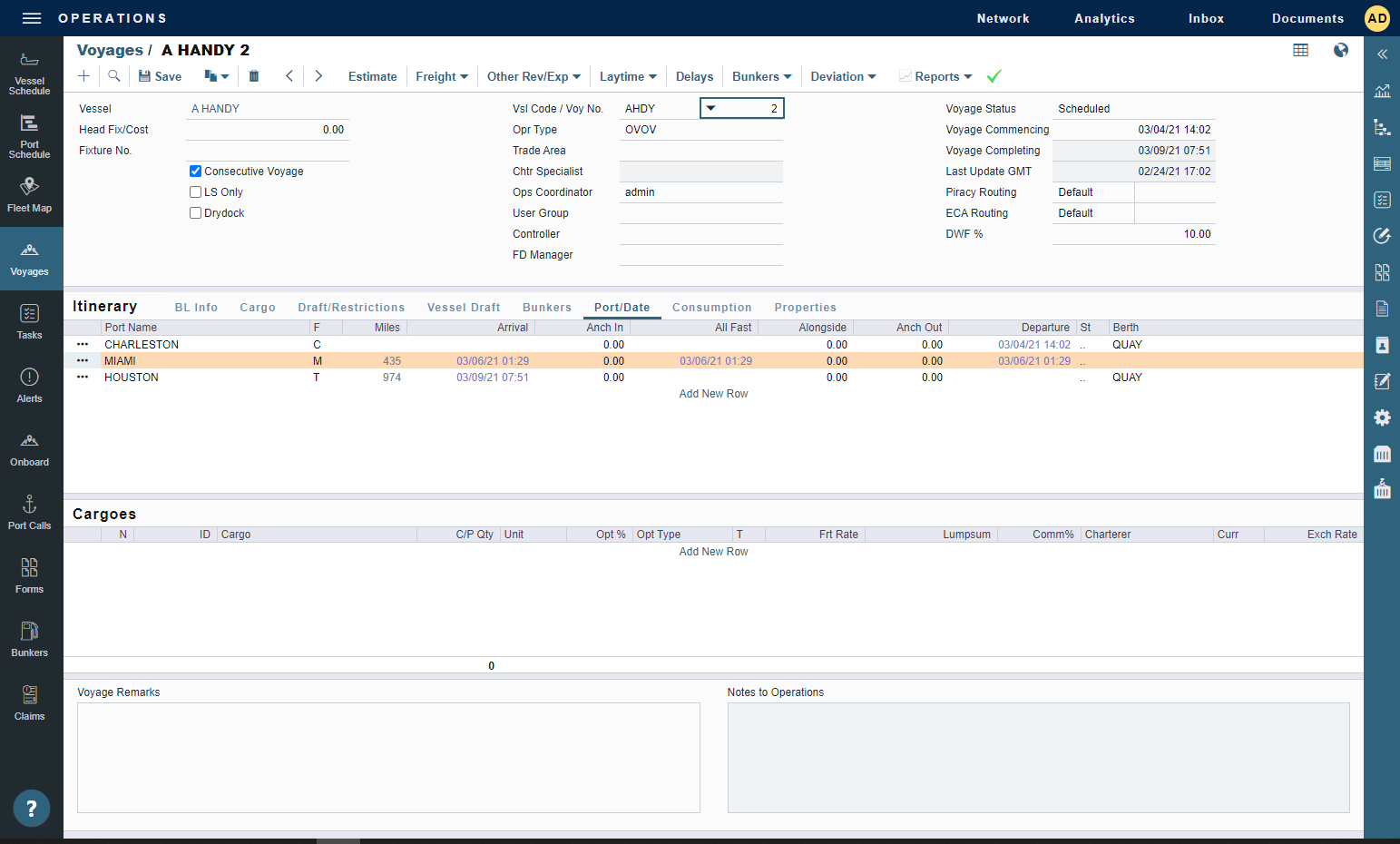
Create Cargo contract(s): Furthering the example, let us consider Voyage 1 and Voyage 2 for a single vessel, A HANDY. We have Cargo 1, which is to be loaded at Port A (NEW YORK) in Voyage 1 and discharged at Port B (MIAMI) in Voyage 2. Enter Port A (Load port), Port B (Discharge port), and their corresponding voyage numbers in the Voy No. column. Save the Cargo contract.
The Interservice Cargo checkbox in the cargo form will be automatically checked after the completion of Step 2.
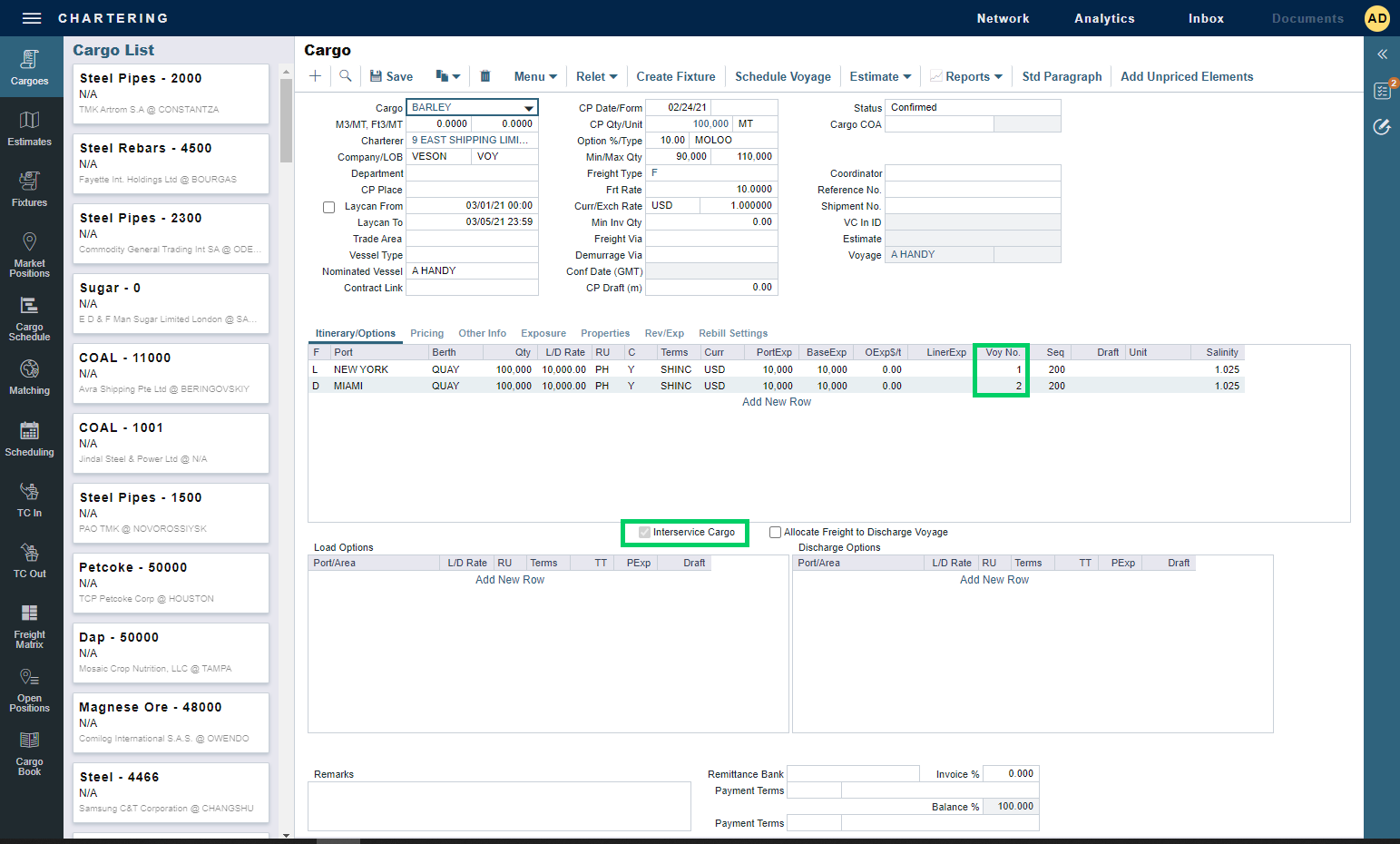
Open Voyage 1 and you will see that IMOS has automatically designated Cargo 1 as one of the cargoes in the Cargoes section.
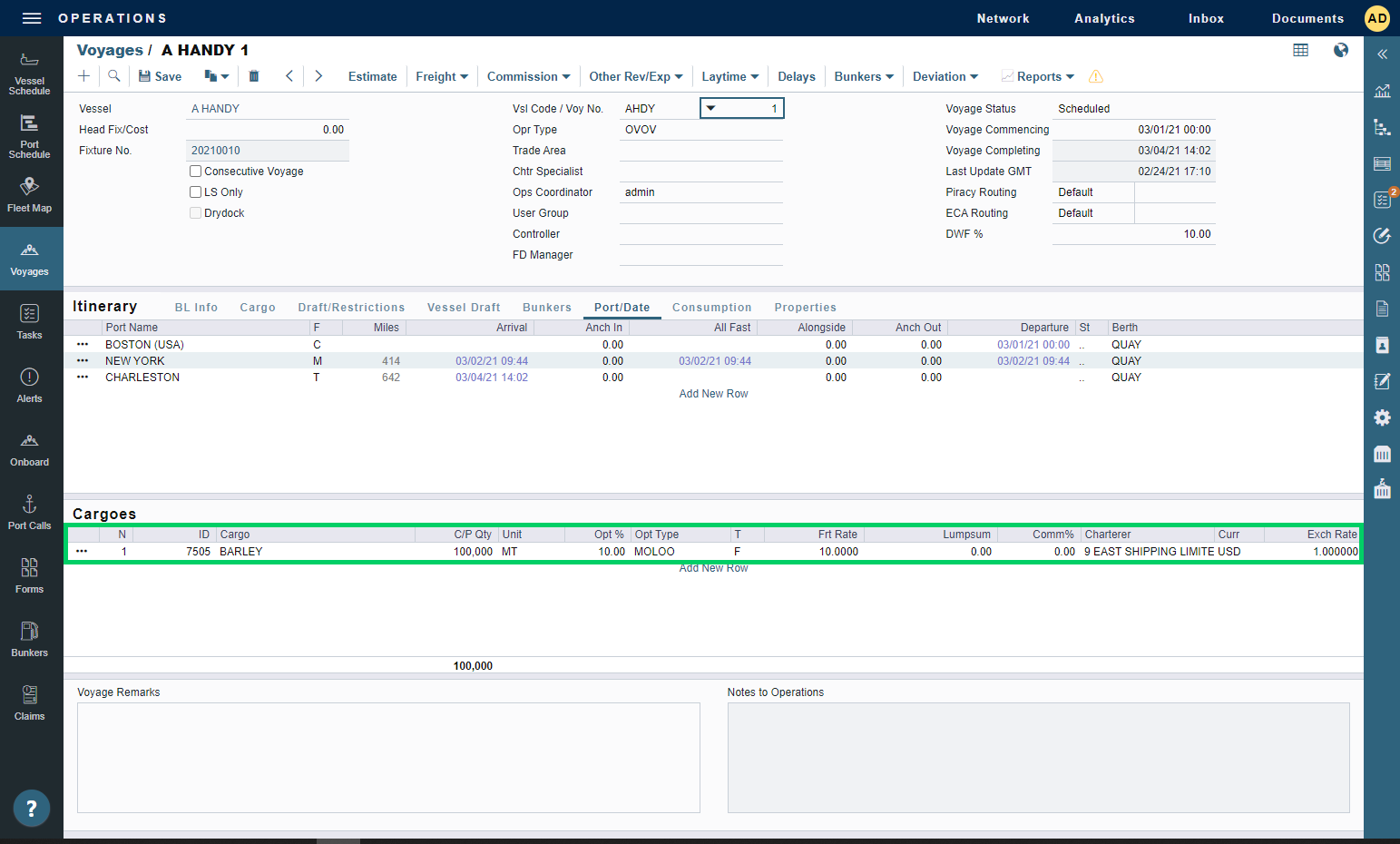
This Cargo does not need to be set up in the Discharging voyage since it has already been assigned to the Loading voyage. Upon opening Voyage 2, users will see the Discharging port in blue color, denoting interservice cargo. Nothing will be seen in CP Terms tab.
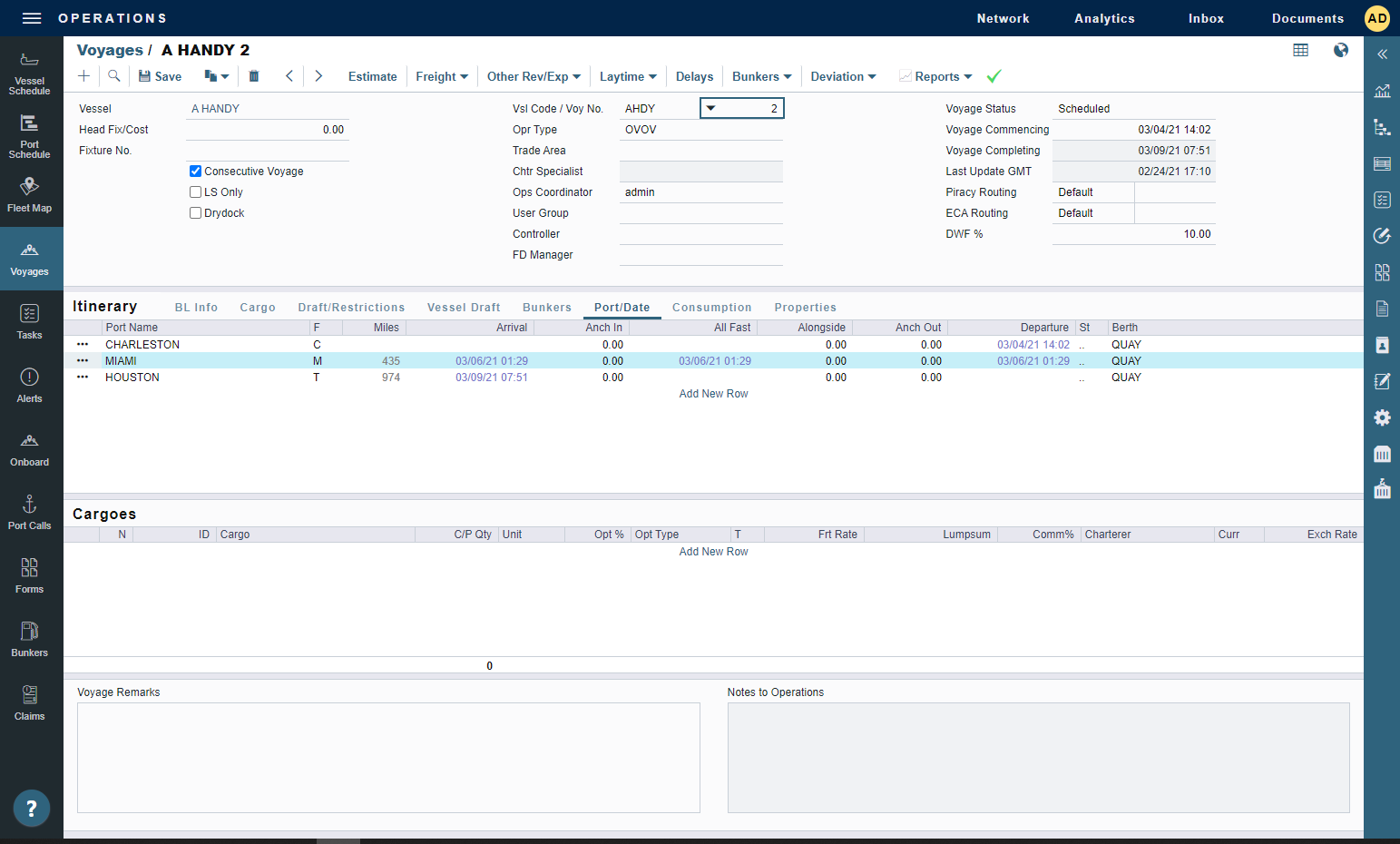
To allocate freight to the discharge voyage, select the Allocate Freight to Discharge Voyage check box. The freight invoice can then only be created from the discharge voyage. Freight revenue will, therefore, appear in the discharge voyage.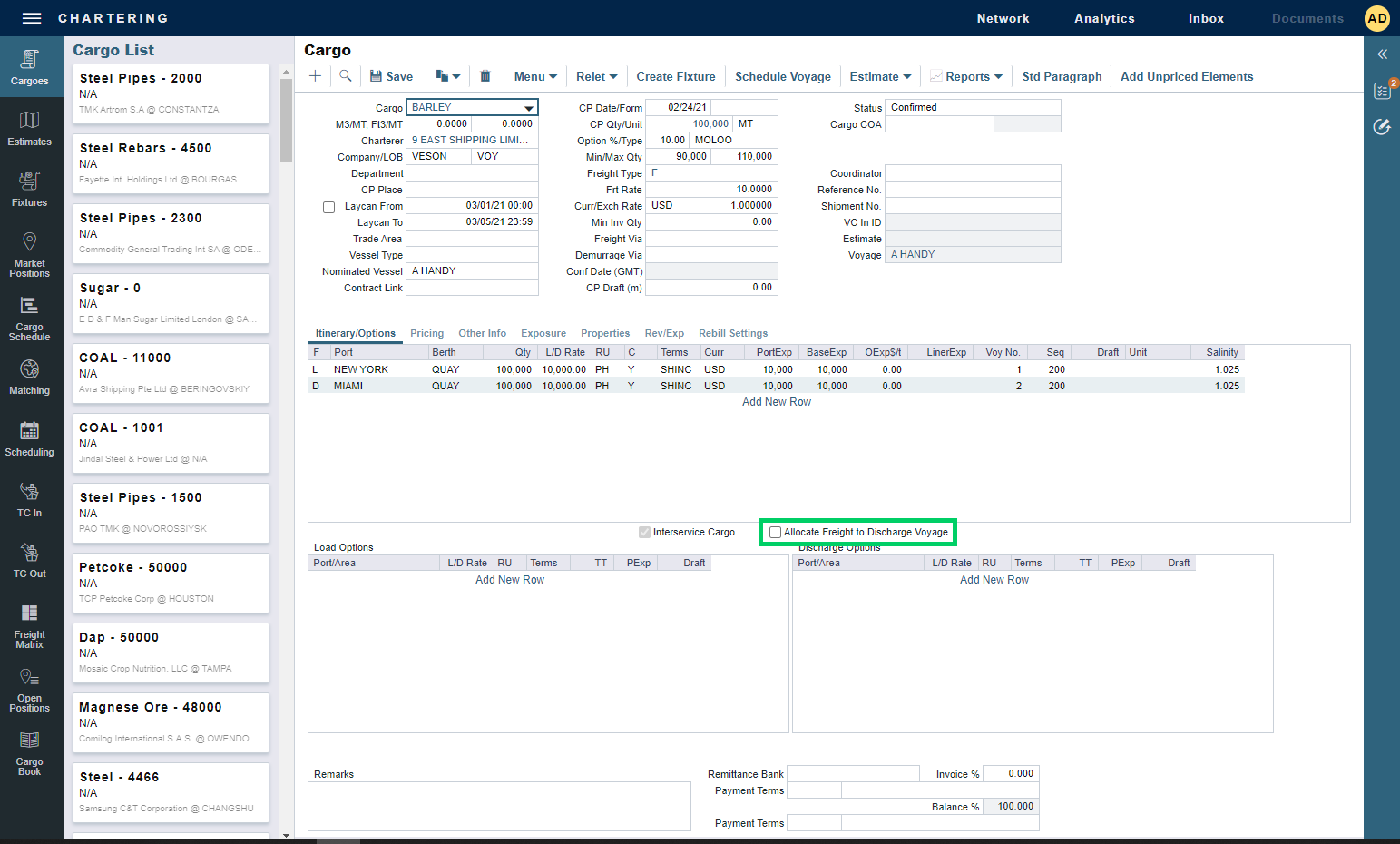
Notes:
In order to select the voyage numbers on the cargo itinerary, ensure loading and discharging ports are marked with function M (Multi-Purpose) on the voyage level.
To remove an Interservice cargo from the voyages it is fixed to, users have to update the voyage numbers on the cargo form. Interservice cargo cannot be removed directly from the voyage.
Interservice cargos do not support Laytime Calculations on the Discharge Voyage, as the cargo contract exists on the Load voyage.
The interservice Voyage is not supported on intercompany cargoes.