IMOS - Journal Template
If you regularly need to create similar Journal Entry, you can use templates to simplify the process.
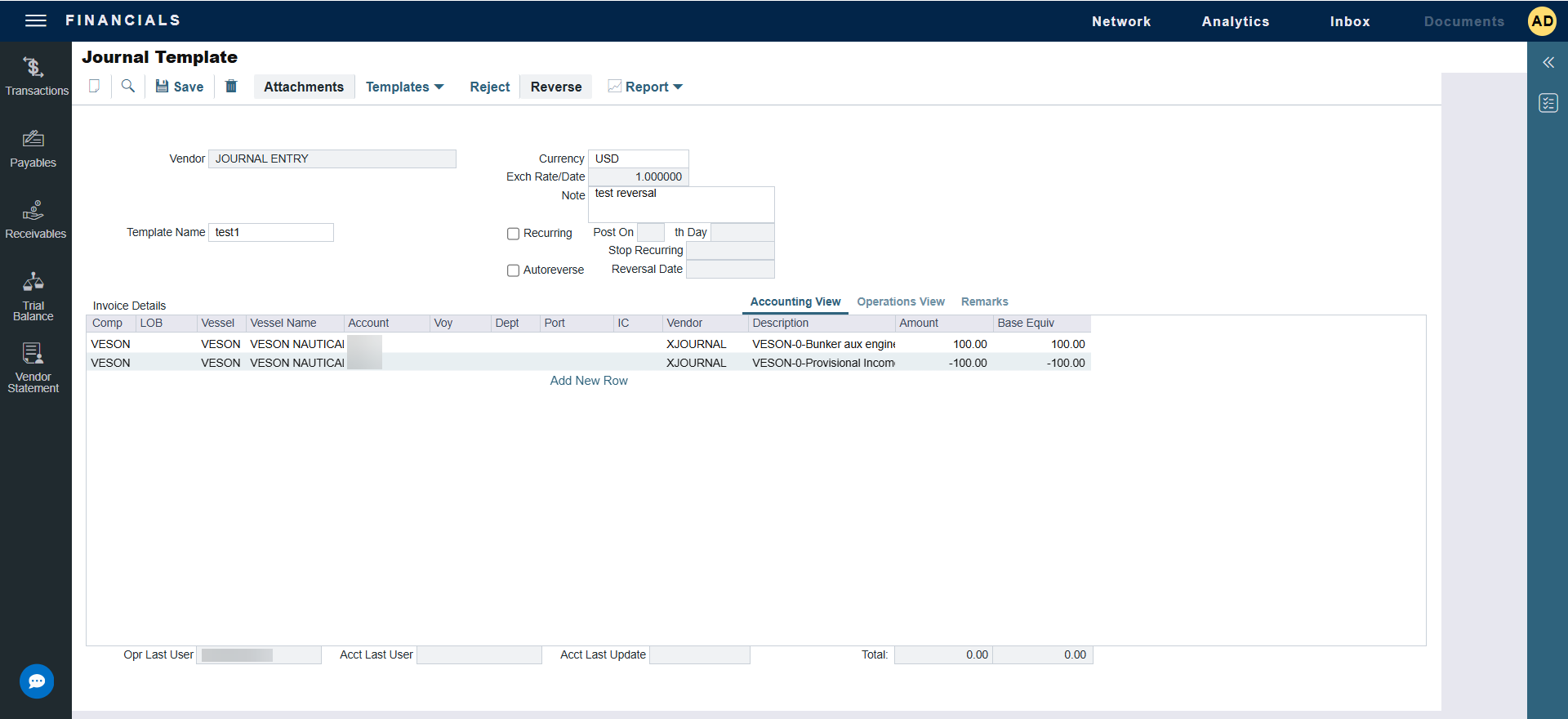
Non-Voyage Journals
They should be created without a reference to a vessel name or voyage number. Otherwise they will result in an uncategorized adjustment and invariance on P&L which will lead to accrual of the same amount in every month for that voyage.
Non-Voyage Journals are intended to only be used with Balance Sheet transactions, and should not touch P&L based accounts.
Creating a Journal Entry from a Template
To create a Journal Entry from a template, do one of the following:
Work in a Journal Entry:
On the Journal Entry toolbar, click Templates.
Click Create a New Journal Entry from a Template.
Select a template from the list of saved templates to populate the Journal Entry.
Edit the information in the Journal Entry and save it.
Work in a template:
On the Journal Entry toolbar, click Templates.
Click Retrieve a Template.
Select a template from the list of saved templates to populate the Journal Entry.
Edit the information in the template.
Click Templates and then click Convert to a New Journal Entry.
Save the Journal Entry.
Creating a Journal Entry Template
To create a Journal Entry template:
Edit the information in the Journal Entry to include all the standard information.
On the Journal Entry toolbar, click Templates.
Click Convert to a New Template.
Enter a Template Name and save.
Journal Entry templates cannot be created from auto-created journals (like Voyage Costs or Monthly Accruals).
Editing or Deleting a Journal Entry Template
To edit or delete a Journal Entry template:
On the Journal Entry toolbar, click Templates.
Click Retrieve a Template.
Select a template from the list of saved templates.
Do one of the following:
To edit, change the information and save.
To delete, click on
 .
.
