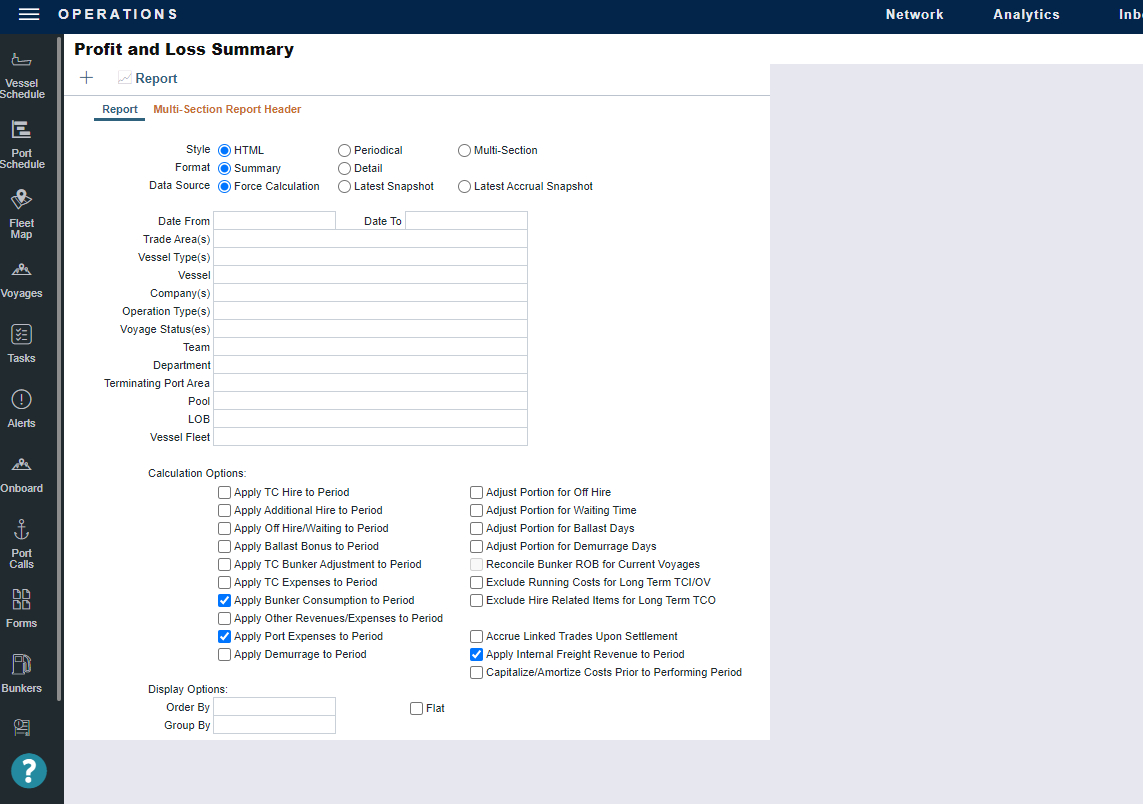IMOS - Voyage P&L Reporting
Overview of Voyage P&L Concepts
To learn more about snapshot types, columns in the P&L grid, or snapshot and period comparisons, see the IMOS - P&L - Voyage article.
Storing Voyage P&L snapshots
Current P&L snapshots are stored when you do one of the following:
Save the voyage with the configuration flag CFGCacheVoyPnl enabled.
To allow auditing changes to the current snapshot, enable the configuration flag CFGEnablePnlSnapshotAudit.
Run a scheduled task through a message service that takes nightly snapshots.
When the configuration flag CFGAutoPnlSnapshot is enabled, the Veson IMOS Platform will take a snapshot when the financials of the voyage change, for example, when new invoices are added or if there are interface imports of port expenses.
There can only be a single instance of a current PNL snapshot Voyage PNL snapshot in the database. The current PNL snapshot is identified as Current in the Snapshot Type field.
Create a Voyage P&L report
There are several ways to report on voyage P&L in Report Designer. You can do one of the following:
Create a standard P&L report
To create a standard P&L report, you can use the Voyage P&L datasets in the Report Designer.
To access Analytics, in the top navigation, click Analytics. The Reports workspace appears.
Select Voyage as the starting table from the report list. Filter to one voyage to start. You can expand the report to include more voyages as needed.
Join the Voyage Pnl dataset to it.
Select the snapshot date, snapshot type, data type (A for Actual, E for Estimated, or P for Posted if needed), the comparison basis to Actual values, the variances to include, and any additional information.
To get more granular data for the voyage P&L report, you can optionally join the following tables to the initial Voyage table:
Voyage Pnl Detail
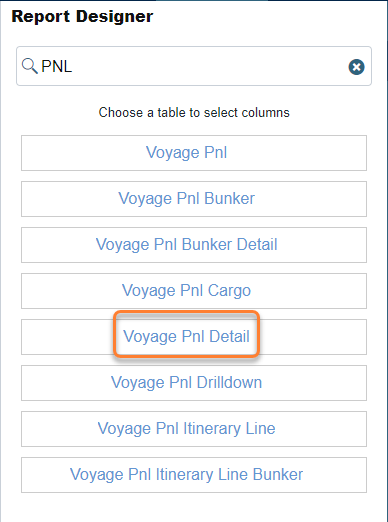
Voyage Pnl Drilldown
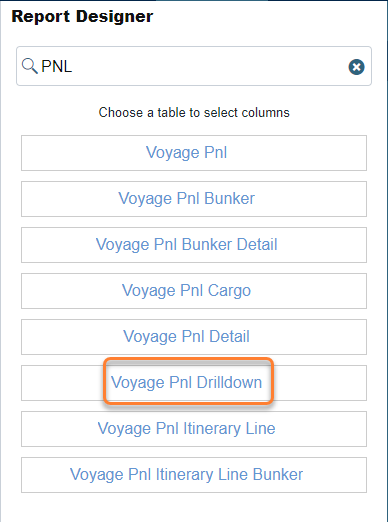
Create a report using the Voyage PNL Summary dataset (one-to-many join from the Voyage table).
This report shows you Actual, Posted, and Estimated values in one with full-line descriptions. This will show the same data you see in the Voyage Manager’s P&L grid with Operations or Accounts views selected.
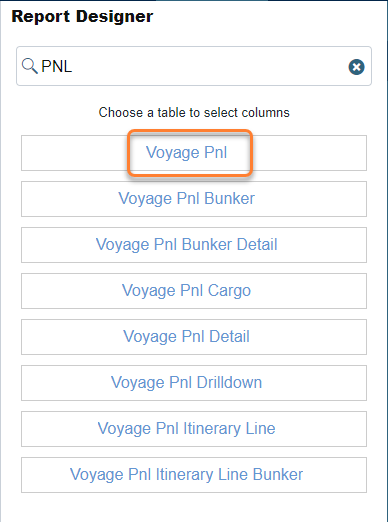
Voyage Pnl dataset
You can set the following parameters to make this data more useful:
Set the Is Accounts Mode filter to True to enable the aggregation of the data by ledger code. This will emulate the Accounts view in the P&L grid. The dataset will produce Operations view results by default.
Set the Force Calculation filter to True to allow force-recalculation of the report numbers to give you the most up-to-date P&L numbers for the voyage. Otherwise, the report will use either the current Voyage P&L snapshot or any snapshot uniquely identified by Snapshot Type and Snapshot Date filters. If there are multiple P&L snapshots of the same type on the same date, the Veson IMOS Platform will use the most current snapshot for that date.
Set the Include Details filter to True to see line items under each account group; otherwise, the Veson IMOS Platform will display only the account groups.
Set the Is Monthly filter to True to get data for each snapshot by the month
Use the Period Range Gmt parameter to specify a period during which Pnl values should be pro-rated. Use the Portion % column to see what portion of the voyage falls into the specified date range.
To get more granular data for the voyage P&L report, you can optionally join the following tables to the initial Voyage table:
Voyage Pnl Detail
Voyage Pnl Drilldown
Proration in P&L
The P&L can be prorated, which means calculations will be divided in a proportional way based on the ranges you set.
The following are the parameters for proration:
PeriodRangeGmt - a specified range that the voyage overlaps
Portion % - shows how much of the voyage (commence-complete dates) overlaps the specified range;
Is Monthly - will break down each snapshot by months
Month - shows a specific month in that breakdown (it is recommended to format it as MMM-YY)
PeriodOpsBallastDays, PeriodOpsPortDays, and all other portion-related columns
The Veson IMOS Platform will use all related configs when pro-rating values (non-accrual snapshots - CFGDefaultPnlCalcApplyTcHire, CFGDefaultPnlCalcAdjustForOffHire, CFGDefaultPnlCalcApplyOffHire, etc). The flags that the PNL snapshot was taken with (except the accruals configuration flag) are not stored with a snapshot.
You can also use one of the calculation options fields in the Voyage Pnl table itself (e.g., "(Calc Option) Apply Off Hire/Waiting to Period," "(Calc Option) Apply TC Expenses to Period," etc.) - along with the PeriodRangeGmt parameter. You can set those calculation options fields as filters - with True/False values - if you want to apply them runtime in your report.
Legacy P&L Summary report
We recommend using Report Designer for all your PNL reporting. We do not recommend using the legacy Voyage P&L Summary report in Operations as it requires more manual inputs and provides very limited reporting capabilities. Avoid using the HTML mode for PNL reporting.