IMOS X - Connect for Charterers
Access IMOS X
Go to imosx.com.
Click Sign up. Enter your email address and follow the instructions provided.
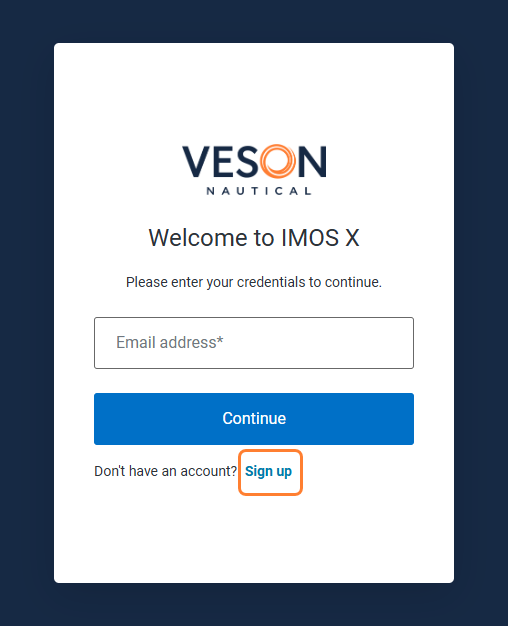
For more detailed instructions, visit the IMOS X - Self-Signup article.
Access Shared with me
This feature is available in the IMOS X Cargoes and Voyages workspaces.
Using the sidebar menu, go to the relevant workspace in IMOS X.
In the List view, change the Owner filter option in the upper right to Shared with me.
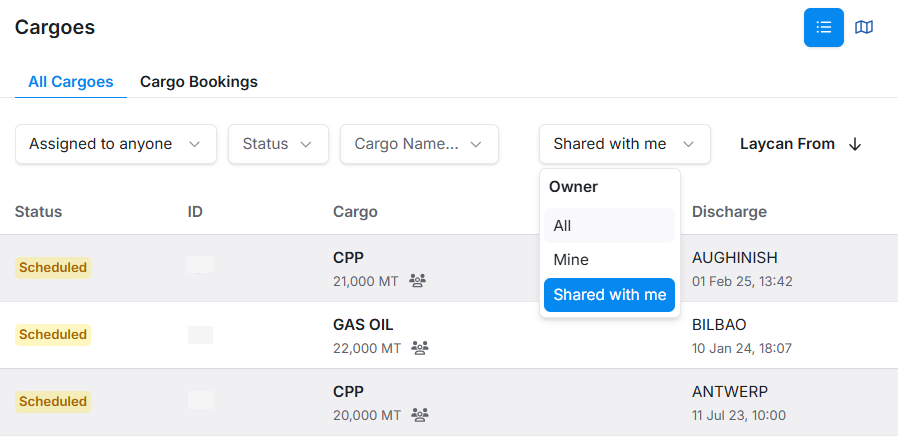
Shared with me in Cargoes
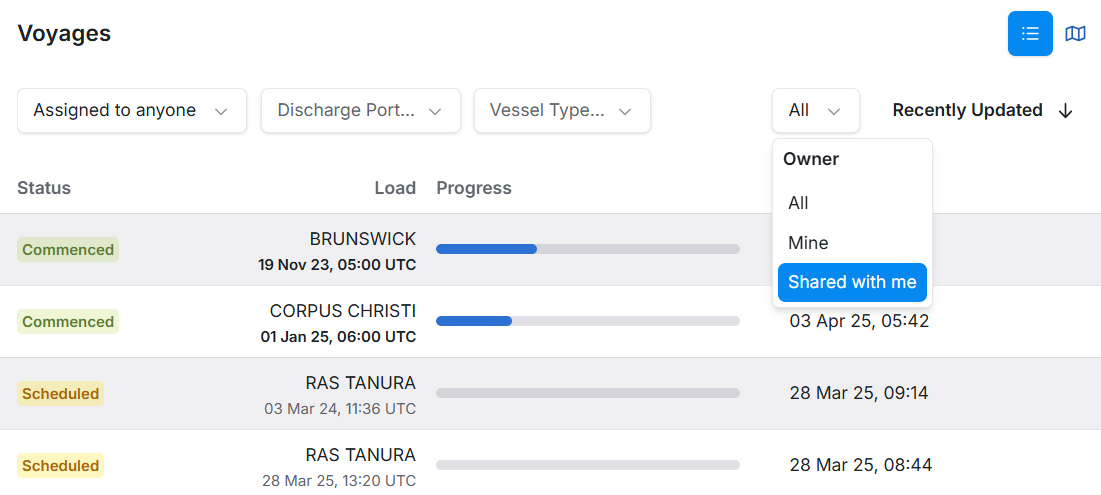
Shared with me in Voyages
Shared cargoes and voyages appear on the List and Map views. In the Map view, the card in the right panel shows additional details about the voyage or cargo, including a Shared icon and a Shared By section with the counterparty name.
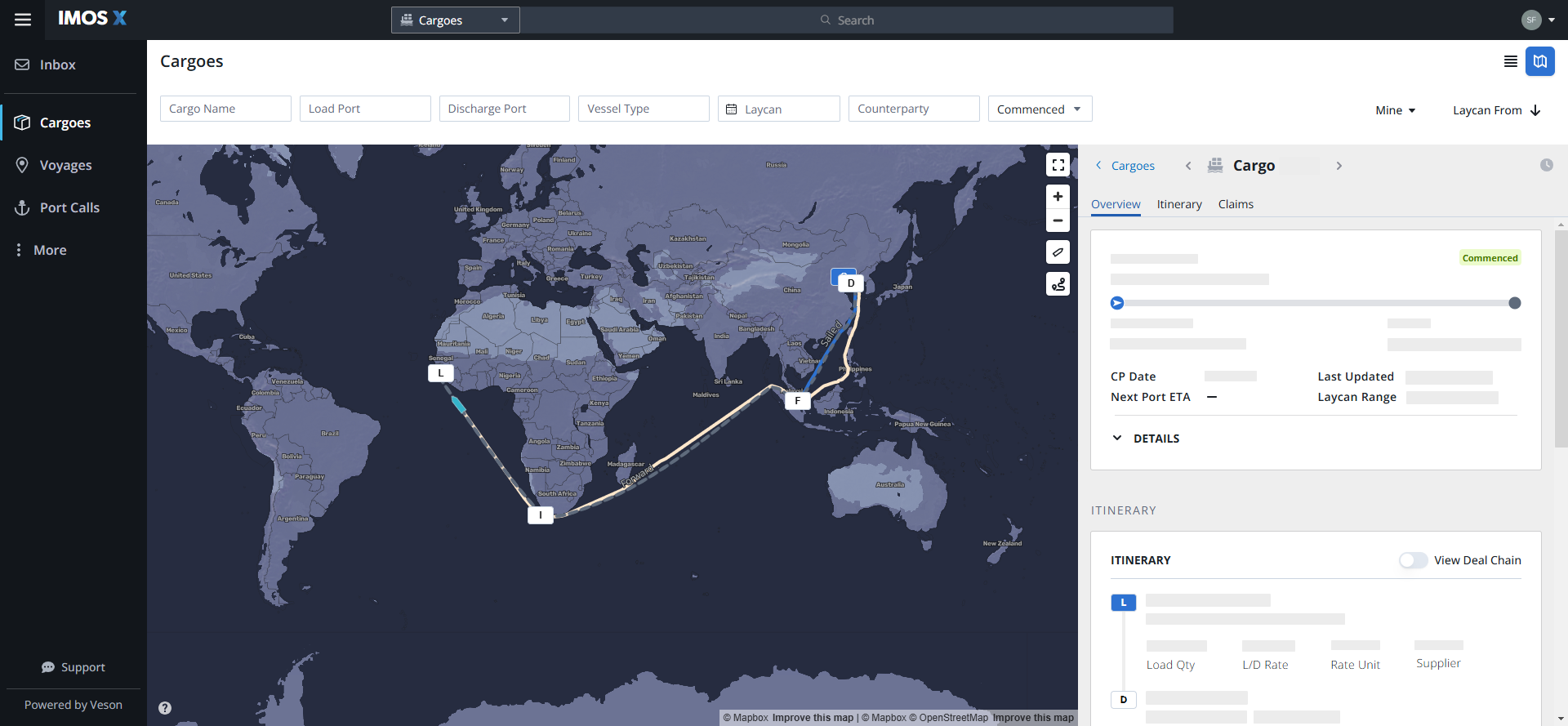
Shared Cargo in IMOS X
To see shared cargo data on the map, the voyage must be in Scheduled or Commenced status, and a vessel with an IMO number is required. If you can also access voyage data, the Voyage listed on a Shared Cargo card is linked. You can select the Voyage Number to view it in the Voyage workspace.
FAQs/Troubleshooting
Why am I not seeing any shared data?
If an operator has not shared information with you, no data will show in IMOS X.
If an operator has shared information with you, but you are not seeing it in your environment, you may need assistance with your IMOS X setup. Contact Veson Support for assistance.