Port Flows
Functionality & Metrics
Our Port Flows module gives the most granular level of trade flows available on the Oceanbolt Data Platform.
You can drill all the way down to the berth and get a complete trading history of any berth, terminal, or port.
You’ll need to select a berth, terminal, or port to have data displayed. You’ll also need to choose to view either import or export flows.
Metrics you can track in the Port Flows dashboard include:
Distribution of commodities exported/imported
Top destinations/origins by volume
Map of port infrastructure (optional live vessels overlay on this map)
Timeseries of exports/imports either as annual, quarterly, monthly, weekly, or daily aggregates
Timeseries of voyage count
Timeseries of waiting time at anchor (congestion)
Timeseries of average time in berth
Voyage table with complete trading history by vessel (CSV download available)
Tutorial
See the following video about tracking trade flows from one of Vale’s berths in Tubarão, Brazil using the Port Flows module.
Filters and Settings
Port / Berth search
This is a search field to browse our database of ports, terminals, and berths.
You will need to select a berth, terminal, or port to display data.
Direction filter
Our Port Flow module only displays either imports or exports. The Direction filter is set to display exports by default.
You can choose what you want to display by selecting either the Export button or the Import button.
Commodity filter
Select the commodity of your choice. You can select multiple commodities at the same time. Leave the filter blank to see all commodities.
Segment filter
Use this filter to select the vessel segments you want from the dropdown list.
This filter is blank by default to include all vessel segments.
Time period
You can adjust the time period with data going back to 2015. This filter is set to year-to-date by default.
See our tutorial on Handling the date filter to learn how to navigate it efficiently.
Origin filters
The Origin filter determines the region and country of cargo loading.
This filter is blank by default for global coverage.
Destination filters
The Destination filter determines the region and country of cargo discharging.
This filter is blank by default for global coverage.
Date to sort by filter
Use this filter to sort data by the export date (the date when the vessel left its load port) or by the import date (the date when the vessel arrived at its discharge port). This filter is set to export date by default.
See our tutorial on Handling the date filter to learn more.
Exclude intra-country voyages setting
To include intra-country voyages, clear the Exclude intra country voyages checkbox.
Intra-country voyages are excluded by default.
Exclude voyages with unknown destination setting
To exclude voyages with an unknown destination, select the Exclude voyages with unknown destination checkbox.
Voyages with unknown destinations are included by default.
Exclude parcel voyages setting
To exclude parcel voyages, clear the Exclude parcel voyages checkbox.
Parcel voyages are included by default.
Auto-refresh setting
By default, our platform auto-refreshes. The data updates each time a filter changes. To turn off auto-refresh, clear the Auto refresh checkbox.
See our tutorial on Toggling Auto-refresh for more information.