Tonnage Map
Functionality & Metrics
Our Tonnage Map module gives a macro view of tonnage movements across 33 pre-set zones.
The Tonnage Map shows the number of vessels by zone using a bubble visualization. The number in the bubbles shows the number of vessels currently in the zone. The color of the bubble determines whether the number has increased (green) or decreased (red) relative to the selected date.
By clicking on any of the zones, you get full historical development of the number of vessels and can access a complete list of the vessels currently inside this zone.
Metrics you can track with the Tonnage Map include:
Number of vessels by zone
Historical development of vessels by zone
List of vessels currently in a zone
Tutorial
The following video shows you how to analyze the movement of Supramaxes in ballast using the Tonnage Map.
Filters and Settings
Segment Filter
Use this filter to select the vessel segments you want from the dropdown list.
This filter is blank by default to include all vessel segments.
Direction Filter
Use this filter to select the direction of vessel movement.
When selecting a direction, you can click Select on the compass to have the directions shown on a compass view.
This filter is blank by default to include all sailing directions.
Laden Status Filter
You can use the Laden Status filter to select the laden status of vessels.
This filter includes laden and ballasting vessels by default.
Day Range Filter
You can use the Day range filter to adjust the time span for the relative measure of vessel development in the bubbles.
This filter is set to 7 days by default.
Show mini charts Setting
You can turn on the Show mini charts toggle to show the development as charts rather than bubbles.
Mini charts are turned off by default.
Percentage Setting
This setting only impacts the mini charts and differs between the absolute and relative development of vessels.