Trade Lane Analysis
Functionality & Metrics
Our Trade Lane Analysis module provides detailed operational data and turnaround analysis. You can drill all the way down to the berth pair and get a complete trading history of that trade lane. You’ll need to select a pair of berths, terminals, or ports to have data displayed.
Metrics you can track with the Trade Lane Analysis dashboard include:
Turnaround analysis with the distribution of voyage time and summary stats
Interactive map of visualized voyages
Distribution of commodities and vessel segments
Timeseries of exports/imports either as annual, quarterly, monthly, weekly, or daily aggregates
Timeseries of voyage count
Timeseries of voyage duration (total days)
Timeseries of voyage duration (days at sea)
Timeseries of waiting time at anchor (both at load and discharge port)
Timeseries of average time in berth (load and discharge)
Timeseries of port call duration (load and discharge)
Voyage table with complete trading history by vessel (CSV download available)
Tutorial
See the following video that demonstrates how to track voyages from Port Kamsar to Yantai using the Trade Lane Analysis module.
Filters and Settings
Load / Discharge Port / Berth search
These are search fields to browse our database of ports, terminals, and berths.
You'll need to select a pair of berths, terminals, or ports to display data.
Commodity filter
Select the commodity of your choice. You can select multiple commodities at the same time. Leave the filter blank to see all commodities.
Segment filter
Use the Segment filter to select vessel segments.
This filter is blank by default to include all vessel segments.
Time period
You can adjust the time period with data going back to 2015. The time period is set to year-to-date by default.
See our tutorial on Handling the date filter to learn more.
Exclude parcel voyages setting
To exclude parcel voyages, clear the Exclude parcel voyages checkbox.
Parcel voyages are included by default.
Average or Median Values setting
For the turnaround analysis, you can choose to display average values by selecting the Show Average Values button or display median values by selecting the Show Median Values button.