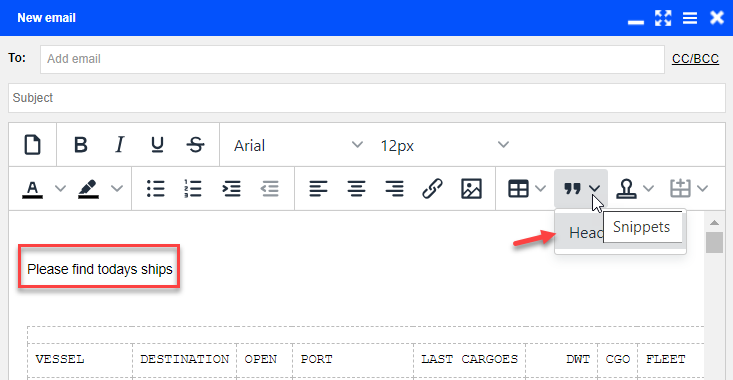PL for Principals - Email Templates & Snippets
Templates vs Snippets
A Snippet is part of a template and can be used repeatedly.
A Template is the way that you arrange the overall email and can include Snippets.
Templates - Create / View / Edit / Delete
You can build a template, in which you can order snippets, lists and signature.
To view and/or create your own or company-shared email templates, click the “Email Templates” under the upper action menu
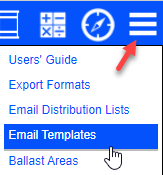
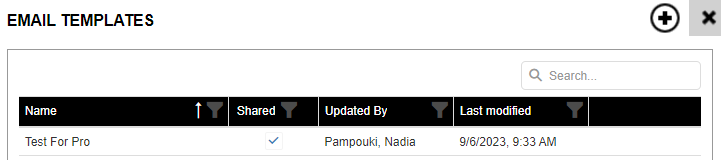
To view / edit / delete an existing template, click on the template row to open the window with the template’s details.
To create a new template, click the Add symbol and order the elements. This works exactly like creating other shared lists.

You can start to order the elements of the template.
By clicking on the arrow next to the quotes symbol, this will allow you to choose a snippet.
By clicking on the arrow next to the {i} symbol, that will add the additional elements of Signature and Lists. Lists refer to either the position list or cargoes and fixtures, depending on the view.
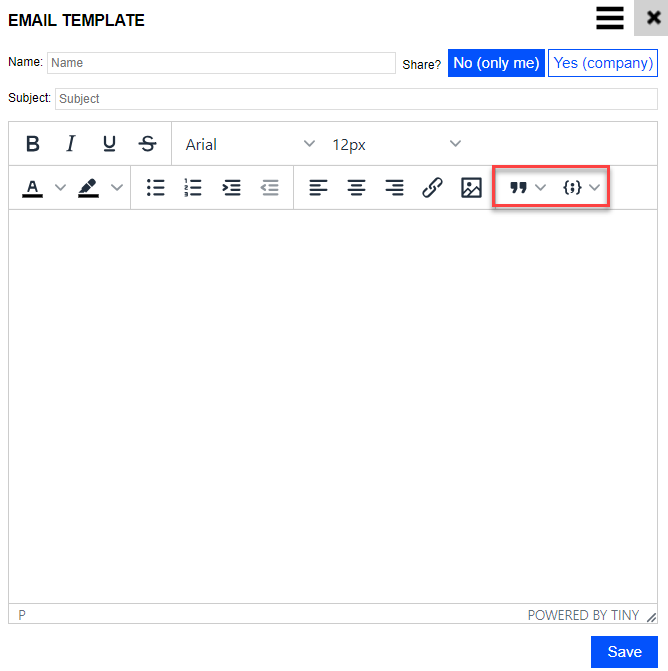
Snippet - Create / View / Edit / Delete
Click Email Snippets from the action menu in the new email window
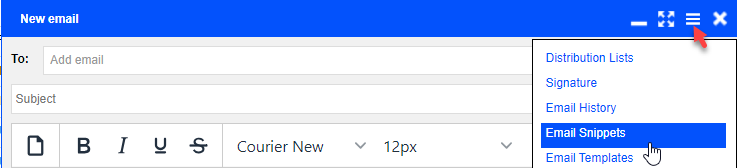
To create a new snippet, click the Add symbol. This works exactly like creating other shared lists.
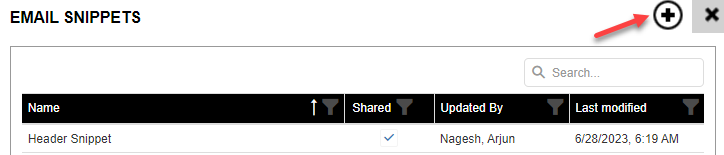
To view / edit / delete a snippet, click on the row listing the snippet name
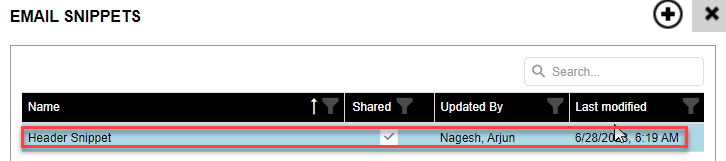
To use a Snippet, select it from the quotes symbol while in New email :