PL for Principals - Emailing Direct from Module
There are 2 ways to email a position list directly from the system:
Click the shortcut key E for Export and select the Email output as seen in PL for Principals - How to Export, Select an Export Format and Adjust Settings | Select-an-export-output
or click the Envelope on the right upper side of the screen

The first time you click on the send button (as seen above), you will see a message that says, “An automatic message will be sent to the email that the account is registered to (your registered email address)”, as per the sample below.
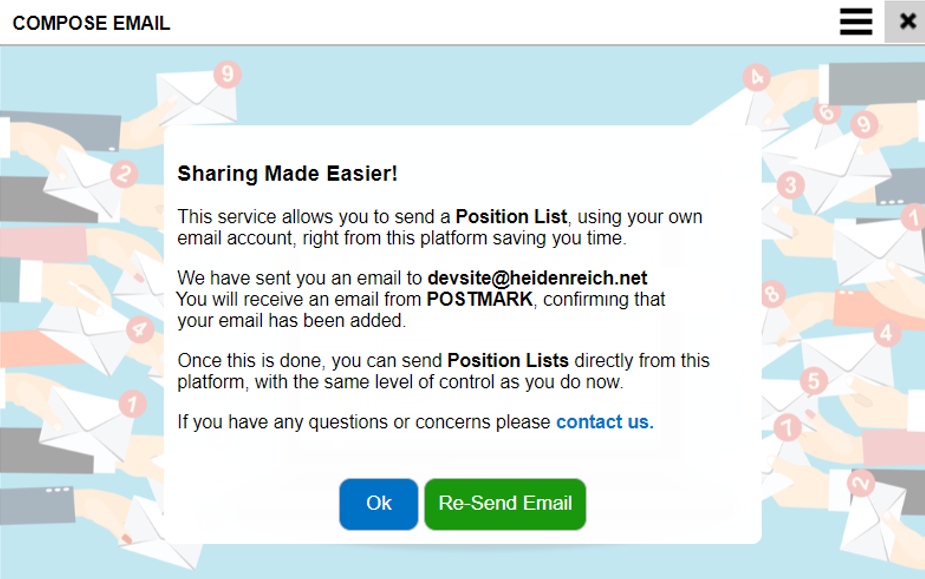
Check your email inbox and approve the message to enable the email functionality.
Keep in mind:
Only do this once, ie click ‘Ok’
This is only for the email registered
This will allow for the recipient to think they were sent an email direct from the users’ email. We do not read or scrape users emails
Once the email is set up, you will be able to email a list by clicking the “envelope” symbol or the shortcut key “E” for Export (select the email output). Screenshot below is an email sample.
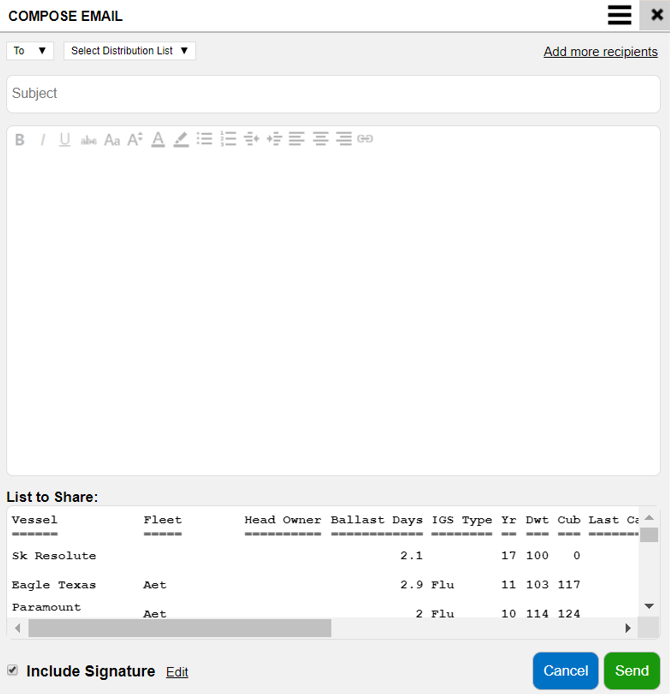
Click on the Add email in the “To” field :

to select one of your existing distribution lists - see here how to create the PL for Principals - Email Distribution Lists - or manually type in the email address(es) in the applicable fields TO/CC/BCC
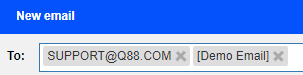
You can also create a new PL for Principals - Email Distribution Lists from the New Email window
When you manually type in an email address, hit the Enter button to display it
You can select a distribution list and at the same time add email addresses manually
PL for Principals - Email Distribution Lists