Fleet Status
Accessing Fleet Status
You can have a summary review of your vessels' status under the Vessels menu > Fleet Status.
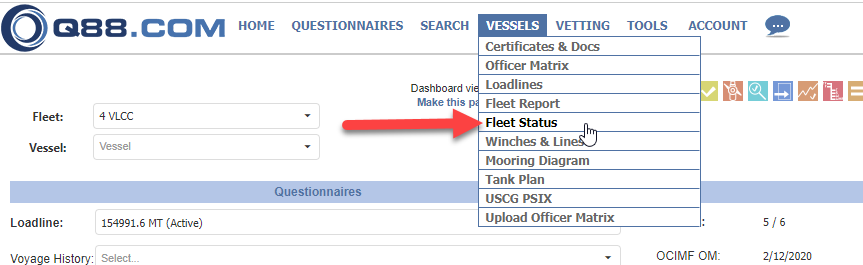
Fleet Status
Alternatively, you can find Fleet Status as an icon on the Dashboard view:

Fleet Status icon
Fleet Status table
On the new window, you get to the table with available columns:
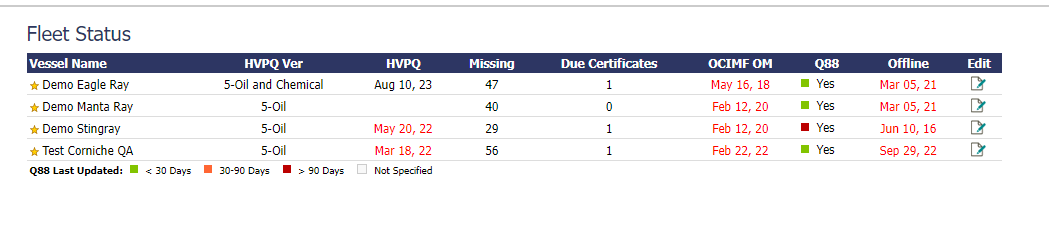
Fleet Status table
Golden Star: shows that the vessel is listed by your Company; the white star shows if you have shared access to the vessel
Vessel’s name
HVPQ Version: last imported (currently, all vessels must be under Version 6). Use HVPQ Import/Export tool to update your Fleet
HVPQ: Last time you imported an HVPQ File into the Q88 Platform
Missing: Questions (not answered) within the Q88 form
Due Certificates: for the vessel, according to the Certificates and Documents module.
OCIMF OM: Date of latest submission to OCIMF via the App
Q88: colour indicates how recently the vessel’s Q88 form has been updated. Be aware of the legend at the bottom of the page to explain the colours. Yes/no field indicates whether the Q88 form is published or not
Offline: Date of latest submission of Q88 offline form to the system