HVPQ Import/Export
It is essential to have the vessel’s data updated and in line with the OCIMF HVPQ file. To facilitate the process, we created the HVPQ Import/Export tool.
Accessing HVPQ Import/Export
To access it, go to Account >HVPQ Import/Export or click the relevant icons on the Classic or Dashboard view:
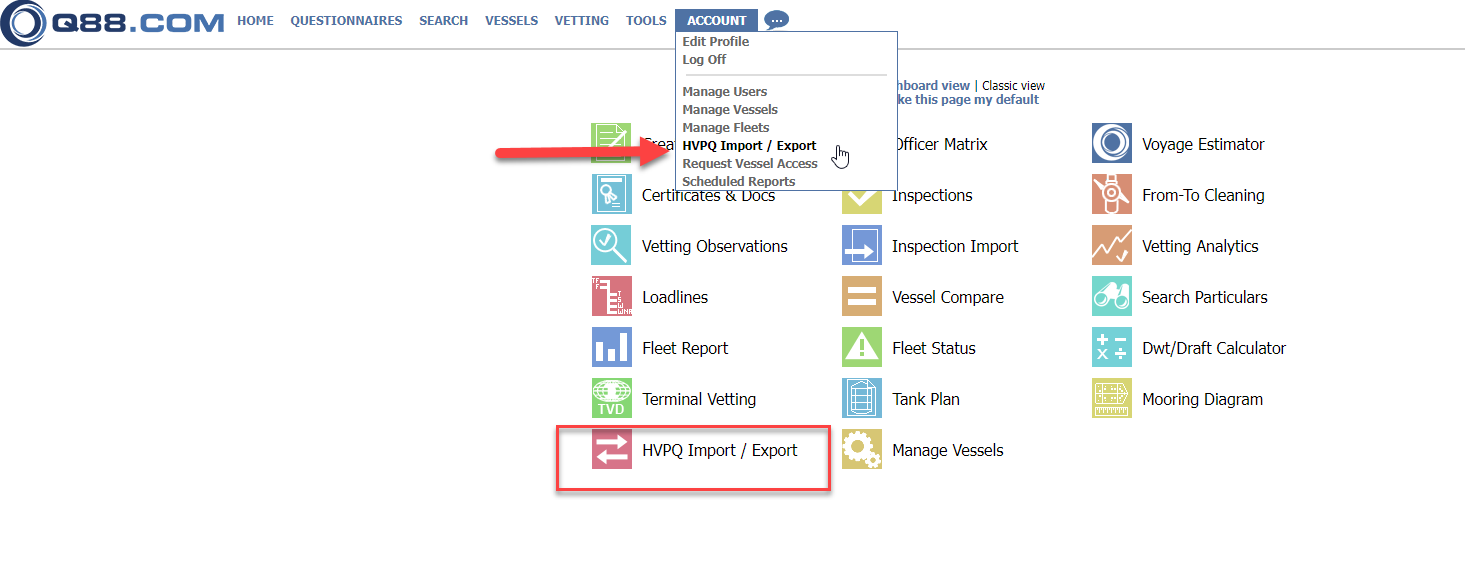
HVPQ Import/Export on Classic view

HVPQ Import/Export icon
A new window opens, allowing you to select Import or Export the files.
Import HVPQ file from OCIMF website or offline editor
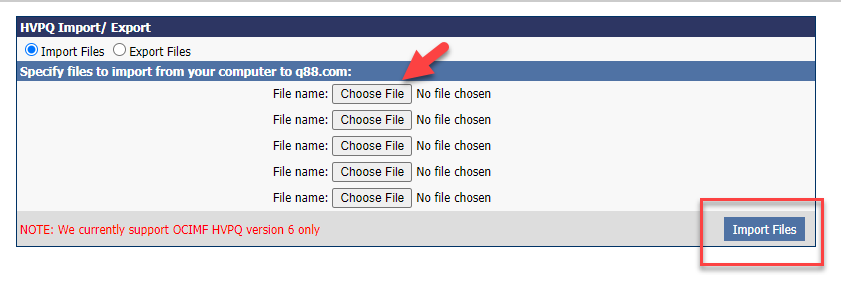
Import HVPQ file
You choose the file to be uploaded in .ocimf format and press Import. You can upload up to 5 files at once.
Once you import the file, a new window will open with all changes detected by the system.
You are asked to review each item and select whether to be applied or not. The Old Answer will serve the values that the Q88 database has so far, whereas the New Answer will reflect the values of the imported HVPQ file.
The process will be repeated for all imported HVPQ files.
Export HVPQ file from Q88 to import to OCIMF website or offline editor
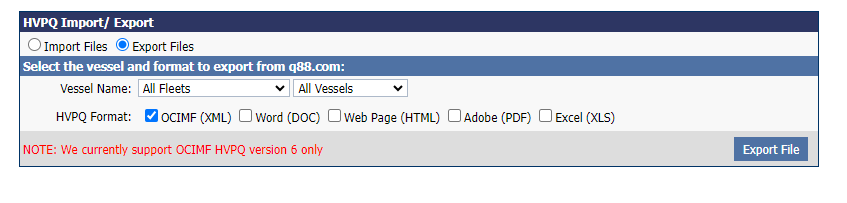
Export HVPQ File
Once you select the vessel(s) and the format you wish to have the file, press Export file. A new window opens with the standard Email process and the selected file as attached.
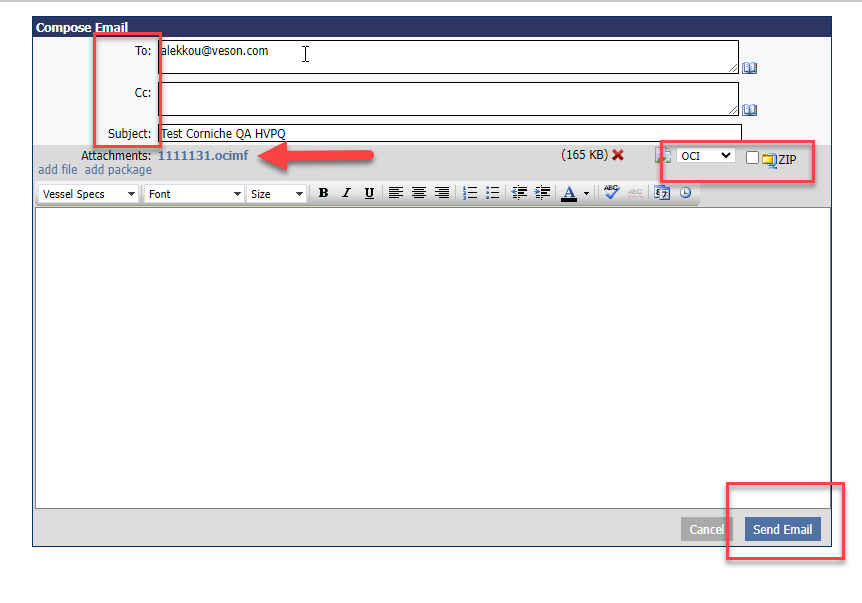
Email exported files
If you wish to download the file, click on the attachment.