Q88 Onboard - Adding a New Certificate/Document
The Certificate module allows you to upload your own certificates, documents, diagrams, etc.
Add a New Certificate
To add a new certificate into the system, navigate to the top bar menu and click on Vessels > Certificates and Documents or clicking on the Desktop icon.
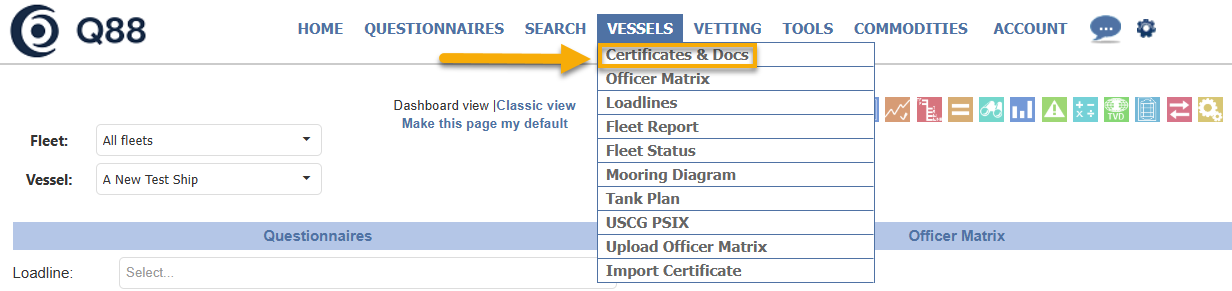
Navigate to the menu toolbar to access Certificates & Docs.

Click the Desktop icon.
Select the plus button > Add New Certificate, to add a new certificate to the system.

A new page is displayed where you can specify the vessel and name of the certificate you wish to add.
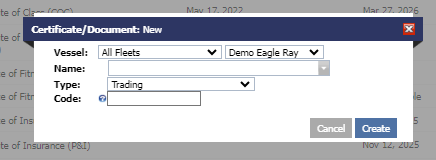
Certificate/Document fields
Name: As you type the certificate name, if the certificate is in the system, it will pre-populate.
Type: By default, the system will assign each certificate a ‘Document Type.’ You can change the ‘Document Type’ for each certificate and even add your own document types in the Settings page (Admin).
Code: This is an internal reference code that you can assign to each certificate.
Please ensure the certificate or document you want to add is NOT listed in the system, as all the default listed certificates or documents are synced with other modules. If duplicate certificates or documents are added, information might not be updated correctly.