Q88/Q88 Onboard - Fleet Report
A common task is to create a table with data from your vessels that may require hours to be done. By using the Fleet Report tool, you can create it instantly.
Access the Fleet Report
Navigate to the Vessels tab → Fleet Report from the top menu bar or alternatively you can find it as an icon on the Classic or Dashboard view:
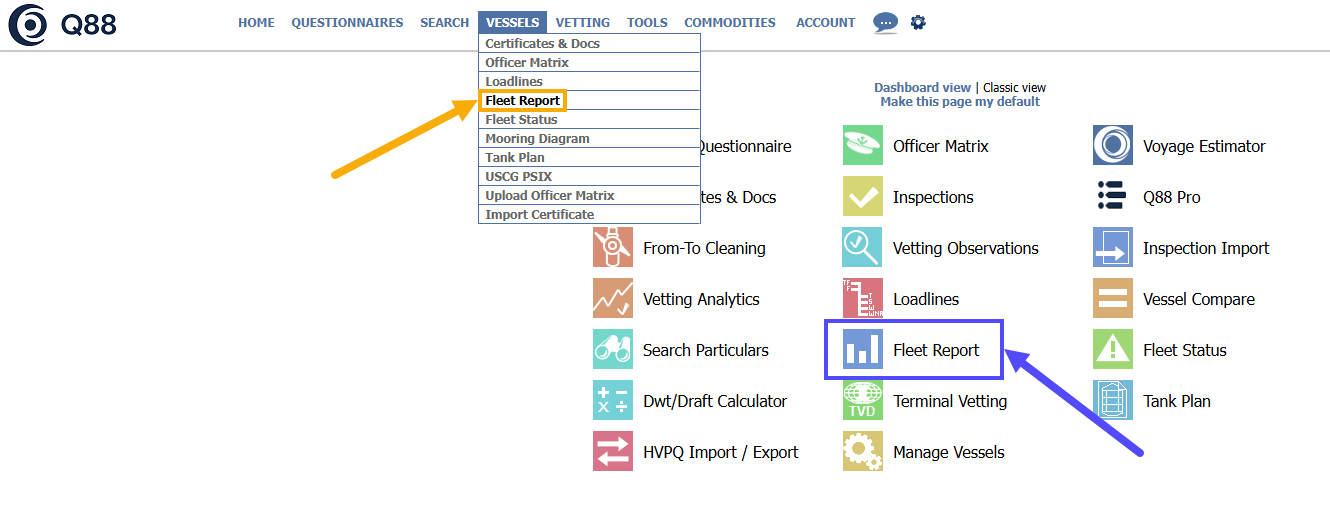
Fleet Report tool
Fleet Report Page:
On the Fleet Report Page, you can expand the dropdown list to select the report you have already saved or click the plus icon at the bottom of the list to add a new view.
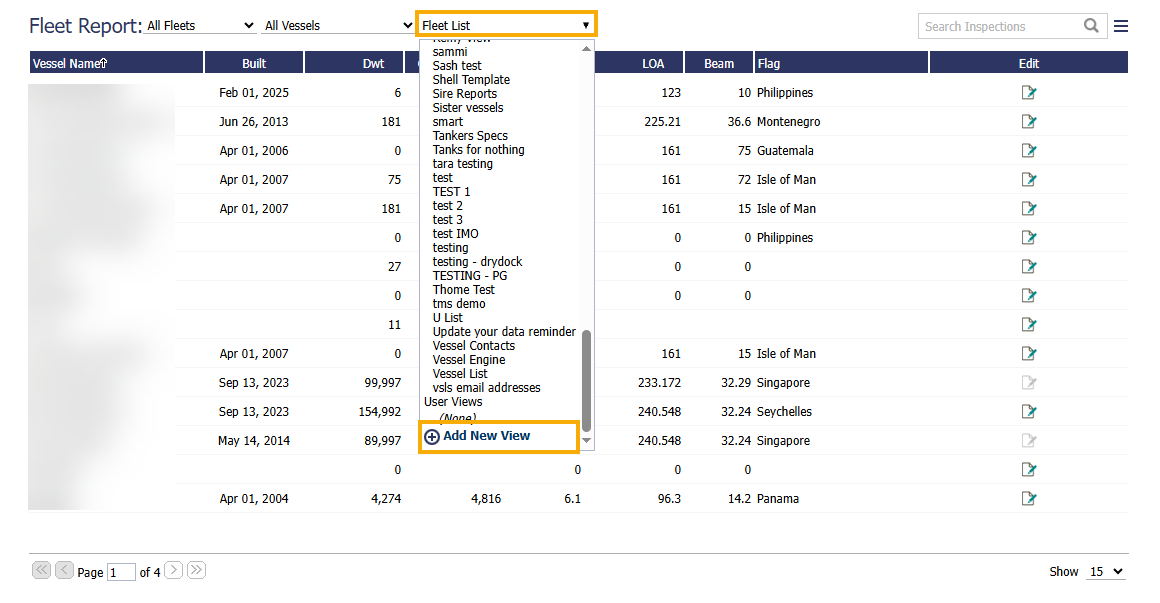
Select Fleet report or Add new
Adding a New View
After clicking on the Add New View, you can set up the new view by doing the following:
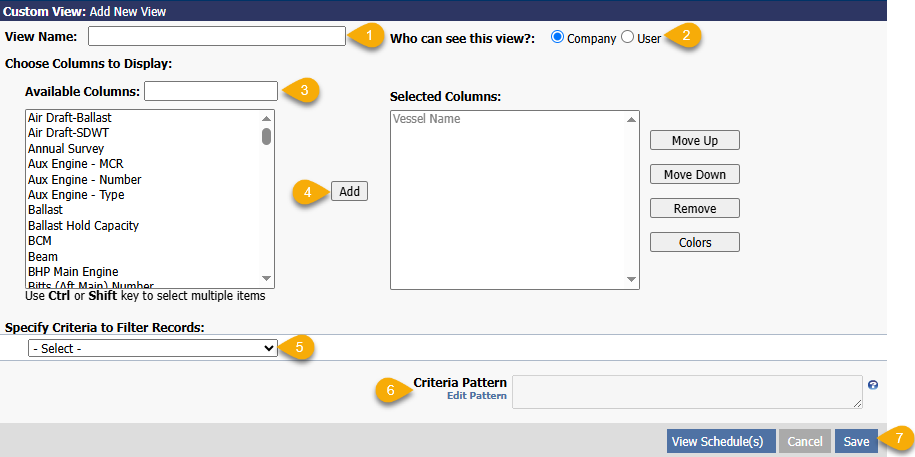
How to add a new view
Give a name to the new view you are adding.
Select who can see the new view (your company/user).
Select columns to be displayed either by typing in the field or choosing from the list.
You can move them around and add colors.
Add the selected columns.
Specify criteria (i.e. Flag to be Greece).
Set the criteria pattern by using commas, parenthesis, and/or format.
Click Save.
After clicking on the Save button, you will return to the Fleet Report window.
Actions in the Fleet Report Menu
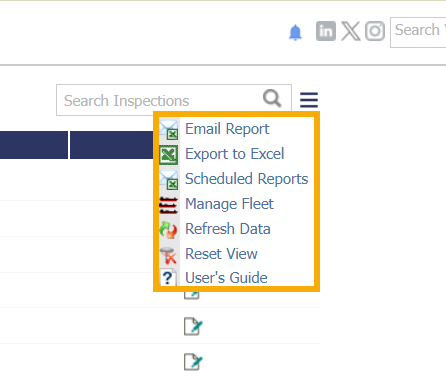
Actions from the tri-bar menu
Email Report: The system will automatically attach the Fleet Report to an email:
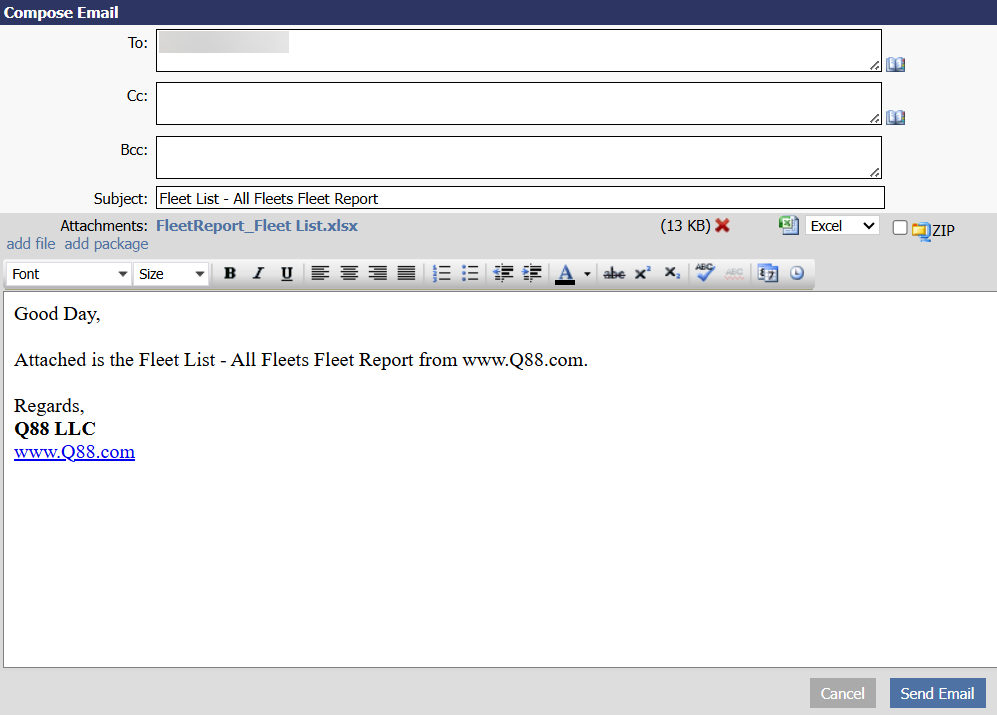
Export to Excel: The system will export the current list of certificate records into an Excel document and will be downloaded into your computer.
Scheduled Reports: Schedule a report of any view (system or user-created) to be emailed to you.
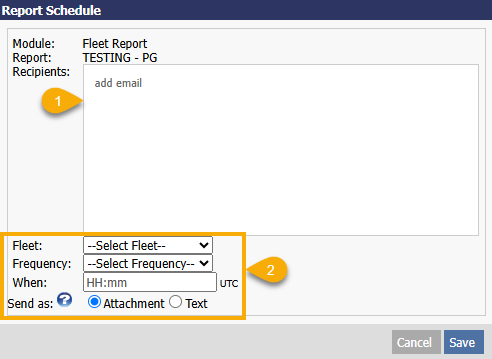
Edit the new scheduled report
You can add a new scheduled report by clicking the circle plus icon and then selecting the report from the list.
Add recipients (as many emails as needed).
Set the Fleet, Frequency (Daily/Weekly/Monthly), and time to send the scheduled report out → Save.
By setting up a Scheduled Report, the user will not need to create the same report on a regular basis as the system will collect the current data and will send the report as scheduled.
Manage Fleet: You will be directed to the Fleets page.
Refresh Data: Refresh the underlying data from the database.
Reset View: Resets the sorting and filtering for the selected View.
User’s Guide: Download the User’s Guide to the certificate module.