Q88/Q88 Onboard - Fleet Status
Accessing Fleet Status
To view a summary of your vessels' status, navigate to the Vessels tab → Fleet Status or alternatively you can access the Fleet Status from the Classic or Dashboard view.
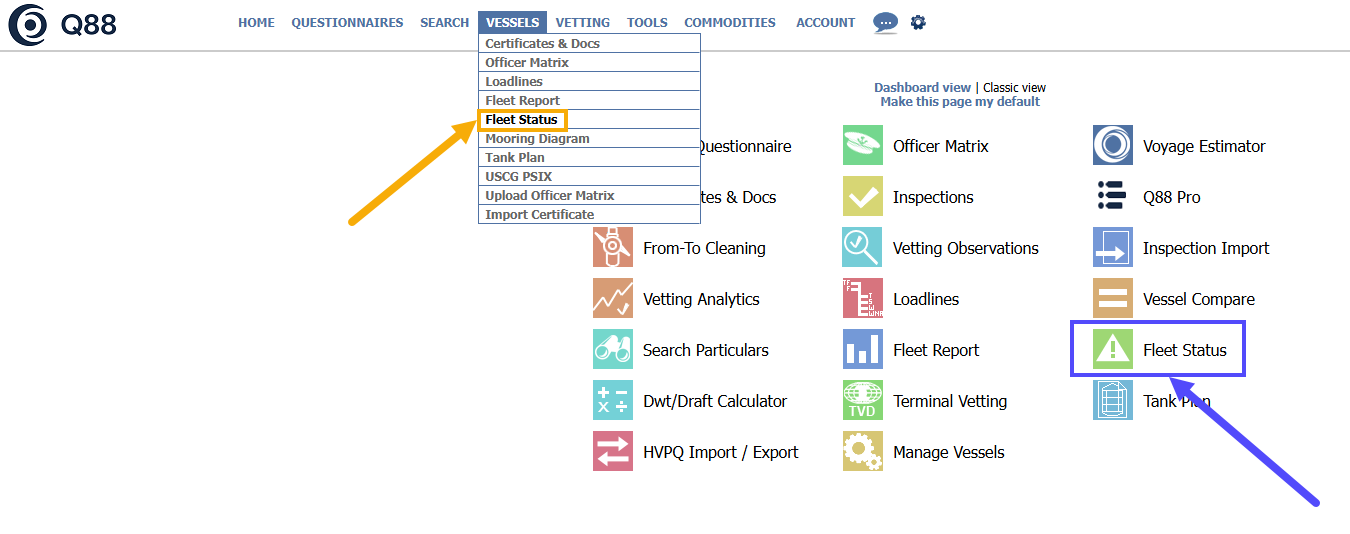
Fleet Status
Fleet Status Table
On the new window, a table with of your vessels will appear with the following columns:
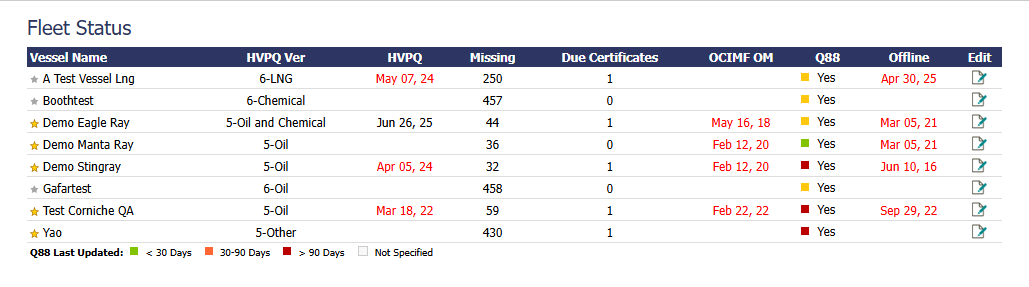
Fleet Status table
Vessel Name: Name of the vessel.
 Golden Star: Vessel is listed by your Company.
Golden Star: Vessel is listed by your Company. White Star: Vessel with shared access.
White Star: Vessel with shared access.HVPQ Version: Last imported HVPQ.
Note: Use the HVPQ Import/Export tool to update your Fleet but please note that all vessels must be under Version 6).
HVPQ: The last date when you imported an HVPQ file into the Q88 Platform.
Missing: Questions (not answered) within the Q88 form.
Due Certificates: For the vessel, according to the Certificates and Documents module.
OCIMF OM: Date of latest submission to OCIMF via the App.
Q88: Yes/No field indicates whether the Q88 form is published and the color of the cubes indicates how recently the vessel’s Q88 form has been updated. Please refer to the legend at the bottom of the page for more information.
Offline: Date of latest submission of Q88 offline form into the system.
Edit: Click on the edit icon to make changes on the specific questionnaire.