- How to use vessel compare tool -
A valuable and easy way to compare a particular questionnaire for multiple vessels (up to 10 vessels per time) at once.
From the top bar menu, select Questionnaires--> Vessel Compare
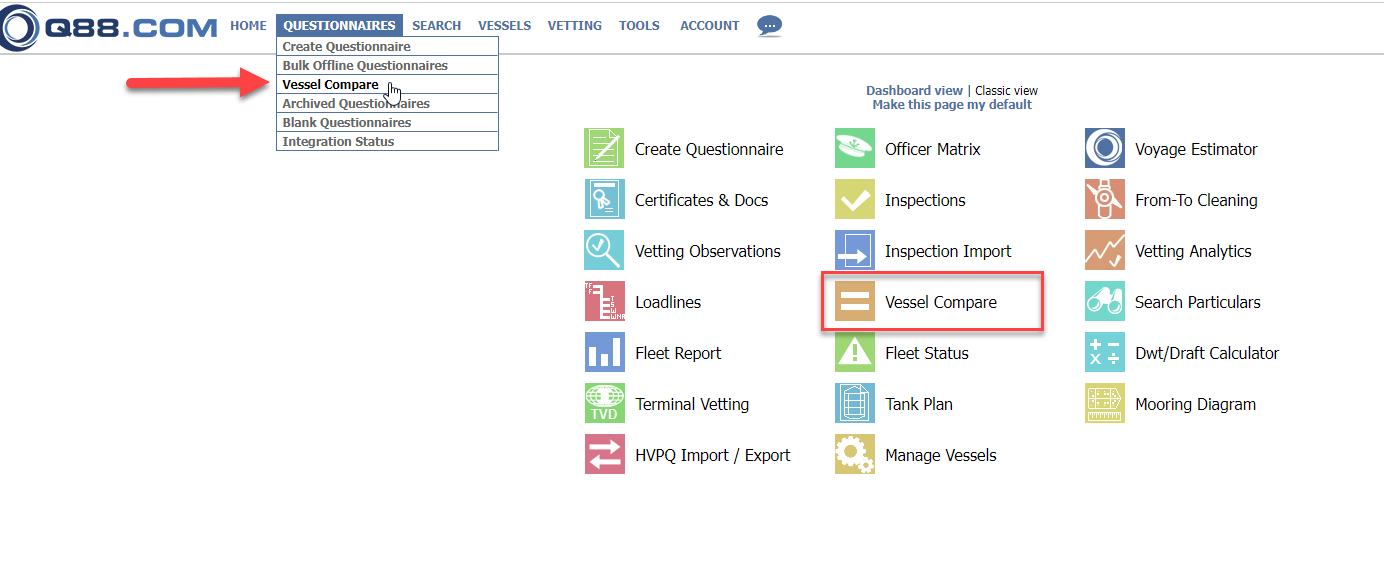
Vessel Compare tool on Classic view
Alternatively, you can find it as an icon on the dashboard view:

Vessel Compare icon
A new window opens, where you must select which Questionnaire you wish to compare. You can select it from the dropdown or start typing in the text box.

Select Questionnaire to compare
Then you tick off the vessels you wish to compare; it works perfectly for sister vessels as well. Be reminded that you can compare up to 10 vessels per time.

Select vessels to compare
If you tick off the Show All Questions, the comparison will run for all questionnaire items. Otherwise, it will only run for those items found as different values.

Show all questions or just the different ones
and press Create.
The results come partially, so you may need to move to the next pages to review.
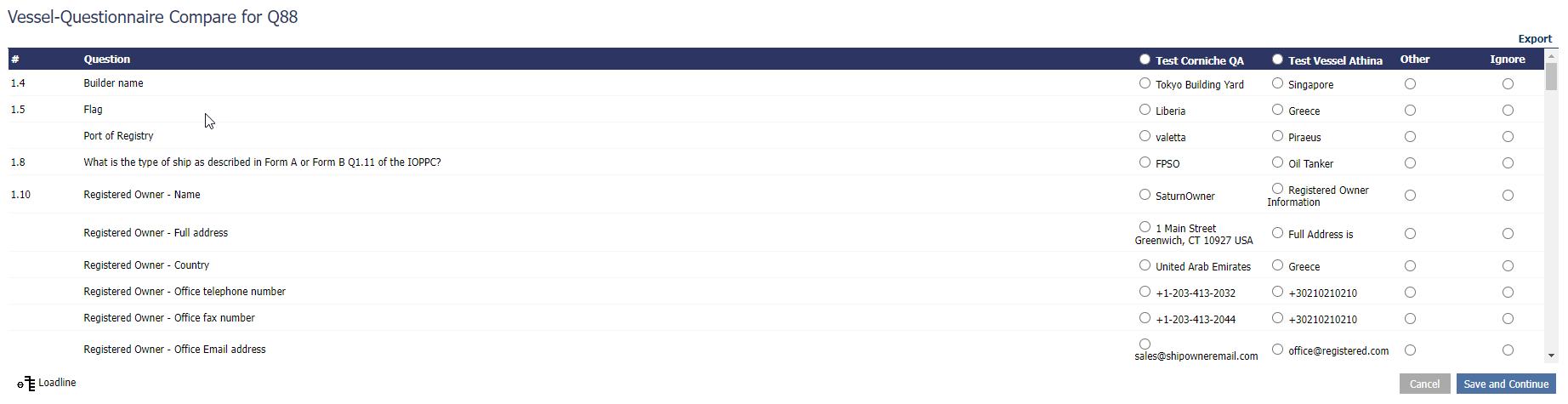
Vessel Compare tool view
How it works:
As you go through the list with the differences found between the vessel’s completed questionnaires, you may notice that one answer is correct and it should be copied to the rest of the vessels. You mark the correct answer for that field and move to the next one.
If none of the given answers is correct and you need to update all vessels with something else, you click on the option Other and update accordingly. The new answer will be saved to all vessels.
If all given answers (no matter if they are different in between them) are correct and applicable for the relevant vessels, then you tick off the option Ignore.
Once all items on the displayed list have been reviewed, you click on Save and Continue, as many times as it gets to finish the list.
You also have the option to Export the list in an Excel spreadsheet to your desktop.
Tip: If you click next to the vessel's name on the top row, you mark all answers of this particular vessel and every item will be saved to the rest of the vessels. Useful for quickly completing a newly added sister vessel under the Fleet. Be reminded to select the existing/completed vessel, not the new one.