Q88 - HVPQ Import/Export
It is essential to have the vessel’s data updated and in line with the OCIMF HVPQ file. To facilitate this process, we have created the HVPQ Import/Export tool.
Accessing HVPQ Import/Export
To access it, go to the Account tab → HVPQ Import/Export or click on the relevant icon on the Classic or Dashboard view:
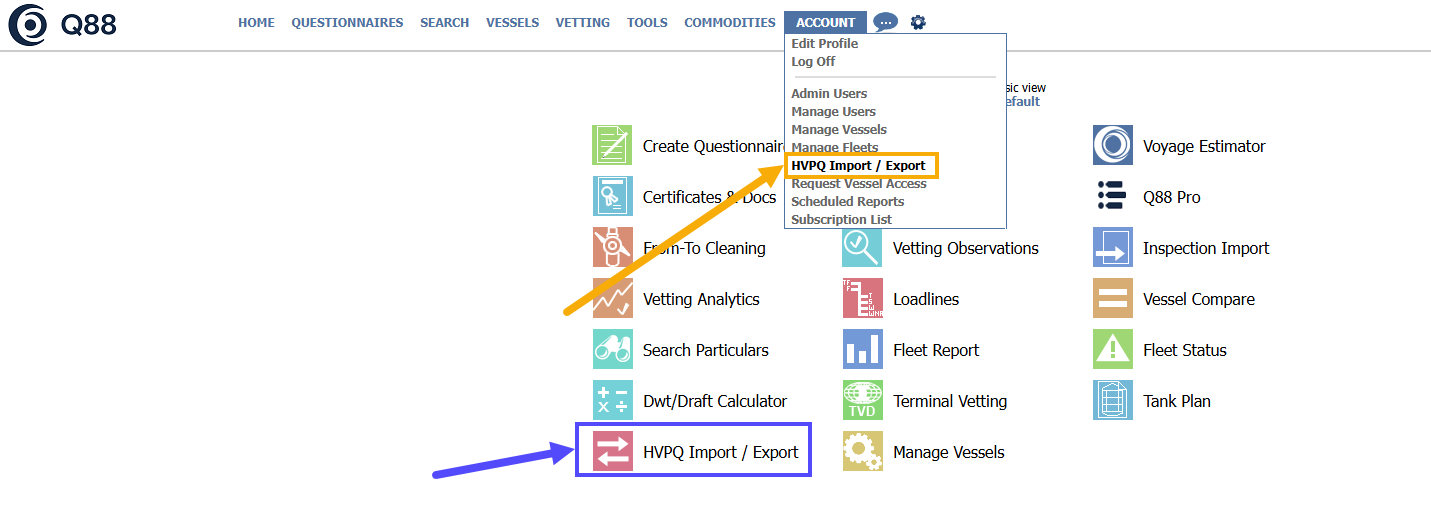
HVPQ Import/Export on Classic view
Import HVPQ File From the OCIMF Website or Offline Editor
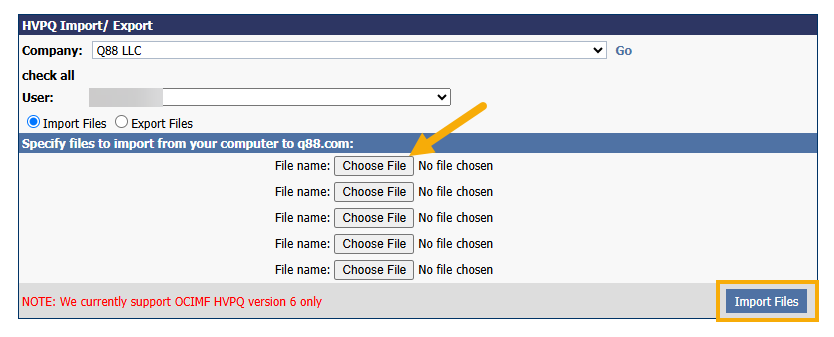
Import HVPQ file
Choose the file to be uploaded in .ocimf format by clicking on the Choose File button → click on the Import Files button.
Please note that you can upload to a maximum of 5 files at once. After importing multiple files on to the HVPQ Import/Export page, click on the edit icon for one of the files and you will be directed to the following page (second image) with all changes detected by the system:
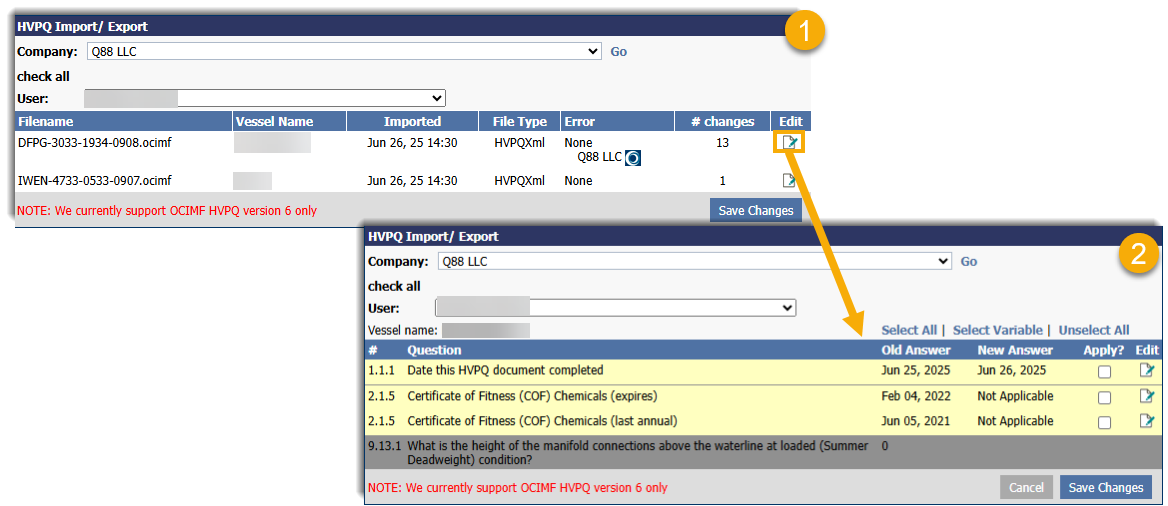
If you want to have the new information from HVPQ document applied into the system, click on the Apply checkbox. The Old Answer will serve the values that the Q88 database has so far, whereas the New Answer will reflect the values of the imported HVPQ file.
If you would like to make updates to the new answer, click on the edit icon to correct the information:
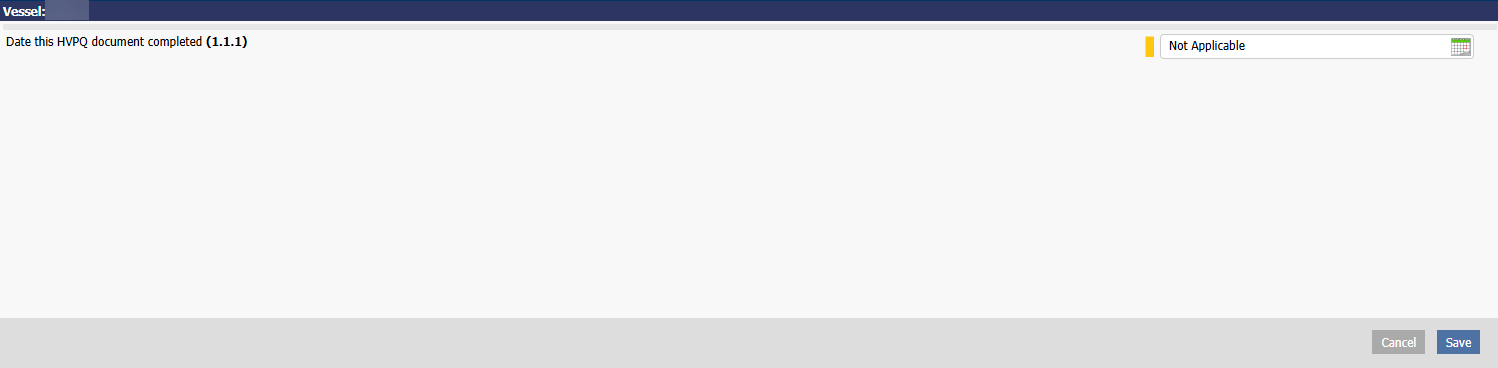
The process will be repeated for all imported HVPQ files. If everything looks good to go, click on the Save Changes button.
Export HVPQ File From Q88 to Import to OCIMF Website or Offline Editor
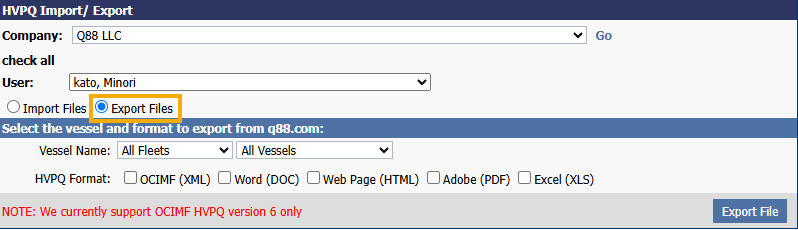
Export HVPQ File
Select the vessel and the format you wish to export the file in → click on the Export File button. A new window will open up with the standard email process with the selected file as attached.
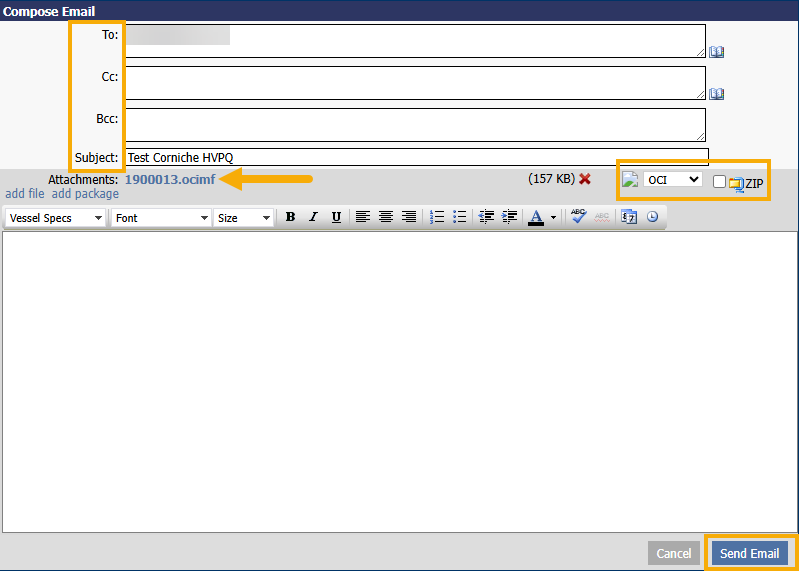
Email with exported file