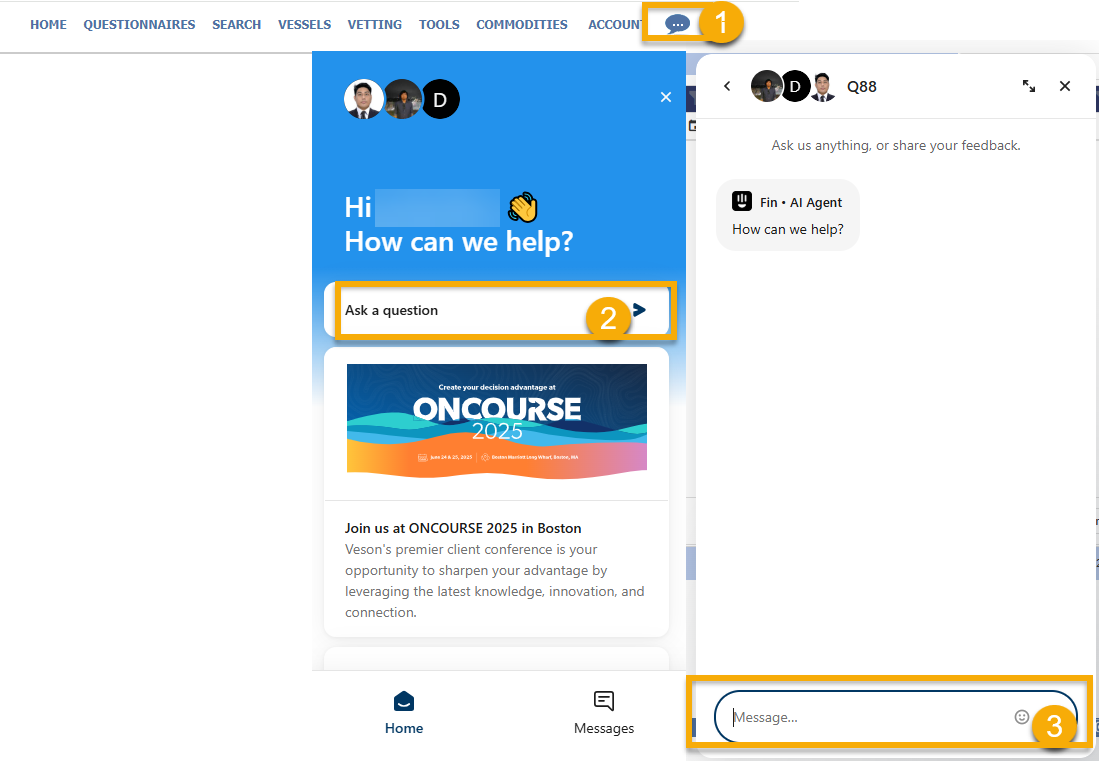Q88/Q88 Onboard - Manage Vessels
Q88 Onboard Users: This will depend on the access level provided to you but typically user admins who has access to all modules will have access to the Manage Users option. For help with access, kindly get in touch with you IT administrator.
Accessing Manage Vessels
Depending on your access level, you can either view/edit the page of by navigating to the Account tab → Manage Vessels:
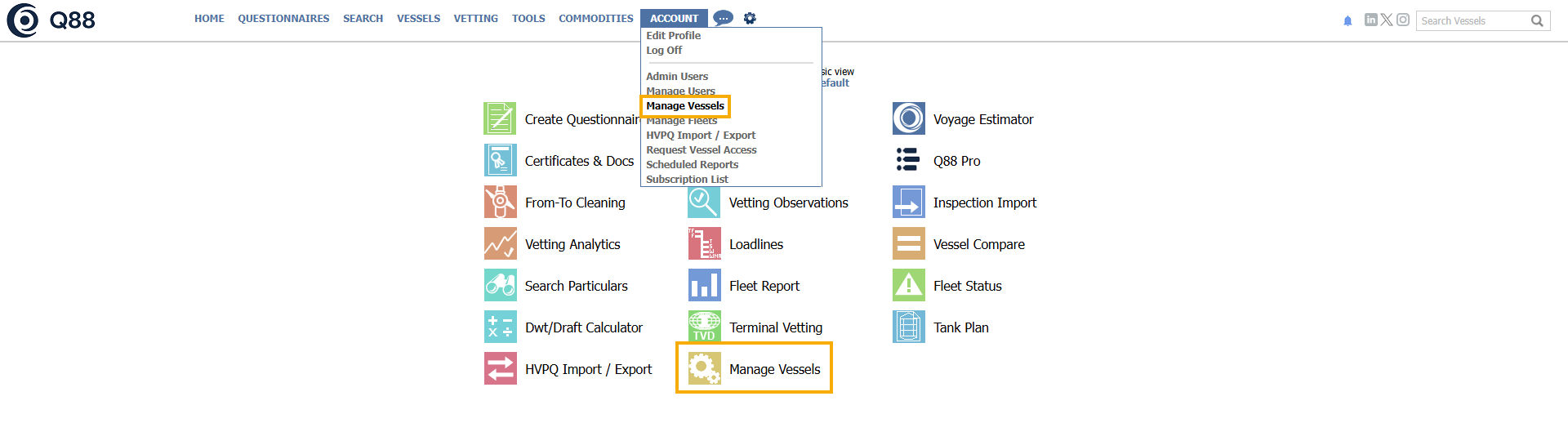
Manage Vessel Access
Alternatively, you can click the Manage Vessels icon on the Dashboard view:

Manage Vessels Icon
A table with all registered vessels under your account will be displayed.

Manage Vessels Table
Columns (Name, IMO, Type, and Fleet): You can see the vessel’s Name, the IMO number, Type, and Fleet that you have assigned the vessels.
Publish column: The Publish column displays the documents that are available to all Q88 users for read-only and download.
Companies with Access columns: Depending on your access right, this column will show which Companies has access to each vessel.
Golden star: The star icons indicates who owns the vessel on the Q88 platform.
Small Squares: The small squares besides the IMO number indicates how recent the Q88 form was updated.
🟩 : The last 30 days.
🟨 : The last 2 months.
🟥 : The last 3 months or more.
Edit icon: Depending on your access rights you can click on the Edit icon to navigate to the Vessel’s tab for further actions.
Actions on the Vessel’s Tab
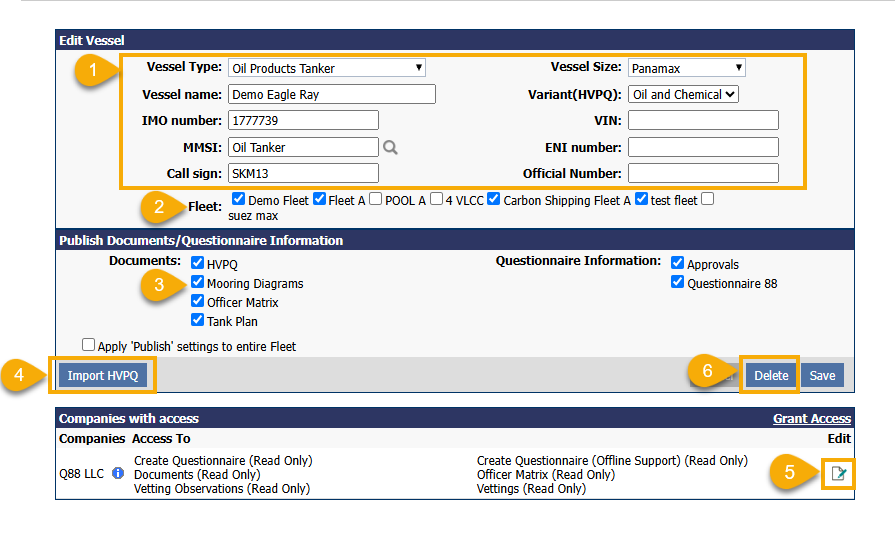
Vessel’s tab
Use the relevant fields to amend the specs.
Assign the vessel to any available Fleet.
You can select which modules or documents are published for this vessel by ticking off the relevant box to apply the Publish settings to the entire fleet.
Click on the Import HVPQ button to import the HVPQ6 file.
You can add/edit/delete the Companies with Access to this vessel.
Click on the Delete button to request the deletion of the vessel from your account.
For any changes you have made, do not forget to click the Save button.
Add a New Vessel
To add a new vessel to your account, click the Add New Vessel link shown in the following image:

Add New Vessel
You will be redirected to a blank vessel’s tab.
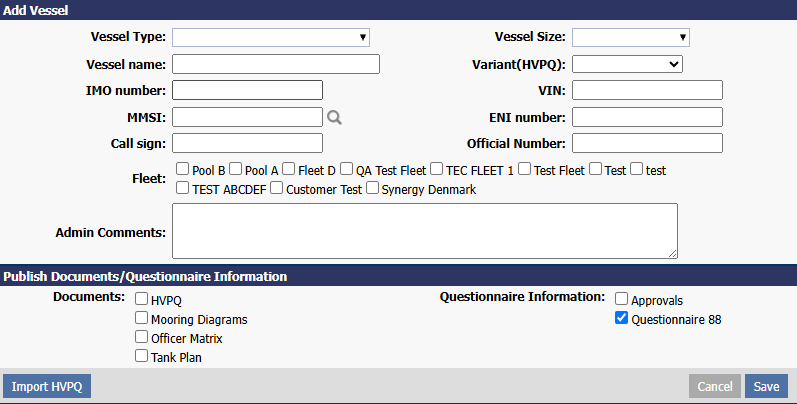
Once completed, click on the Save button.
Request Access to Another Vessel
To Request Access to another vessel, click the Request Access link shown in the image below:

Request Access to another vessel
From the new window, you can either Request access or review the pending requests from third parties.

Shared Access Request or Review
You can Request Access for another vessel(s) by typing the vessel’s names or the IMO numbers in the dialog box → click on the Submit button.
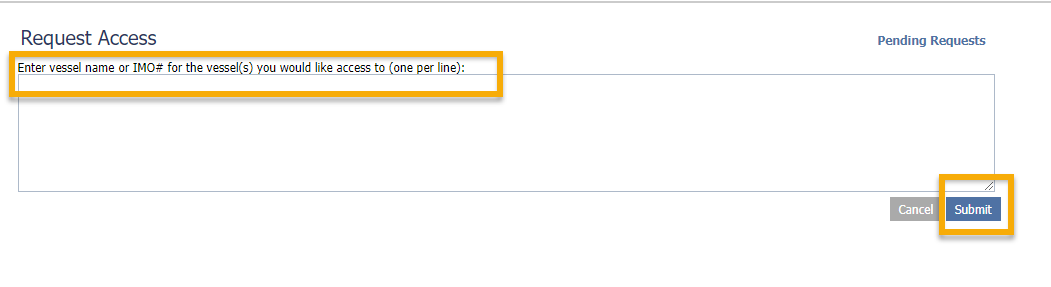
Review Pending Requests
To review all Pending Requests, click here:

Review Pending Requests
From the next page, you can approve or decline the requests.
Manage Your Fleets
To manage your Fleets, click the Manage Fleet link shown in the following image:

Manage fleet option
For more info about Manage Fleets, see this article.
Request for Vessel Deletion
There are three different ways you can request a deletion of a vessel:
1. Delete it from your end
To do that, please navigate to the Account tab → Manage Vessels:

This will open the list of your vessels. In the list, find the vessel you would like to delete and click on the edit icon to open the vessel:

Once you are on the specific vessel’s tab, please do the following:
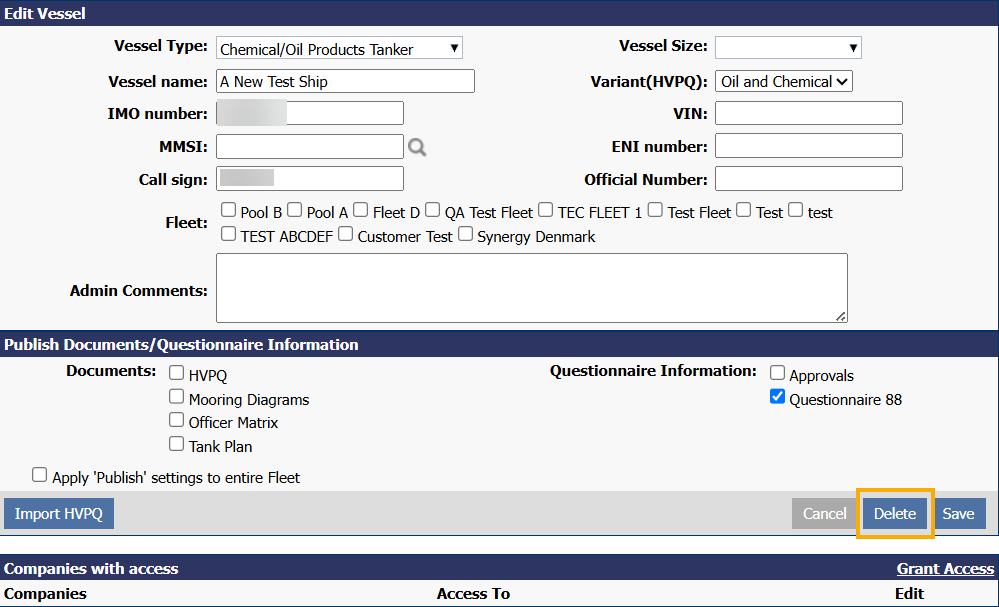
Please enter a note such as “Approval given to transfer to the new owners” in the Admin Comments section as this will enable the support team to work more efficiently by removing the need to request additional approval from you, should the new owners request the vessel transfer. If approval is still required, you may instead enter a comment such as “Please request approval before transferring to the new owners.”
Once done, click on the Delete button and the system will generate an auto-message in our inbox.
2. Creating a VSD Ticket in Jira
Submit a ticket via https://vesonjira.atlassian.net/servicedesk/customer/portal/24. In the ticket, kindly provide the following information:
Vessel Name
IMO number
Provide us with the name of the new owner (if any).
If the new owner is not known at this time, please provide your approval to proceed with the transfer should we receive a request from the future owner to have the vessel transferred.
Additionally, kindly ensure that the officers (if any) have been signed off on the vessel’s entry.
3. Reach Out to the Support Team via Intercom Chat
Please follow the steps below:
In the toolbar at the top of the screen, click on the Chat icon to reach out to our live support.
Click on Ask a question.
Key in your enquiry to request share access in the message field at the bottom.