Q88 Onboard - Managing Attachments
You can delete, email, archive and add multiple attachments to the system.
Attaching New Document(s):
Select the Attach File button and select the document from your Desktop.
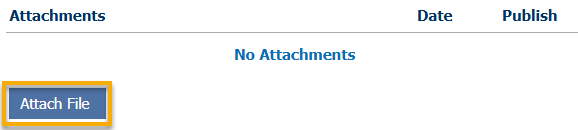
You will then see the following message highlighted in yellow, confirming that you have reviewed and verified the dates associated with the new document.

You can continue to add multiple attachments by clicking the Attach File button. (see Replace/Archive)
Deleting an Attachment
Select the checkbox next to the Attachment(s) that you want to delete.
A yellow toolbar will appear above the Attachments list.
Select the Delete button.
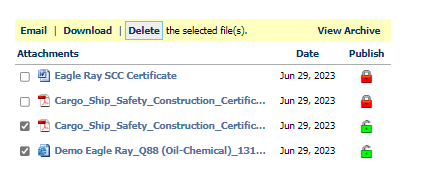
The system will prompt you for your confirmation.
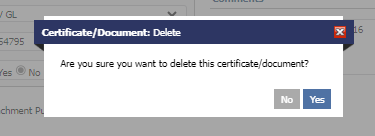
Replace/Archive Attachments
If you do not want to delete your attachments and store them for future use or reference, you can archive the old attachment and replace it with the current one.
Click the checkbox next to the current attachment and click on the Replace file button.
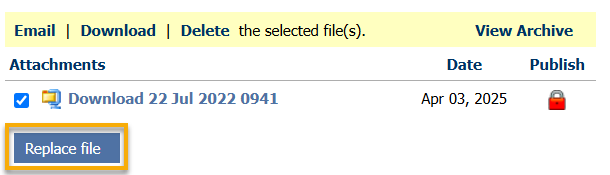
To access the Archive section, click the checkbox next to the new attachment and select View Archive.
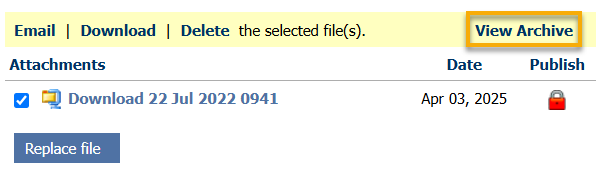
The Certificate Attachment Archive window will appear where you have the option to Download, Email, and Restore the current attachment.
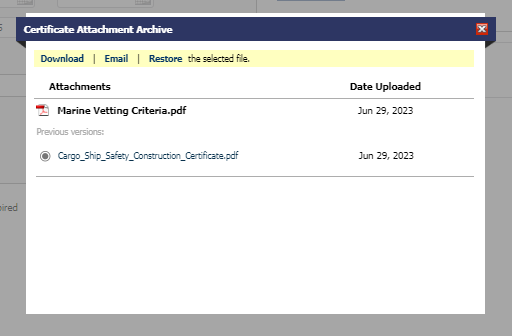
We advise against attaching multiple files in the “current” view, as they will all be included when emailing the certificate. This may cause confusion about the latest version unless clearly labeled (e.g., "expired").