Q88/Q88 Onboard - Mooring Diagram
Accessing the Mooring Diagram Tool
There is a drawing tool to create Mooring Diagrams for your vessels at the top bar menu under the Vessels tab → Mooring Diagram or alternatively you can find it as an icon on the Dashboard view.
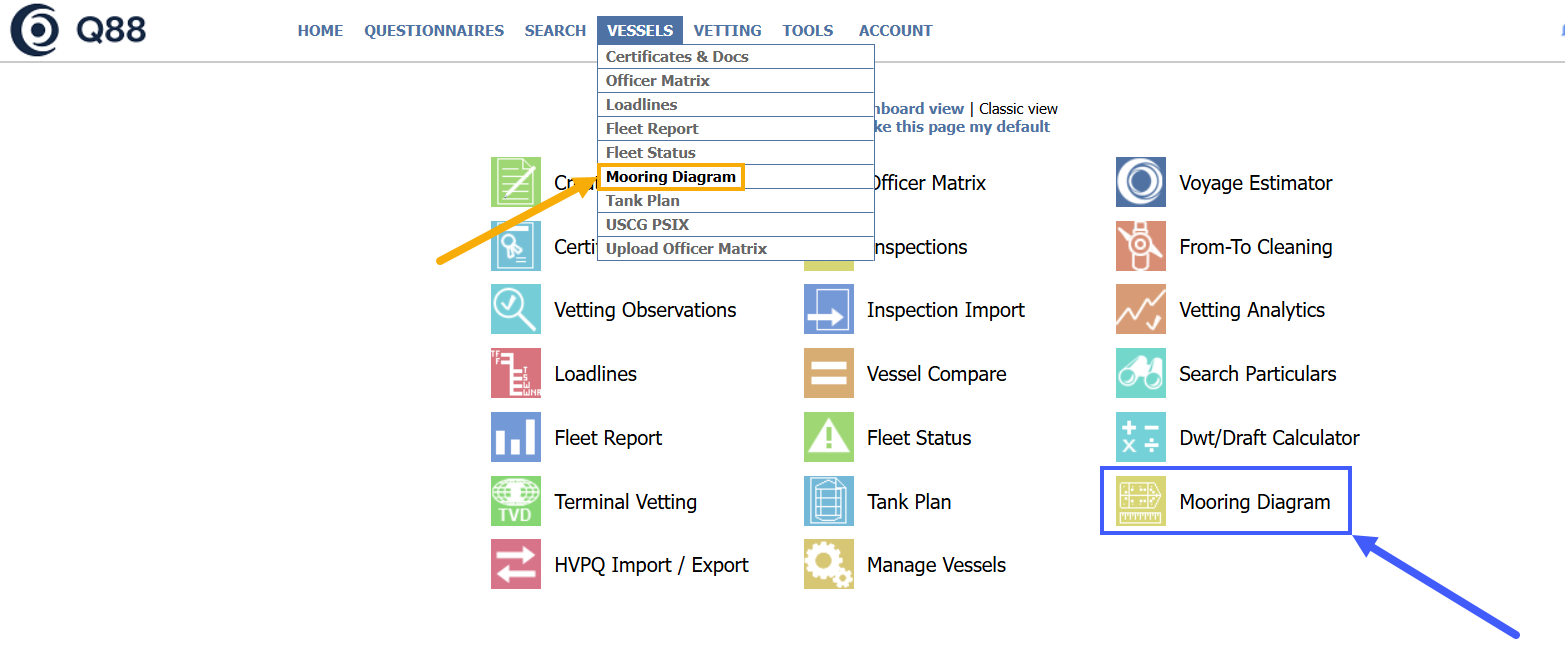
Mooring Diagram tool under Vessels
Select a Diagram Type
In the new window that opens, select the fleet, specific vessel and whether to use a Vessel Diagram or Bow Diagram → click on the Show button.

Select Vessel Diagram or Bow Diagram to show.
The next step is to design the diagram with the available icons to reflect the vessel’s mooring plan. Select the icon → drag the icon to the vessel’s drawing → click Save.
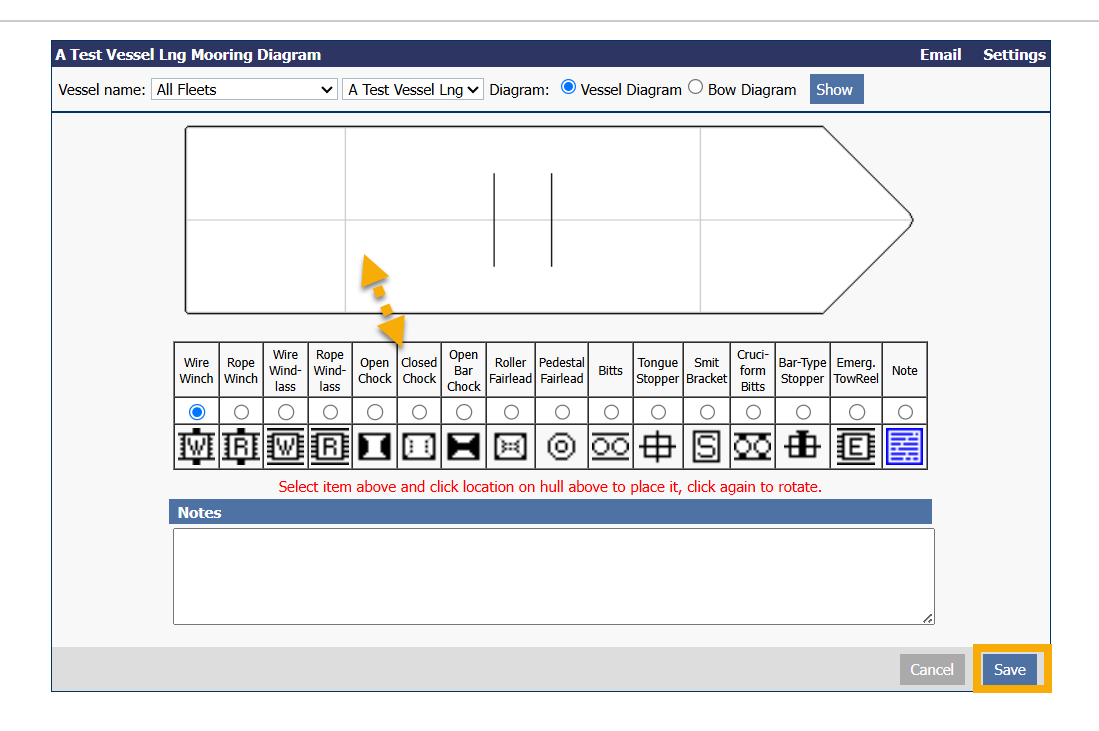
Email Functions

Emailing the mooring diagram
To email the diagram, click on the Email link at the top right corner and the system will automatically attach the diagram.
Settings Function
If you click on the Settings link, this will allow you to copy the existing diagram to the current one or to another vessel.

Settings to copy the diagram