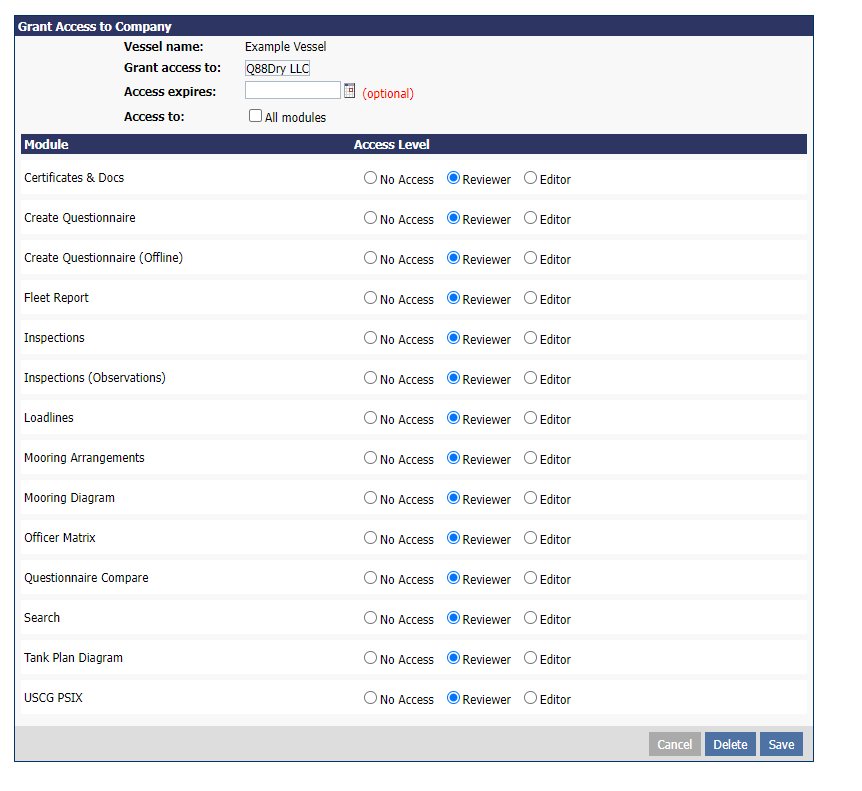Q88/Q88 Onboard - Request Vessel Access
Sharing access to other operators’ vessels has always been a useful and valuable tool for users.
Accessing Request Vessel Access
You can find the tool from the Account tab → click on Request Vessel Access:
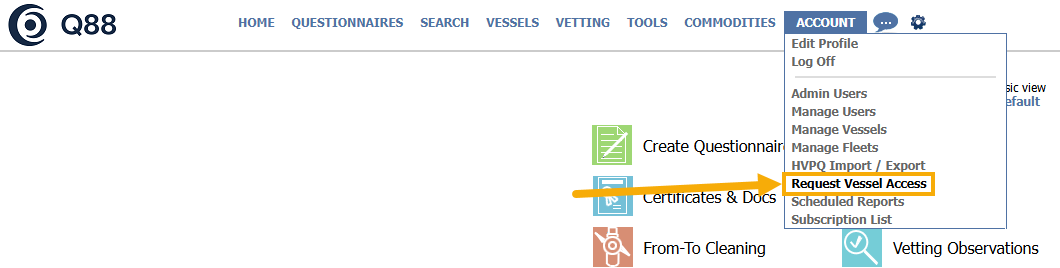
Alternatively, by navigating from the Account → Manage Vessels page, you can be redirected to the Request Access tool as well.

Requesting Access to Other Vessels
There are two ways to request vessel access:
1. Raising a request in your account
To Request Access to Other Vessels, click the Request Access link as shown in the following image:

Request Access to another vessel
From the new window, you can either click on the Request Access to Other Vessels or review the Pending Requests from third parties.

Shared Access Request or Review
Request Access to another vessel(s) by typing the name or IMO number(s) → click the Submit button.
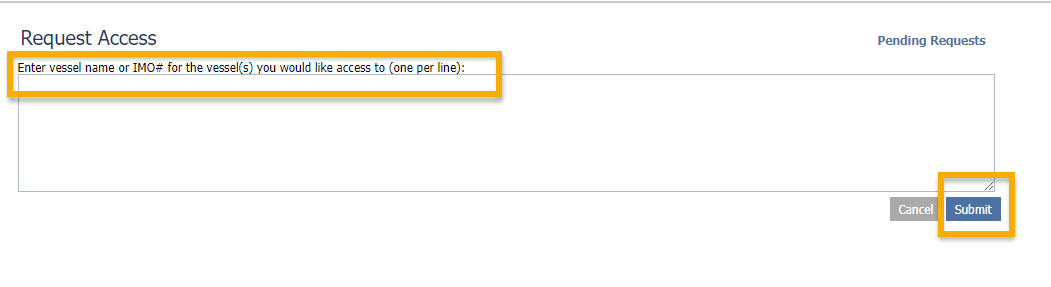
Request Access to another vessel
2. Request shared access by creating a VS ticket
Please follow the steps below to request a vessel transfer from the current owner to your account:
Create a VSD Jira ticket from the Veson Service Desk.
Add the current owners you’re requesting the vessel transfer from as participants.
Provide the Vessel Name and IMO number.
We will then transfer the vessel to your Q88 account, once the current owner gives us permission to transfer and have their officers removed from the vessel’s entry.
3. Raising a request via our Intercom Chat
Please follow the steps below:
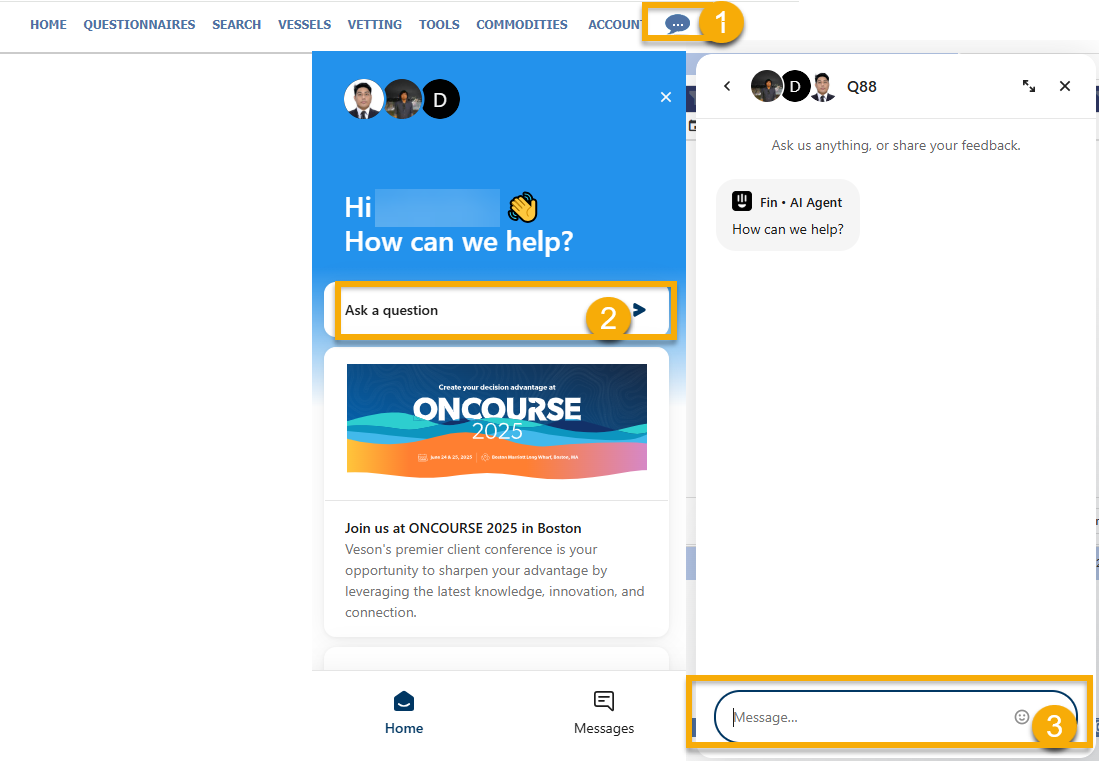
On the toolbar at the top of the screen, click on the Chat icon to reach out to our live support.
Click on Ask a question.
Key in your request to request share access in the message field at the bottom.
Pending Requests for Shared Access
To review all pending requests, click here:

Review Pending Requests
Once you reach the next page, you can approve or decline the requests.
Modify the Access Levels
If you approve the sharing access request, you must modify the access levels.
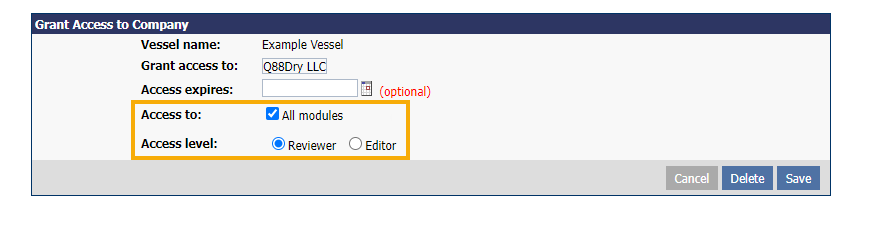
By clicking the All modules, you will have access to everything as an access level of either a Reviewer or Editor.
If you unselect the All modules, then you will need to determine the access level for the following specific modules and click Save: