Q88/Q88 Onboard - Tank Plan
Accessing Tank Plans
Under the Vessels tab → Tank Plan, you can utilize the drawing tool to create Tank Plan Diagrams for your vessels. Alternatively, you can find it as an icon on the Dashboard view.

Tank Plan Under Vessels Menu
Creating a Tank Plan
On the Tank Plan Diagram page, please select the fleet and vessel to show the specific diagram.

Select the vessel to show her Tank Plan Diagram
a. If this is the first time creating the tank plan, the following error message will appear and you will be prompted to edit the layout by clicking on the Edit Layout button:

Add a new Tank Plan
The next step is to click on the following links to design the diagram with the available sections to reflect the vessel’s tank plan → click Save Layout.

Add a new tank section
A small window will appear for you to select the correct number of tanks → click on Save.
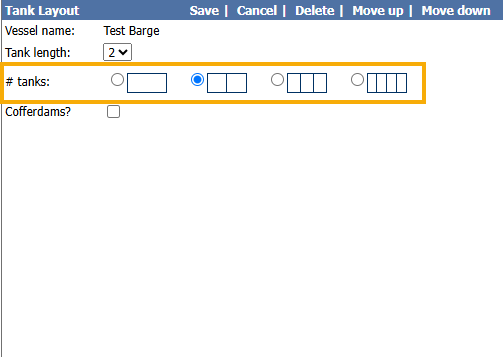
Edit tanks
After closing the small window, the appropriate number of tank(s) will appear on the diagram:

Emailing a Tank Plan
You can email the drawing and edit the settings by clicking on the Actions menu at the top right corner → the system will automatically attach the diagram to the email:
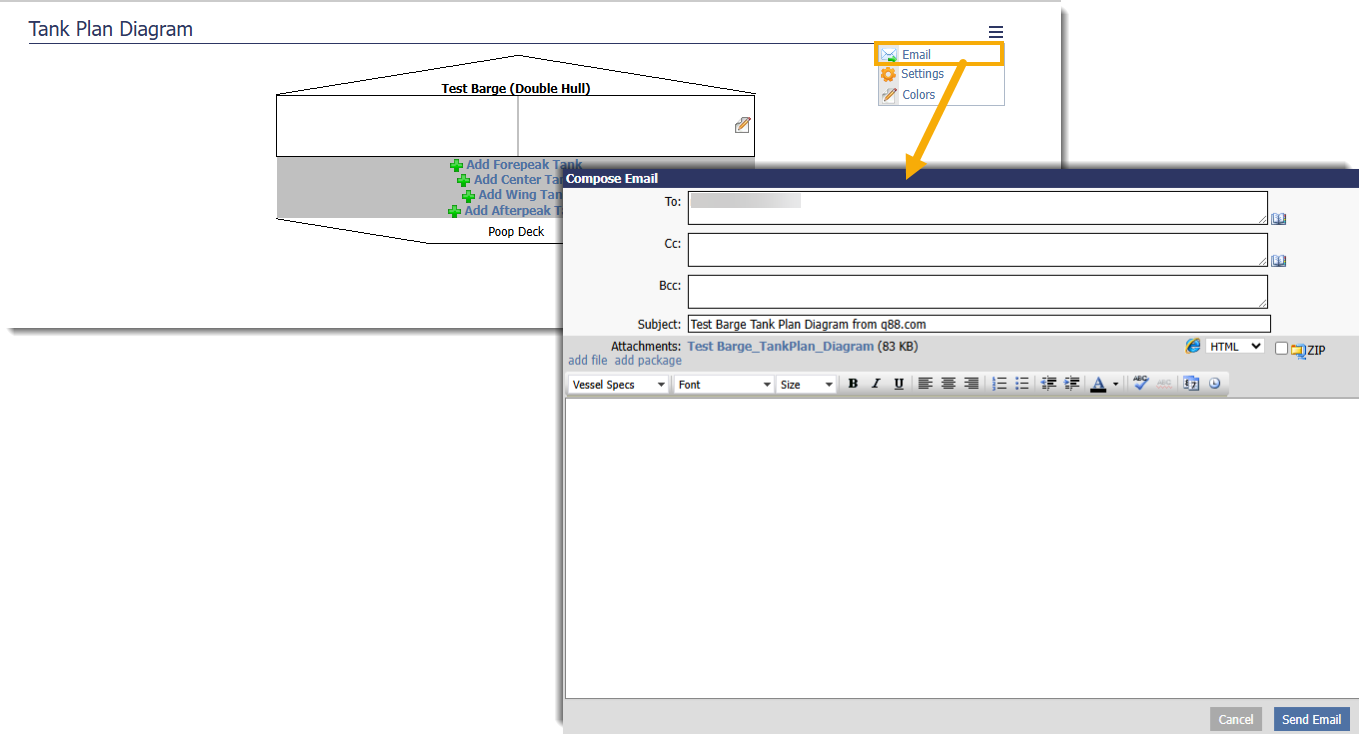
Emailing the tank plan
Copying the Layout of the Tank Plan
If you would like to copy the layout of the tank plan to a different vessel or to export it into an HTML file, click on the Action menu → Settings:
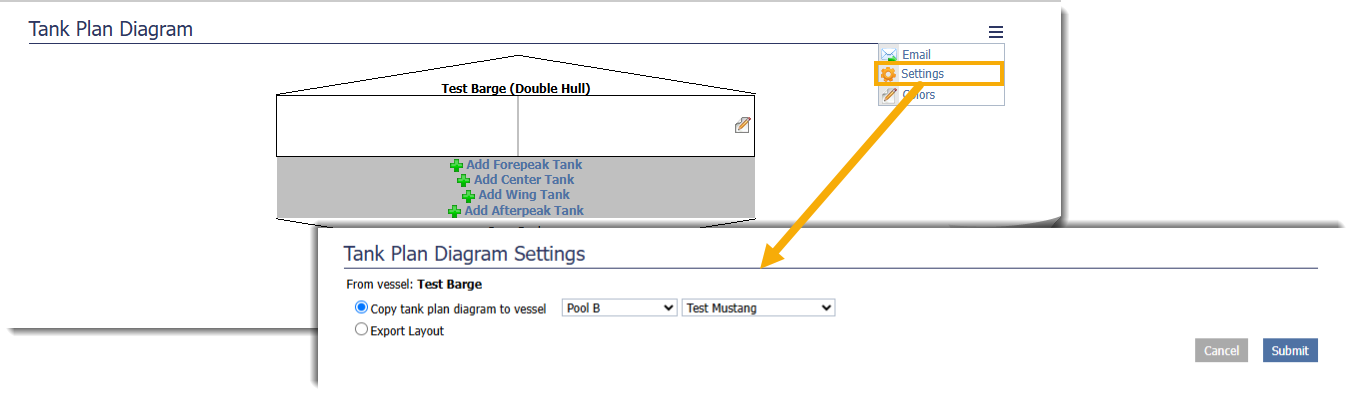
Settings of layout
Add Tank Colors
To differentiate between the tanks, you can add colors to by clicking on the Actions menu → Colors.

Add colors for each tank
Copy the Color of the Tank
To copy the coloring to other vessels/fleets, click on the Actions menu from the Tank Color page → click on Settings.
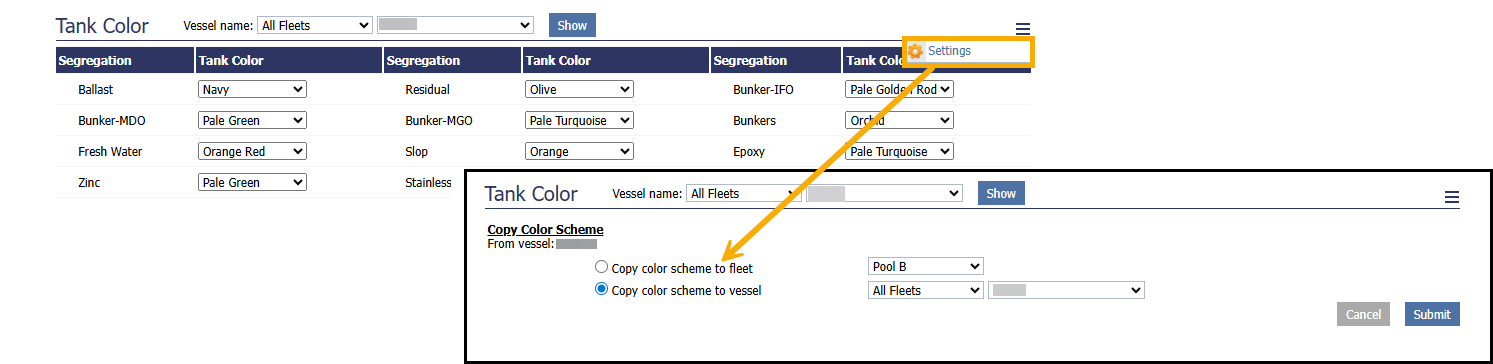
Copy color scheme