Q88/Q88 Onboard - Voyage Estimator
Accessing the Voyage Estimator
To access the tool, navigate to the Tools tab → Voyage Estimator.
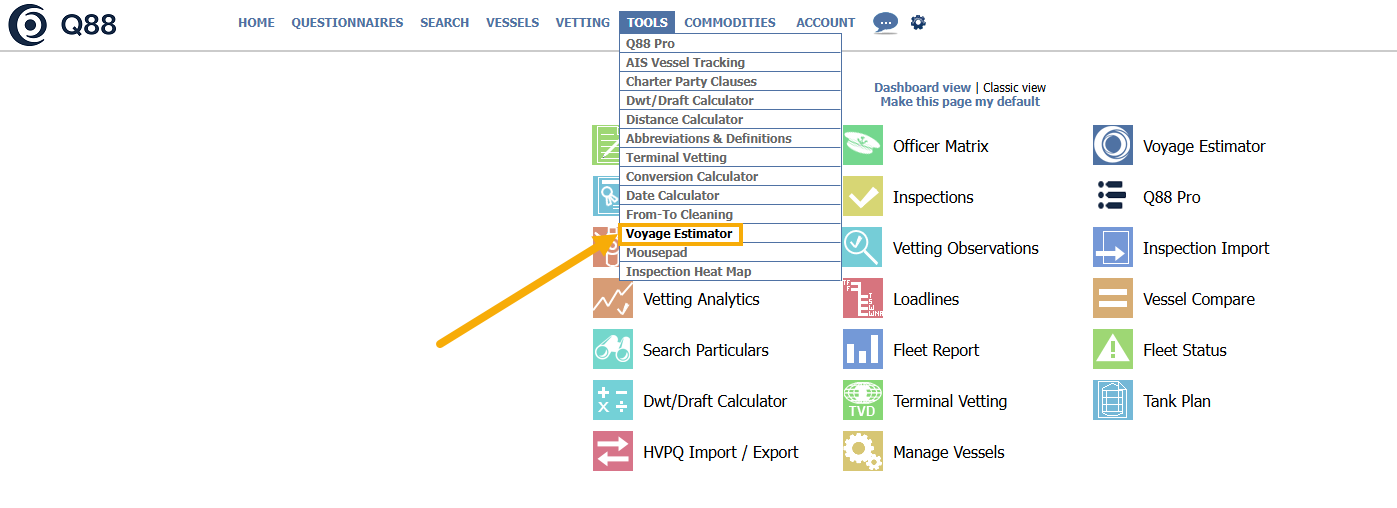
Voyage Estimator
How to Use the Voyage Estimator
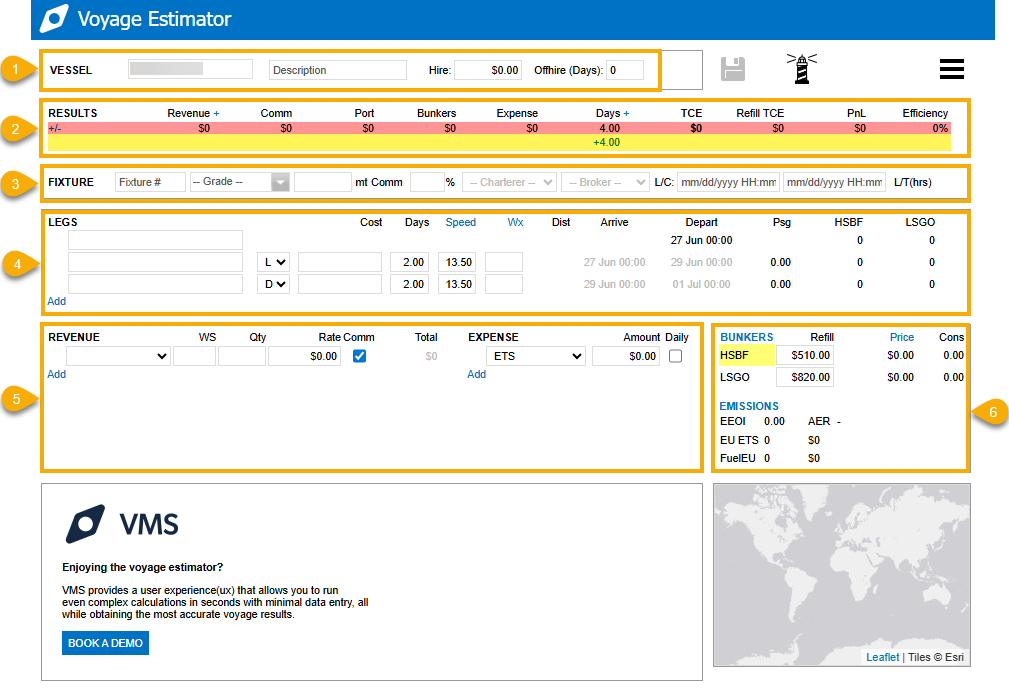
Voyage Estimator page
1. Vessel Section

Vessel: | You can choose from a predefined list of vessel types, each with its own corresponding routing profile an consumption rates. Please note that these defaults can be easily overridden to tailor your estimate to your specific needs. |
|---|---|
Description: | Give your estimate a name. |
Hire: | Hire In rate or Operating Cost/Break-even point. The Hire rate is used in the voyage PnL calculation. |
Offhire: | Anticipated number of offhire days. These days are deducted from the voyage duration when calculating its TCE. |
2. Results Section

General - This section includes:
Top row (highlighted in red): displays the current results for the voyage.
Bottom row (highlighted in yellow): displays the variances as you make changes to the estimate in either green/red fonts.
+/- link: provides access to the Sensitivity Analysis tool and a “Clear” link that clears out the bottom (variances) row.
Revenue: | Total revenues for the estimated voyage based on the details entered in the Revenue section. |
|---|---|
Comm: | (Commissions) Is the total commissions to be paid as calculated based on the Revenues and the Commission % entered in the Cargo section. |
Port: | Total Port Expenses as indicated in the Legs section. |
Bunkers: | Estimated total Bunker Expenses, the details of this calculation can be found in the Bunkers section. |
Expense: | Total estimated Miscellaneous Expenses (other than Port and Bunkers) based on the details entered in the Revenue section. |
Days: | Duration of the estimated voyage. New estimates default to 4 days as the port calls for Loading and Discharging are defaulted to 2 days each. |
TCE: | Time Charter Equivalent is calculated based on the rest of the information in the estimated voyage. |
PnL: | Estimated voyage profit and loss calculated based on the Hire Rate for the vessel and the TCE obtained. |
Efficiency: | Ballast to Laden ratio expressed as the percentage of the voyage representing the laden passage. You can click on the value to expand all the details in the calculation: |
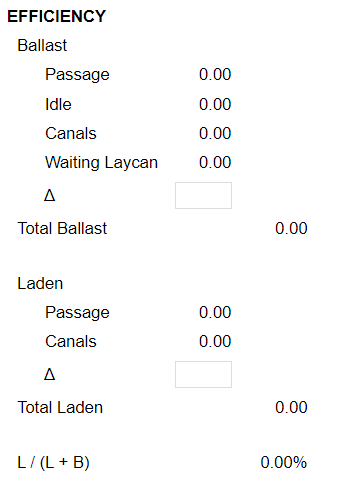
Note: The efficiency is fully calculated based on the information from the estimate. However, you can change the calculation by adding or subtracting time from either the Ballast or Laden calculations using the corresponding ∆ field.
3. Fixture Section

Fixture #: | Allows you to enter a reference number for the cargo. |
|---|---|
Cargo Grade: | Pulldown of generic cargo grades. |
Quantity (mt): | Intended Cargo quantity expressed in metric tons (see also Revenue Qty). |
Commissions (%): | Total commissions percentage.
|
Charterer: | Pulldown of charterers for the cargo. |
Broker: | Pulldown of brokers for the cargo. |
Laycan (L/C): | Range of laydays dates. These dates are used for estimating waiting time on the first load port, when the vessel arrives early. |
4. Itinerary Section

General: |
|
|---|---|
Port: | Pulldown of ports. |
Activity: | Pulldown with the main activity type in the port. Options are Load, Discharge, Canal and Idle/Intermediate.
|
Cost: | Estimated port cost. |
Days: | Estimated port days, which may include waiting laycan time. Click on the value to edit the calculation details. |
Speed: | Enter the estimated average sea passage speed. You may type any speed, but you can see the nearest speed/consumption rate used for bunker calculation by hovering over the value. |
Speed Link: | Click on the Speed link to open up the Bunker module in the Vessel Profile section. See the Bunkers section for more details. |
Wx: | Click on the Wx link to enter the Weather days. Number of extra days added to the sea passage time. |
Distance: | Distance obtained from AtoBviaC from the previous leg’s port to this leg’s port.
|
Arrive: | Estimated arrival time. |
Depart: | Estimated departure time. |
Psg: | Sea passage time from the previous leg to the current leg. |
Fuel ROBs: | Estimated departure ROBs for each fuel type. |
Start Port: | The first port drives all the dates and bunker ROBs for the estimate. Once you select the port name, double click anywhere in that leg to open up the Start Port screen where you can configure your starting details. |
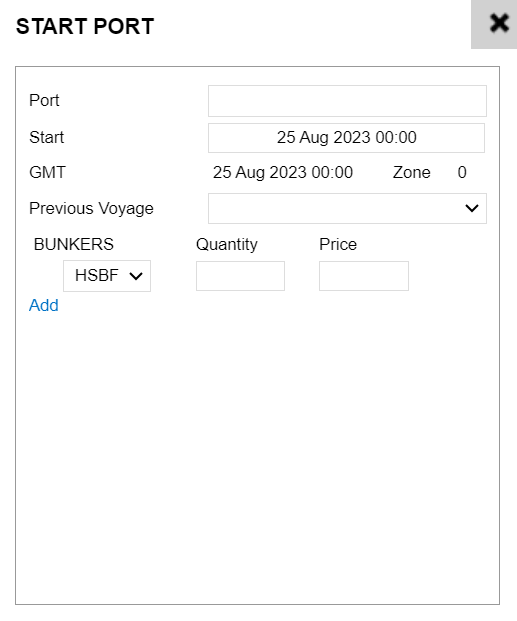
Port | Select your starting port. |
|---|---|
Start | Enter the date/time of when your voyage commence.
|
Previous Voyage | As your estimate will not be connected to any other voyages, we recommend entering N/A. |
Bunker ROBs | Enter the initial Bunker ROBs by price layer. The system will use a FIFO calculation for the bunker consumption. |
5. Revenues/Expenses Section

General: | Use the Add link to add new lines at the bottom of the list and the drag-and-drop function to reorder your list of revenues/expenses.
|
|---|---|
Revenue Type: | Pulldown of standard revenues. |
WS: | Estimated WordScale percentage quoted for the cargo. Keep this field blank if your revenue is calculated as $/MT or not WS-based. |
Qty: | Estimated Quantity. Keep this field blank if your revenue is a lumpsum item.
|
Rate: | Rate used in the revenue calculation. |
Comm: | Select ON if commissions are applicable, OFF if it is not. |
Total: | Total revenue amount calculated based on the previous fields. |
Expense Type: | Pulldown of standard voyage expenses. |
Amount: | Expense amount or daily rate (for daily expenses). |
Daily: | Select ON if expense is calculated daily for the duration of the voyage, OFF if it is not. |
6. Bunkers Section
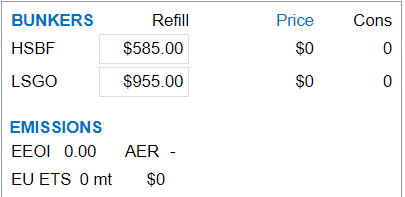
Refill Price: | Price at which any missing bunkers will be calculated. |
|---|---|
Price: | Weighted average price per MT of estimated bunker consumption. |
Price Link: | |
Cons: | Estimated consumption quantity. |
Bunkers Link: | Open up the Bunkers module to access consumption details (Refer to the details below). |
6.a) Bunker Details (Modal) - Consumption Section
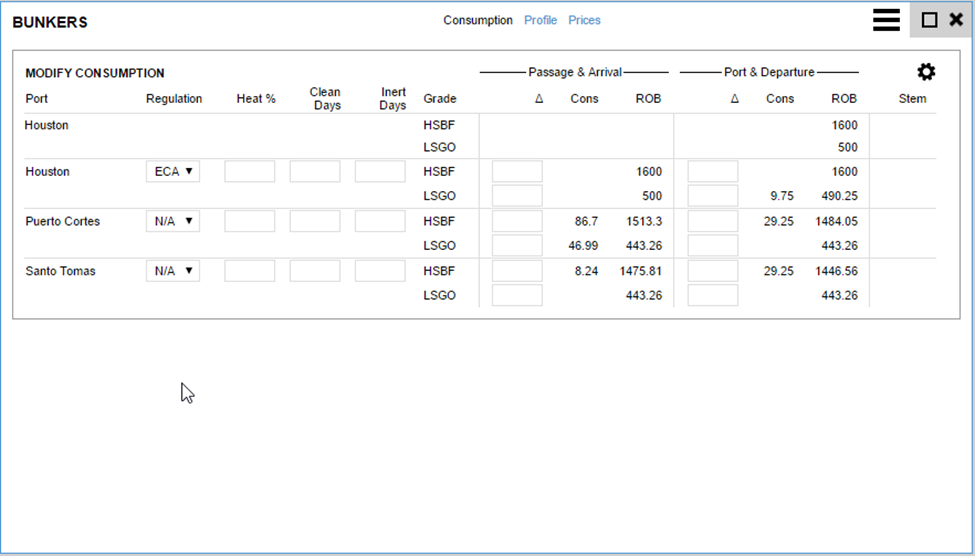
General: | A list of ports selected in the estimation itinerary section. For each port and fuel grade, the details will be displayed on how the consumption of those bunkers is estimated. |
|---|---|
Regulation: | Pulldown of available regulations to apply to the preceding sea passage and port time. Regulations for each port are maintained by Q88 LLC and defaulted accordingly. So typically it would not require the users to change the defaulted value.
|
Heat %: | Percentage of sea passage time and port time consumption for heating should be estimated. |
Clean Days: | Number of days for which cleaning consumption should be estimated. |
Inert Days: | Number of days for which inert consumption should be estimated. |
Passage ∆: | Allows for manual manipulation of estimated consumption during the preceding sea passage. Use positive or negative values representing the number of MT consumed. |
Port ∆: | Allows for manual manipulation of estimated consumption during the port call. Use positive or negative values representing the number of MT consumed. |
6.b) Bunker Details (Modal) – Profile Section
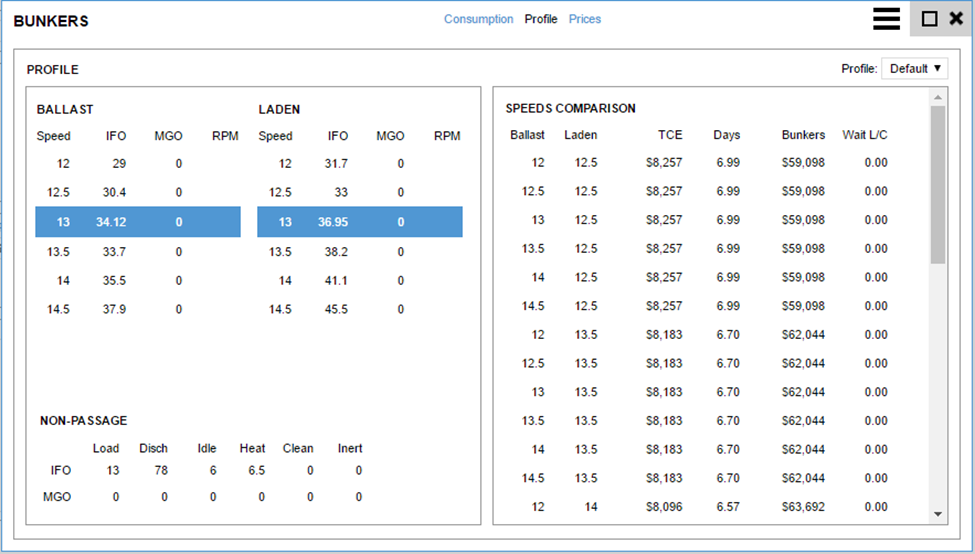
General: | The left panel lists the ballast/laden speed and consumption rates to be used when estimating bunker consumption.
The right panel displays the automated speed/consumption analysis tool. Records are sorted by highest TCE, and you can set speeds in the estimate by selecting any of the entries. |
|---|---|
Profile: | Each vessel profile is a set of speed/condition and consumption rates. These values are set by Q88 LLC and can not be changed by the users. The Profile pulldown gives options for selecting a High/Medium/Low consuming vessel that gives flexibility to the users to select the most appropriate profile for the estimate they are running. 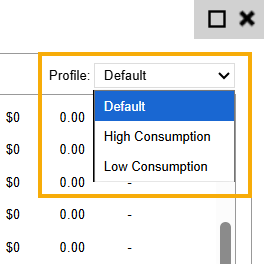 |
6.c) Bunker Details (Modal) – Prices Section
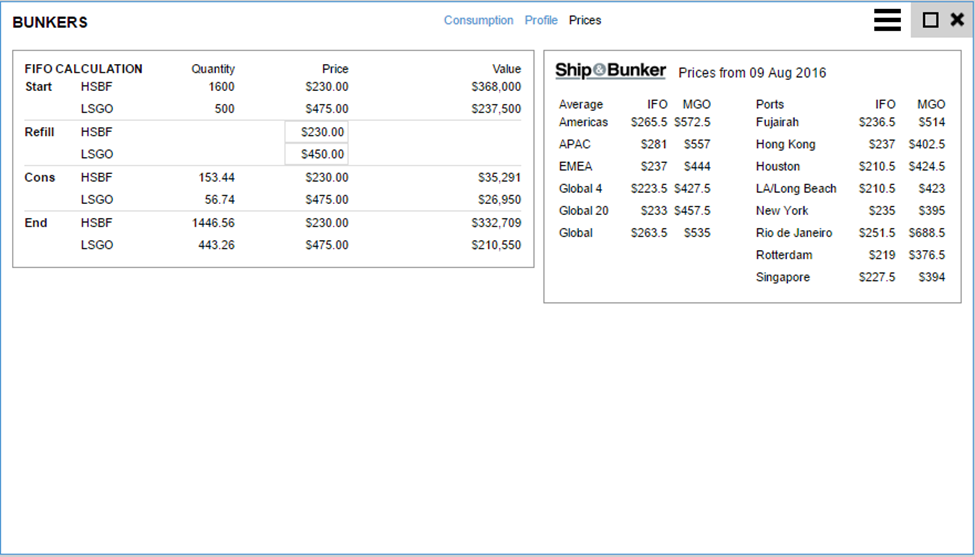
General: | Left panel show the FIFO (First In, First Out) bunker calculation.
The right panel shows bunker prices from Ship & Bunker which is updated daily. You can access the S&B website by clicking on the Ship & Bunker logo. Tooltips on the region/average name gives details about how it is calculated. |
|---|---|
Refill: | Pricing for any missing inventory required to complete the voyage estimated. These prices are updated regularly from the Ship & Bunker feed. Users can just type in any price they wish to apply in their estimation. |