Scheduled Reports
No more lost deadlines or renewal dates with our scheduled reports, which all users can add and edit according to their needs.
Accessing Scheduled Reports
Navigate to the top bar menu and click on Account → Scheduled Reports:

Scheduled Reports tool under Account
On the Scheduled Reports page, you can search for any word contained in the report names by using the search bar:

Scheduled Reports page
a. You can narrow down your search by clicking on the dropdown arrow on the columns:

Dropdown arrow to narrow down results
Adding and Editing a Scheduled Report
You can add a new scheduled report by clicking on the circled plus sign:

a. Select the report from the list below → click on the Okay button → Select the Report → click on the Okay button:
i.
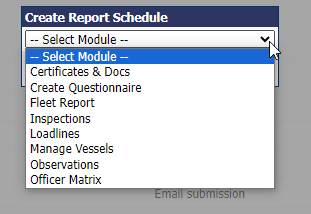
Select the module
ii.
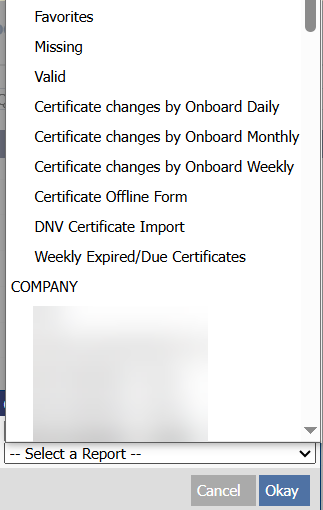
Select the report
To edit an existing scheduled report, click on the edit button next to the specific report.
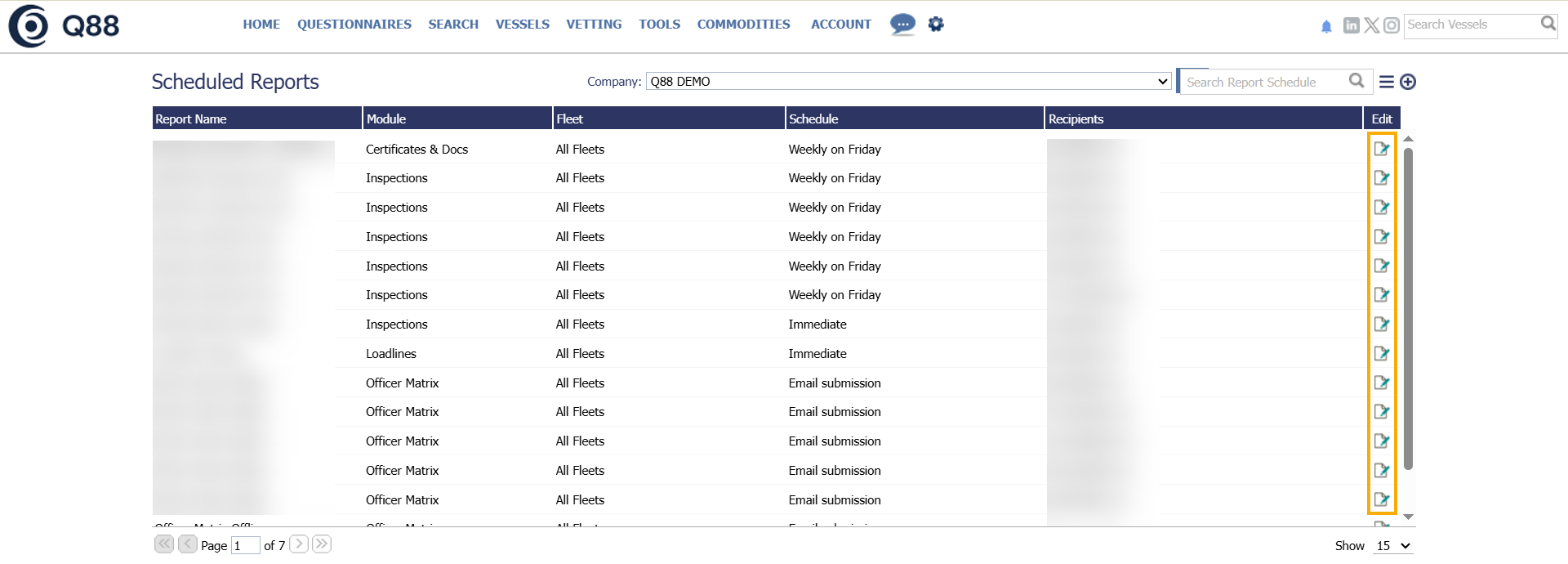
Editing, a scheduled report
Note: Users can only view and edit the reports they have created. If you are receiving a scheduled report but cannot find it in your account, this would mean that another user owns the report. In this case, you will need to request the owner to update the report as necessary.
After following the steps for adding a new scheduled report or clicking on the edit icon, the Report Schedule window will appear like below. Add the required e-mail addresses in the Recipients field, select Fleet and/or Frequency for the newly created report → Click on the Save button.
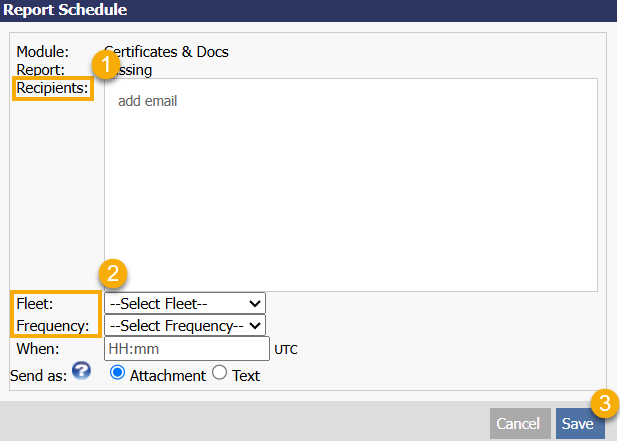
Edit the new scheduled report
a. To add additional recipients, type in the e-mail addresses and press the Tab key on your keyboard.
Note: Reports cannot be customised to be sent only when data is available.
Deleting a scheduled report
To delete a scheduled report by doing the following:
From the top bar menu click on Account.
Click on Scheduled Reports.
Click on the edit button to access the specific scheduled report.
Select the respective report that you wish to remove and click on the delete button.
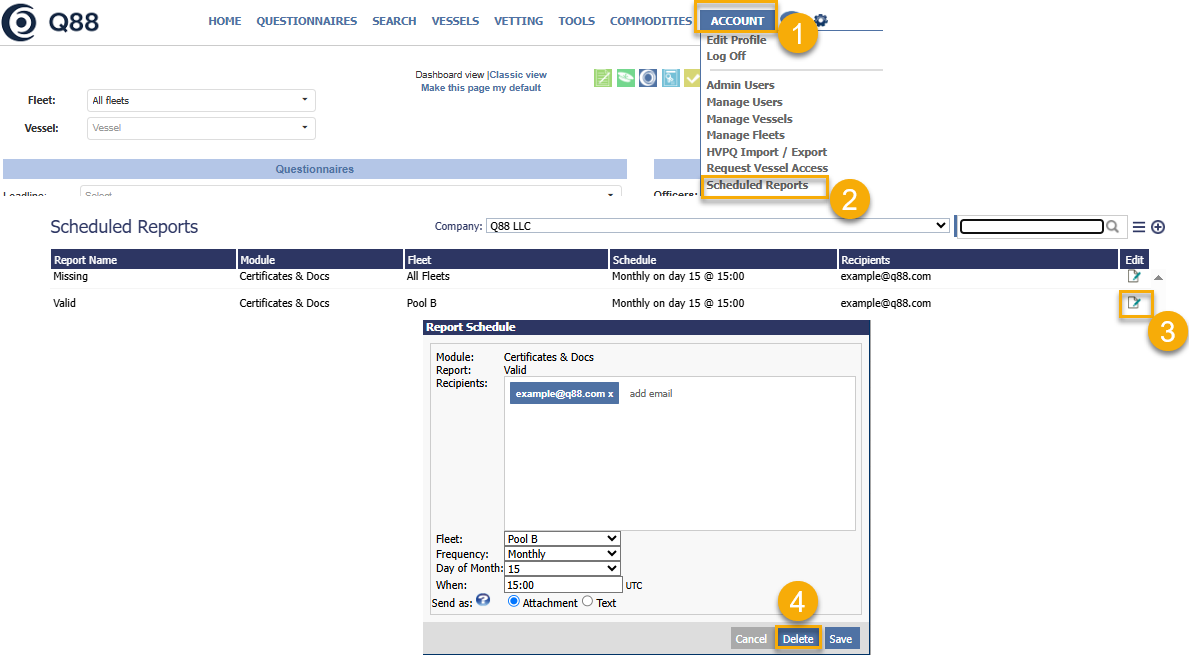
Deleting a scheduled report