Q88/Q88 Onboard - Scheduled Reports Certificates/Documents
The Certificates & Docs module will generate a weekly email notification that lists all of the certificates which are due for renewal. You can also schedule a report of any view (system or user-created) to be emailed to you.
Accessing Schedule Reports
To view Scheduled Reports, do one of the following:
Navigate to the Actions menu → click on Scheduled Reports:
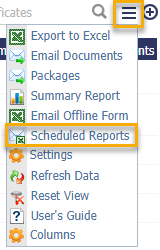
b. Navigate to the top bar menu and click on Account → Scheduled Reports:

Scheduled Reports toll under Account
Once you are on the Scheduled Reports page, you can narrow down your search by clicking on the dropdown arrow on the columns:

Dropdown arrow to narrow down results
Creating and Editing a Scheduled Report
You can add a new Scheduled Report by clicking on the circled plus icon:

a. Select the report from the list below → click on the Okay button → Select the Report → click on the Okay button:
i.
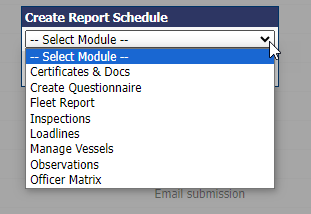
Select the module
ii.
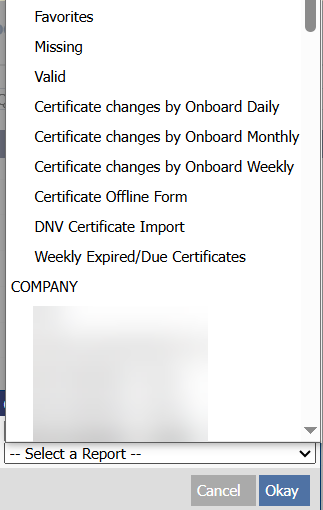
Select the report
To edit an existing Scheduled Report, click on the edit button next to the specific report.
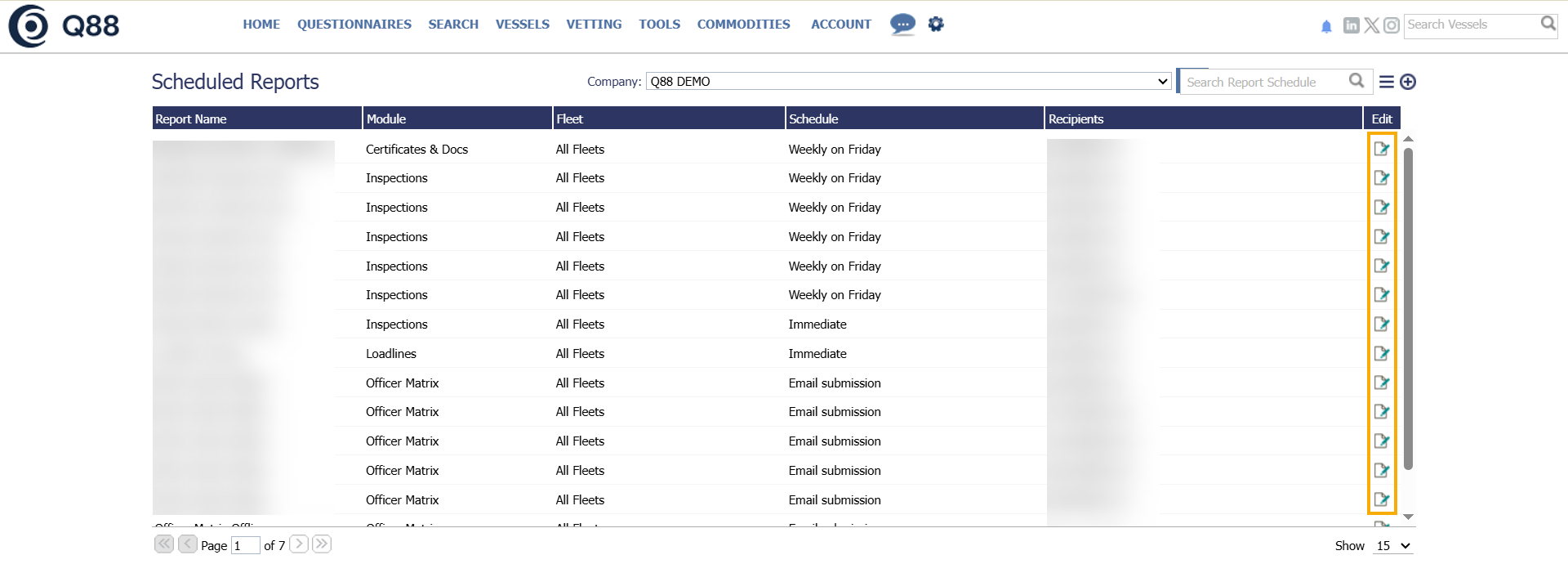
Editing a scheduled report
Note: Users can only view and edit the reports they have created. If you are receiving a scheduled report but cannot find it in your account, this would mean that another user owns the report. In this case, you will need to request the owner to update the report as necessary.
After following the steps for adding a new Scheduled Report or clicking on the edit icon, the Report Schedule window will appear like in the image below.
Add the required email addresses in the Recipients field → select Fleet and/or Frequency for the newly created report → Click on the Save button.
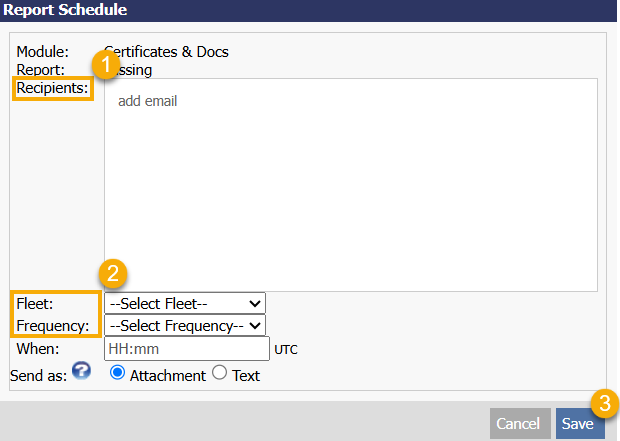
Edit the new scheduled report
b. To add additional recipients, type in the email addresses and press the Tab key on your keyboard.
Note: The reports will always be sent, regardless of whether they contain data, and this behavior cannot be customized to send only when data is available.
Deleting a Scheduled Report
To delete a scheduled report by doing the following:
From the top bar menu click on Account.
Click on Scheduled Reports.
Click on the edit button to access the specific scheduled report.
Select the respective report that you wish to remove and click on the delete button.
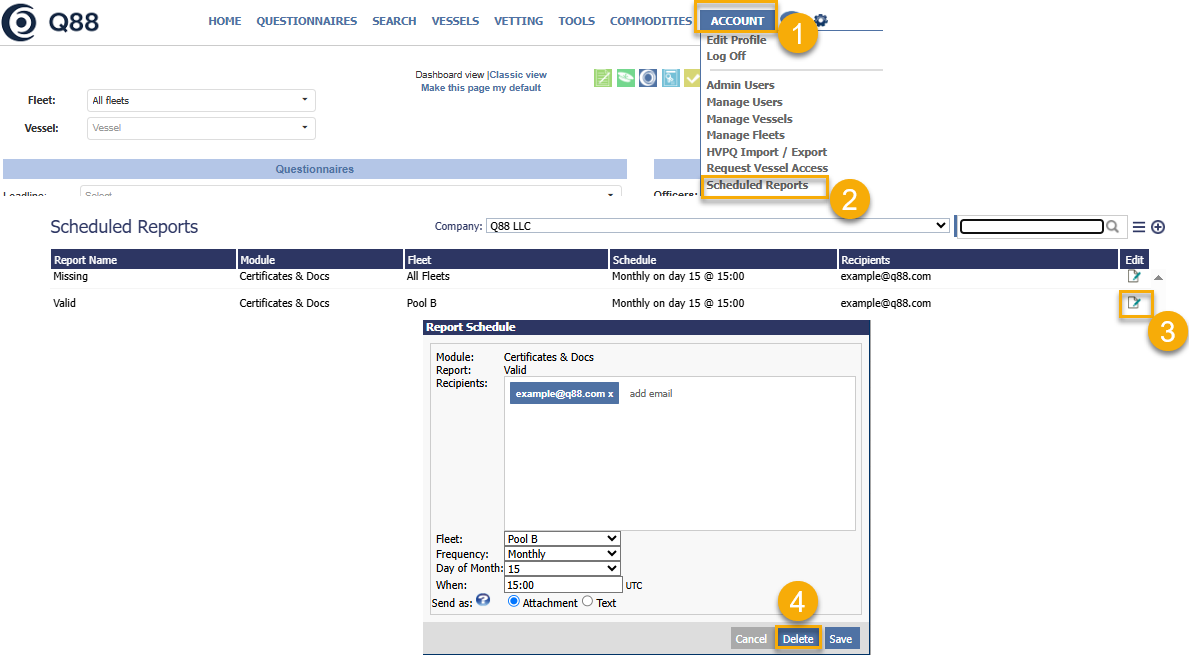
Deleting a Scheduled Report