Q88/Q88 Onboard - Vessel Search
Q88 Onboard Users: Please note that you will only be able to view the vessels you have been granted access to.
You can have access to the registered vessels in the Database to view/email/download the vessel’s Q88 form and other details.
Navigate to Search → Vessel Search:

Vessel Search tool from Top Bar Menu
In the next step, you will be asked to complete the following search criteria. Click on the Show More Options for further details → click on the Search button:

If you would like a more tailored search, you can click on the Vessel Search (Advance) link → click on the Search button:
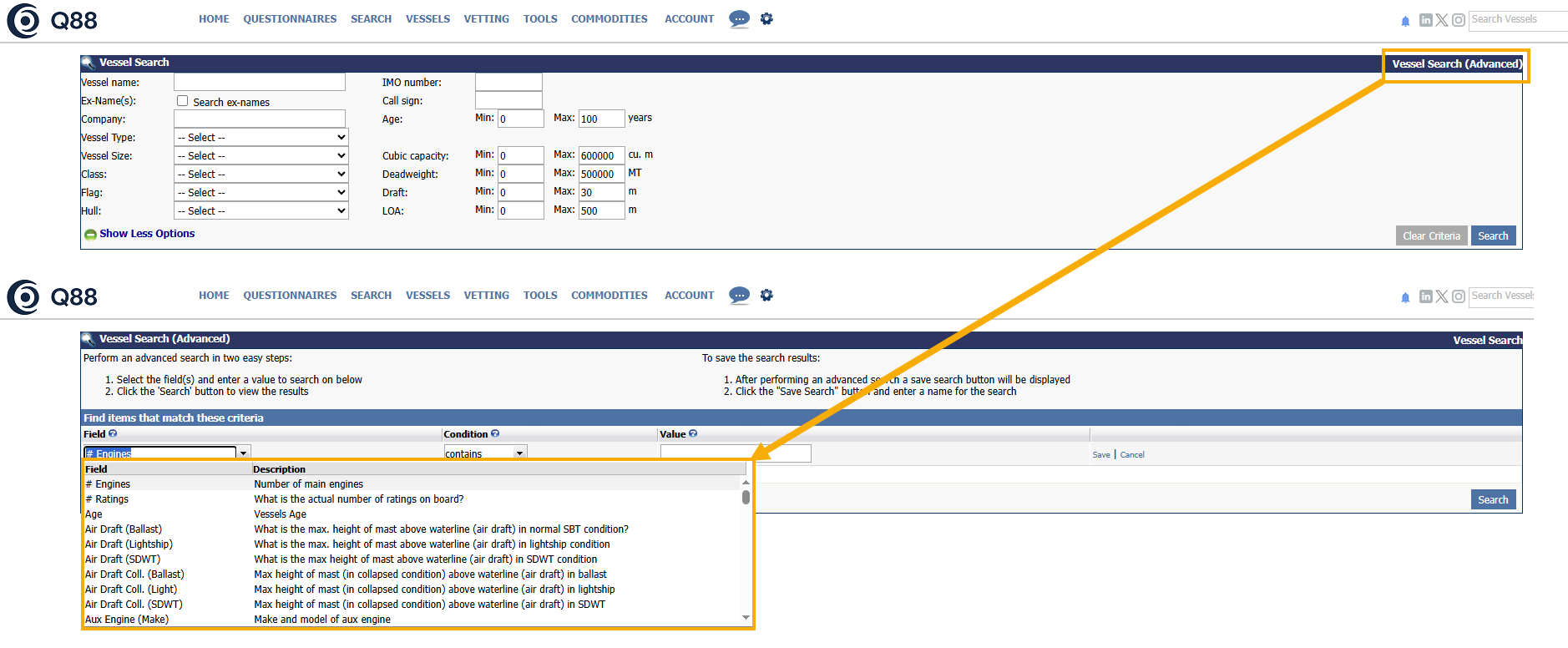
Search from Specific Fields
A list of vessel(s) will appear under the Search Results section that fulfils the criteria you set in the previous step.
Example: Search name to include word: Demo
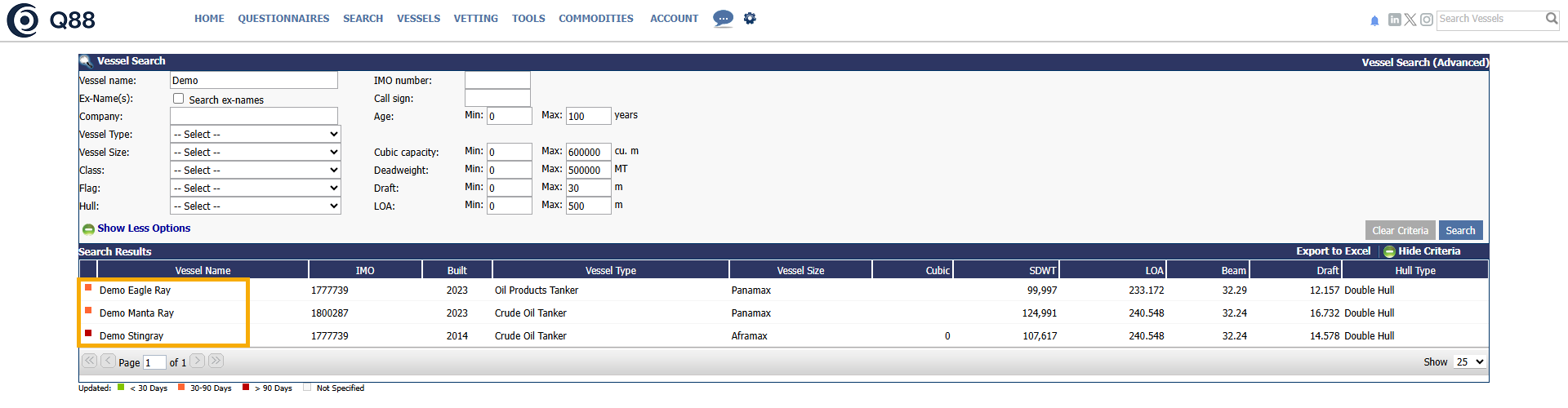
Vessels will appear in the Search Results
By clicking on the vessel's name, the details and the Q88 form of the vessel will appear.
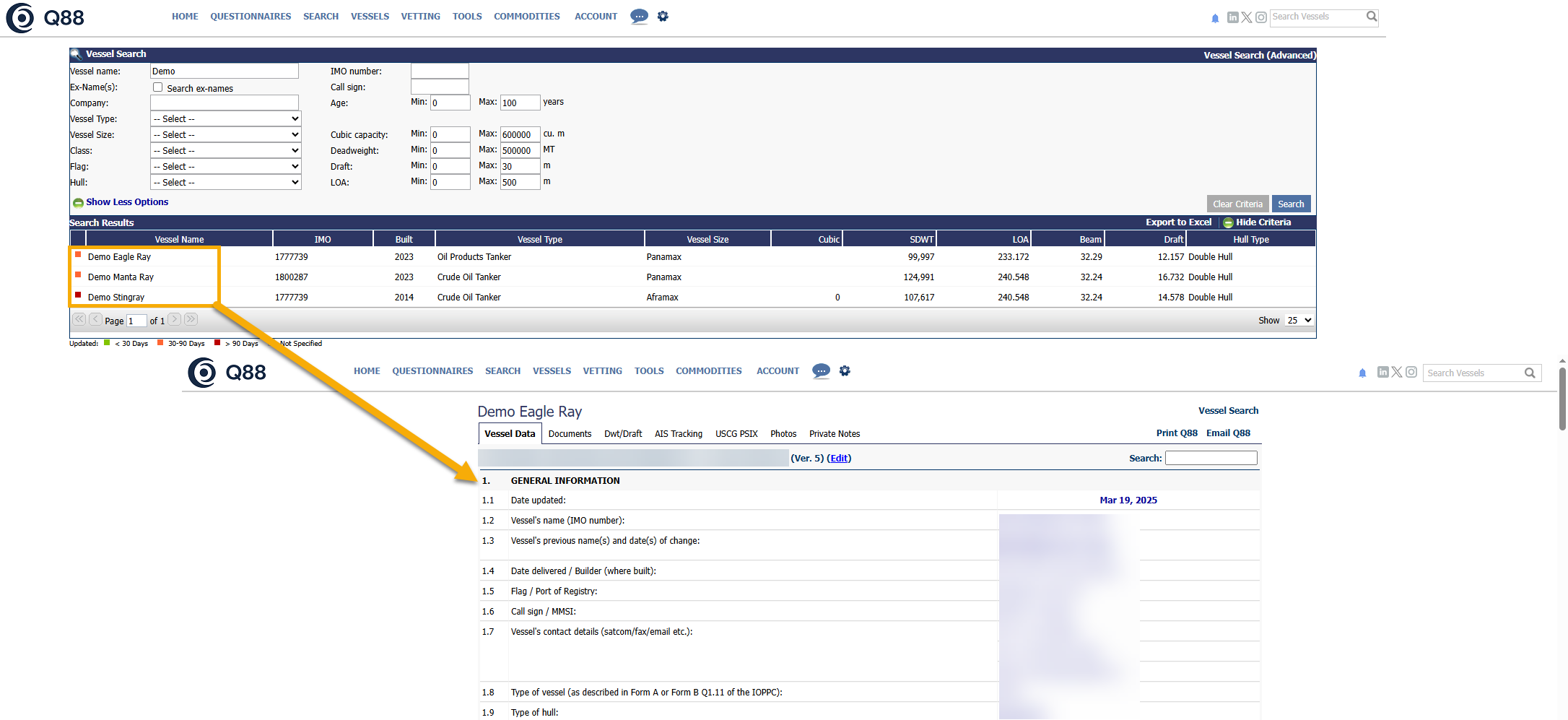
c. If you need to email/export the Q88 form, you can export the form by clicking on the Export to Excel link.
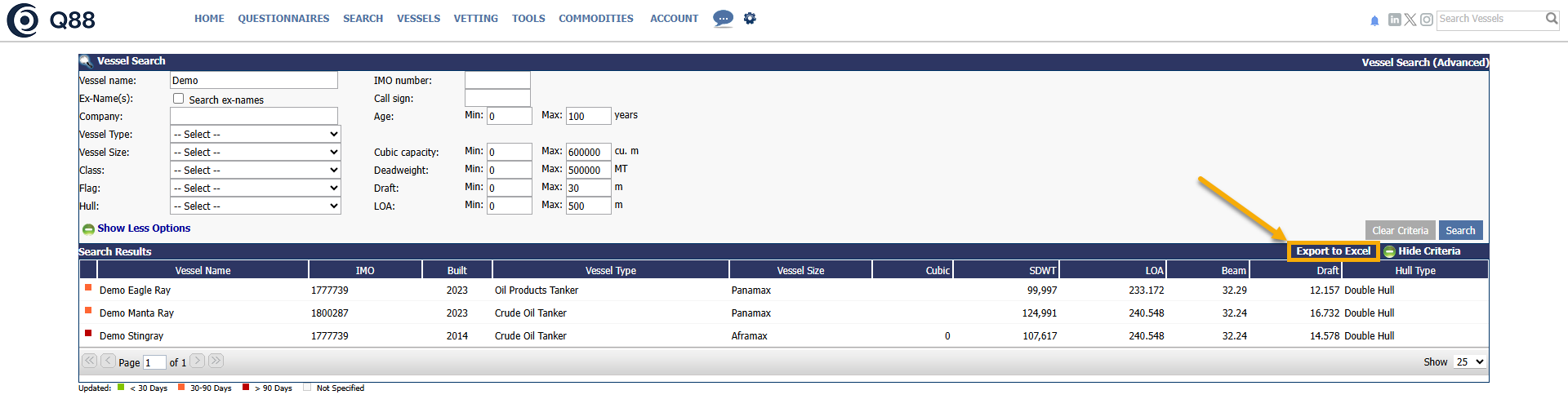
Details of the Q88 Form

Documents tab: The list of all the published documents for the specific vessel will appear.
Based on your given access level, you can click on the notepad icon to download the certificate or the email icon to email the certificate.
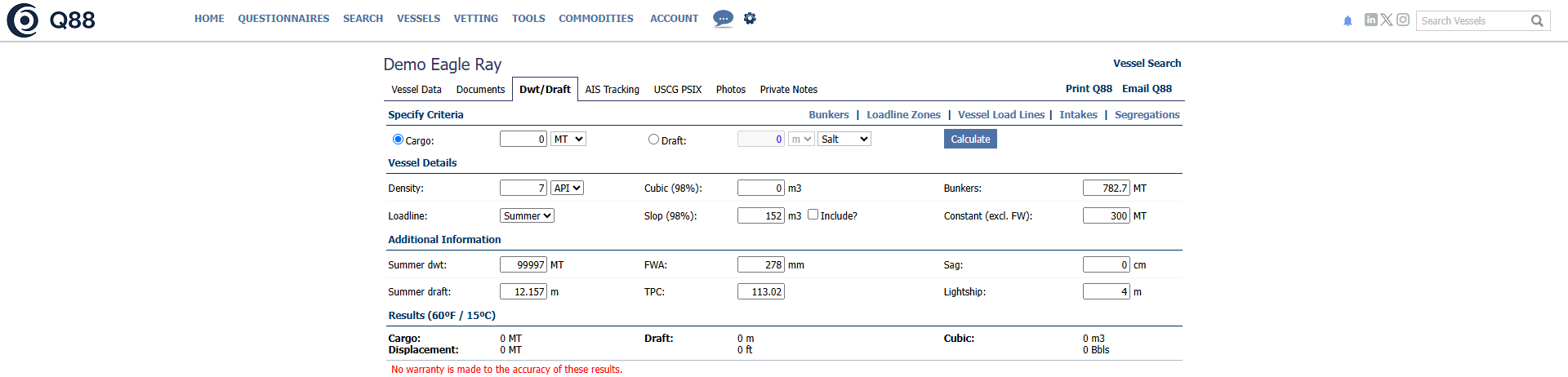
Dwt/Draft: Calculator basis the data retrieved by the Q88 form.
AIS Tracking: Displays the current position of the vessel on a map.
USCG PSIX: An integrated page with USCG website, displaying all relevant entries made for this vessel.
Photos: If available, this tab can be found on the next tab.
Private Notes: You can keep notes for your account and for your reference only.
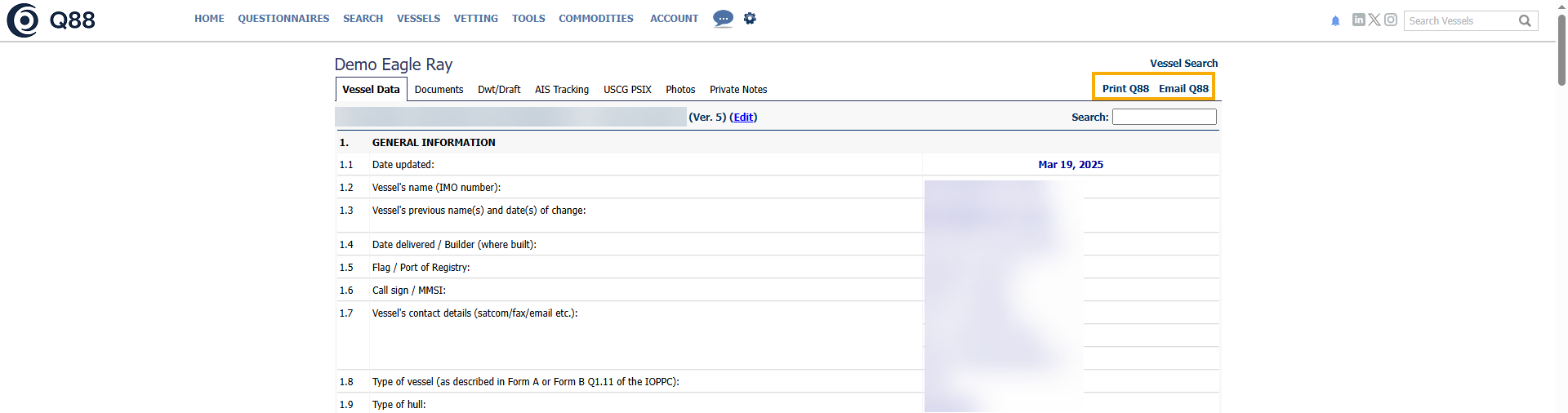
Published Q88 Form
Print Q88 and Email Q88: If you click on the Print Q88 and Email Q88 button, you can print/email the form.
Alternatively, you can search for the vessel by typing the full name, part of of the name, or IMO number in the relevant text box on the top right corner.

Vessel Search text box
