Voyage Estimator
Accessing the Voyage Estimator
To access the module, go to Q88 Home Page / Top bar menu / Tools and select Voyage Estimator.
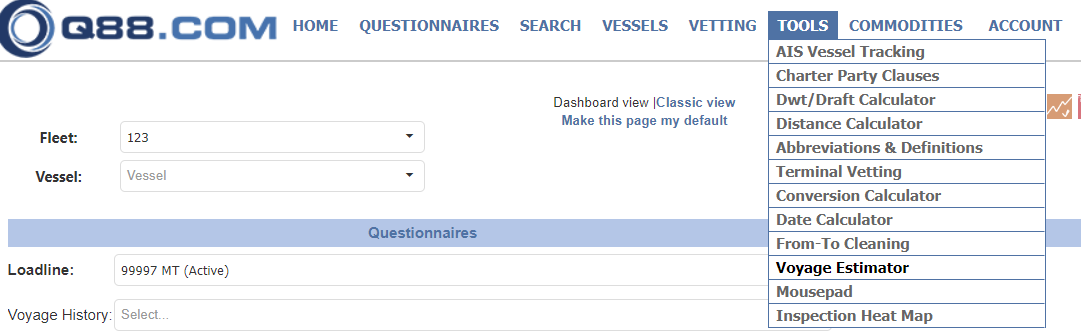
Overall design
Single page, simple yet powerful voyage estimator from Q88
Standard vessels
Uses AtoBviaC distances
Accurate bunker expense and ROBs estimation
Estimates waiting days based on Laycan
No mandatory fields to be entered
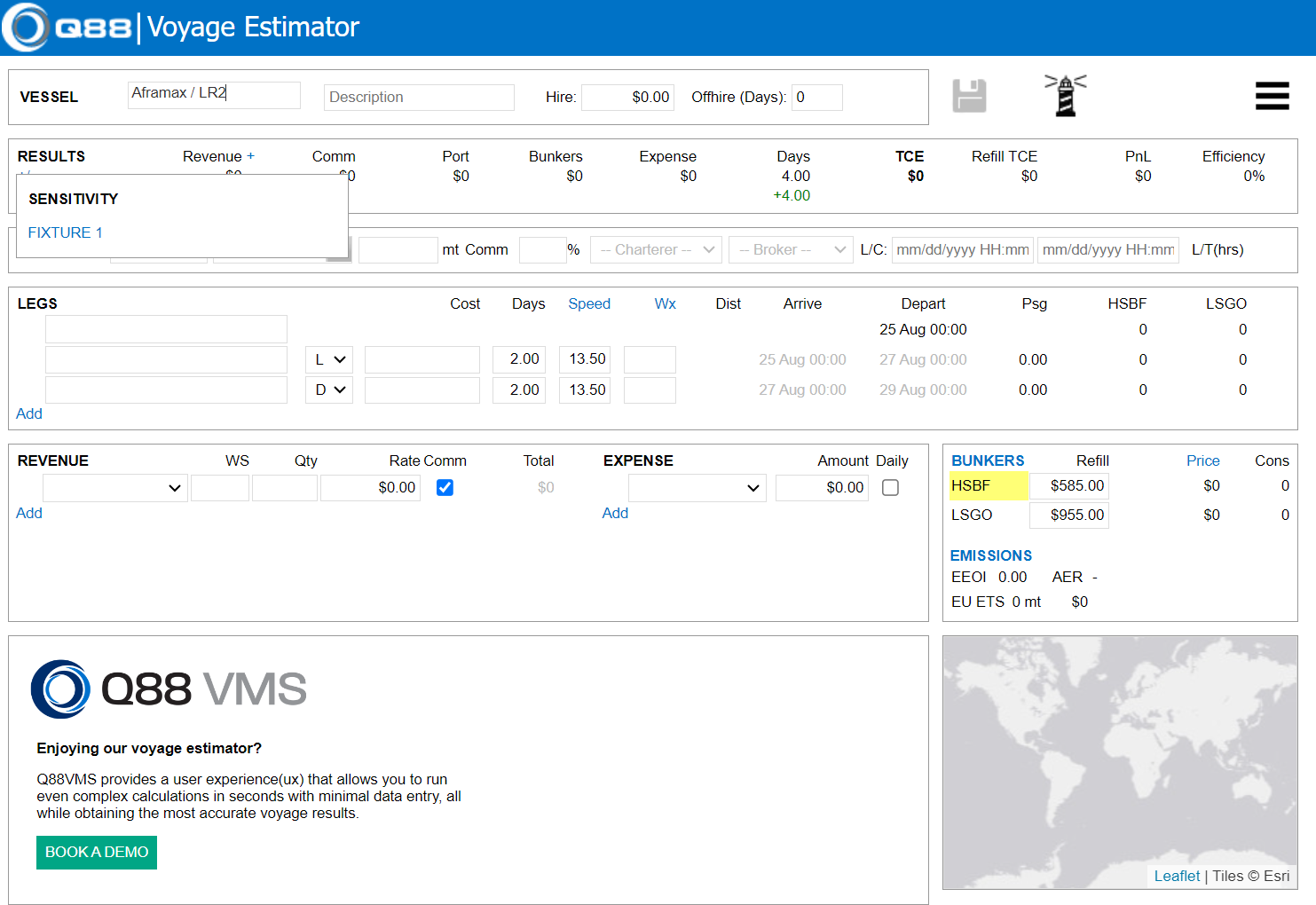
1. Vessel Section

Vessel: | Select from a predefined list of vessel types. Each type has its corresponding routing profile and consumption rates. You can easily override these defaults to customize your estimate. |
|---|---|
Description: | Give your estimate a name. |
Hire: | Hire In rate or Operating Cost/Break-even point. The Hire rate is used in the voyage PnL calculation. |
Offhire: | Anticipated number of offhire days. These days are deducted from the voyage duration when calculating its TCE. |
2. Results Section
General - This section includes:
A top row (in black font) that displays the current results for the voyage,
A bottom row (in green/red font) that displays the variances as you make changes to the estimate,
A “+/-“ link that gives you access to the Sensitivity Analysis tool and
A “Clear” link that clears out the bottom (variances) row.

Revenue: | Total revenues for the estimated voyage based on the details entered in the Revenue section. |
|---|---|
Comm: | (Commissions) Is the total commissions to be paid as calculated based on the Revenues and the Commission % entered in the Cargo section. |
Port: | Total Port Expenses as indicated in the Legs section. |
Bunkers: | Estimated total Bunker Expenses, the details of this calculation can be found in the Bunkers section. |
Expense: | Total estimated Miscellaneous Expenses (other than Port and Bunkers) based on the details entered in the Revenue section. |
Days: | Duration of the estimated voyage. New estimates default to 4 days as the port calls for Loading and Discharging are defaulted to 2 days each. |
TCE: | Time Charter Equivalent calculated based on the rest of the information in the estimated voyage |
PnL: | Estimated voyage profit and loss calculated based on the Hire Rate for the vessel and the TCE obtained. |
Efficiency: | Ballast to Laden ratio expressed as the percentage of the voyage representing the laden passage. You can click on the value to expand all the details in the calculation: |
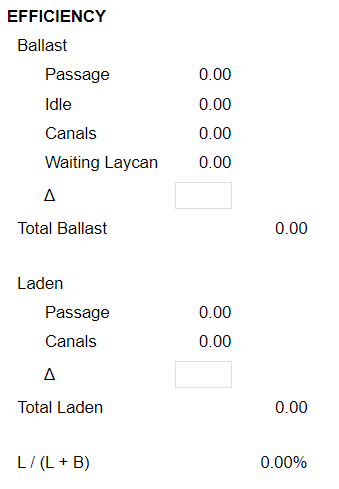
Note the efficiency is fully calculated based on the information from the estimate. However, you can change the calculation by adding or subtracting time from either the Ballast or Laden calculations using the corresponding ∆ field.
3. Fixture Section

Fixture No: | This is a text field that allows you to enter a reference number for the cargo. |
|---|---|
Cargo Grade: | Pulldown of generic cargo grades. |
Quantity: | Intended Cargo quantity expressed in metric tons (see also Revenue Qty). |
Commissions: | Total commissions percentage. These include any Address, Broker, Co-broker and Agency commissions involved in the estimated voyage. |
Charterer: | Pulldown of charterers for the cargo. |
Broker: | Pulldown of brokers for the cargo. |
Laycan: | Range of laydays dates. These dates are used for estimating waiting time on the first load port, when the vessel arrives early. |
4. Itinerary Section

General: | Use the Add link to add new lines at the bottom of the list. Use drag-and-drop to reorder your list of port calls. Use the down arrow to the left of legs to remove lines. |
|---|---|
Port: | Pulldown of ports. |
Activity: | Pulldown with the main activity type in the port. Options are Load, Discharge, Canal and Idle/Intermediate. Note port activity affects estimated bunker consumption. |
Cost: | Estimated port cost. |
Days: | Estimated port days, they may include waiting laycan time. Click on the value to edit the calculation details. |
Speed: | Estimated average sea passage speed. Although you may type any speed, hover over the value to see the nearest speed/consumption rate used for bunker calculation. |
Speed Link: | Opens up the Bunker modal in the Vessel Profile section. See the Bunkers section for more details. |
Wx: | Weather days. Number of extra days added to the sea passage time. |
Distance: | Distance obtained from AtoBviaC from the previous leg’s port to this leg’s port. Note you can click on the distance value to edit the details, including ECA/Non-ECA miles. |
Arrive: | Estimated arrival time. |
Depart: | Estimated departure time. |
Psg: | Sea passage time from the previous leg to this one. |
Fuel ROBs: | Estimated departure ROBs for each fuel type. |
Start Port: | The first port drives all the dates and bunker ROBs for the estimate. Once you selected the port name, double click anywhere in that leg to open up the Start Port screen where you can configure your starting details |
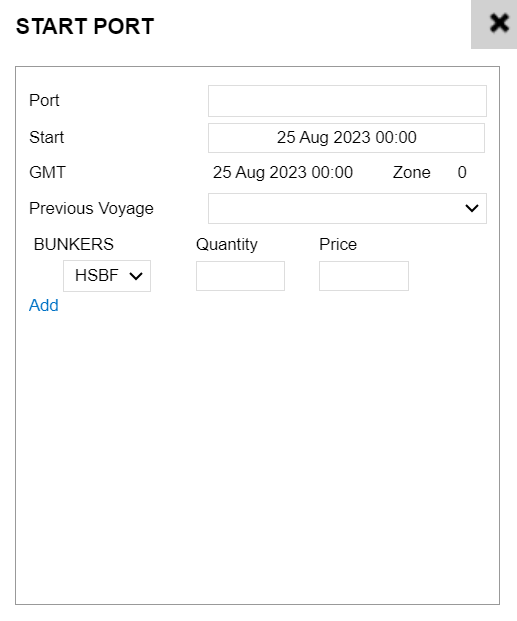
Use Port to select your starting port. Start, for the date/time when your voyage starts. The GMT Offset will be displayed by the system. Leave Previous Voyage as N/A, since your estimate will not be connected to any other voyages. Finally, enter the beginning Bunker ROBs, by price layer. The system will use a FIFO calculation for the bunker consumption
5. Revenues/Expenses Section

General: | Use the Add link to add new lines at the bottom of the list. Use drag-and-drop to reorder your list of revenues or expenses. Use the down arrow to the left of the revenue/expense to remove lines. |
|---|---|
Revenue Type: | Pulldown of standard revenues. |
WS: | Estimated WordScale percentage quoted for the cargo. Keep this field blank if your revenue is calculated as $/MT or not WS-based. |
Qty: | Estimated Quantity. Keep this field blank if your revenue is a lumpsum item. Note changing the Cargo Quantity does not automatically affect this field. |
Rate: | Rate used in the revenue calculation. |
Comm: | ON if commissions are applicable, OFF if not. |
Total: | Total revenue amount calculated based on the previous fields. |
Expense Type: | Pulldown of standard voyage expenses. |
Amount: | Expense amount or daily rate (for daily expenses). |
Daily: | ON if expense is calculated daily for the duration of the voyage, OFF if not. |
6. Bunkers Section
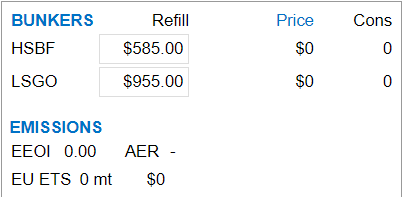
Refill Price: | Price at which any missing bunkers will be calculated. |
|---|---|
Price: | Weighted average price per MT of estimated bunker consumption. |
Price Link: | Get bunker prices from most popular ports. (Yesterday’s price) |
Cons: | Estimated consumption quantity. |
Bunkers Link: | Open up the Bunkers modal to access consumption details (see below) |
6.a) Bunker Details (Modal) - Consumption Section
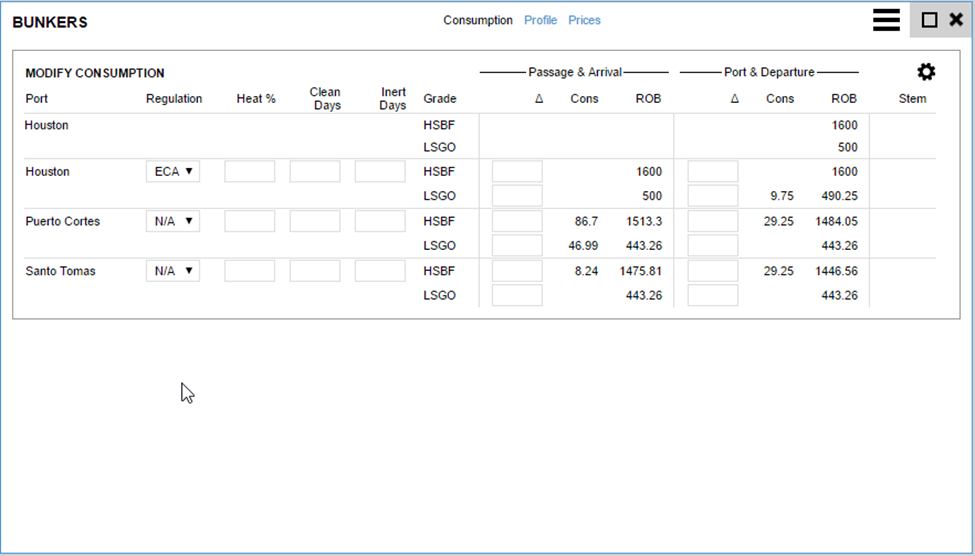
General: | Lists the ports selected on the estimation itinerary section. For each port and each fuel grade, it displays all the details about how the consumption of those bunkers is being estimated. |
|---|---|
Regulation: | Pulldown of available regulations to apply to the preceding sea passage and port time. Regulations for each port are maintained by Q88LLC and defaulted accordingly. So users would normally not need to change the defaulted value. “N/A” is the option for no regulation being applied. |
Heat %: | Percentage of sea passage time and port time consumption for heating should be estimated. |
Clean Days: | Number of days for which cleaning consumption should be estimated. |
Inert Days: | Number of days for which inerting consumption should be estimated. |
Passage ∆: | Allows for manual manipulation of estimated consumption during the preceding sea passage. Use positive or negative values representing the number of MTs consumed. |
Port ∆: | Allows for manual manipulation of estimated consumption during the port call. Use positive or negative values representing the number of MTs consumed |
6.b) Bunker Details (Modal) – Profile Section
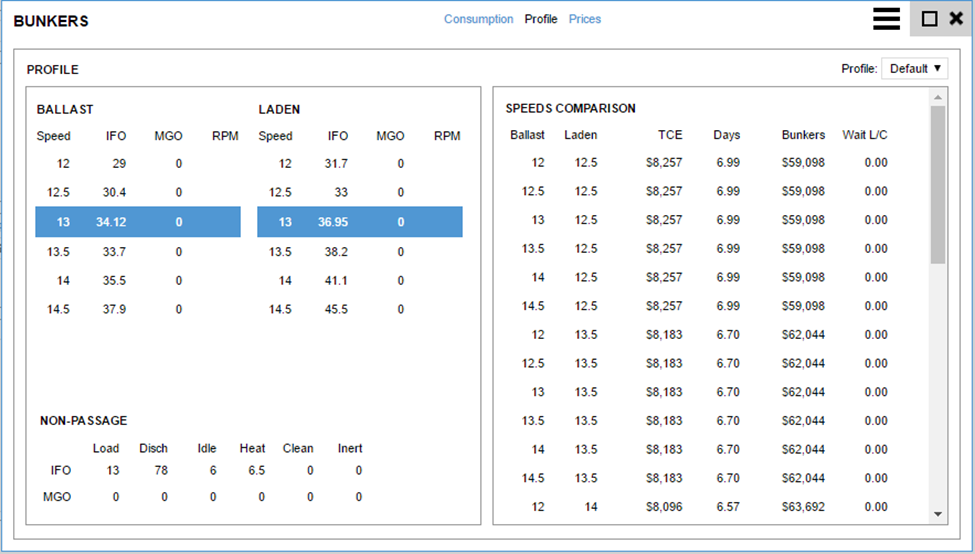
General: | Left panel lists the ballast/laden speed and consumption rates to be used when estimating bunker consumption. Highlighted are the currently selected speeds. Right panel is an automated speed/consumption analysis tool. Records are displayed in order of highest TCE. Clicking any record will set those speeds in the estimate. |
|---|---|
Profile: | Each vessel profile is a set of speed/condition and consumption rates. These values are set by Q88 LLC and can’t be changed by the users. The Profile pulldown gives options for selecting a High/Medium/Low consuming vessel that gives flexibility to the users to select the most appropriate profile for the estimate they are running. |
6.c) Bunker Details (Modal) – Prices Section
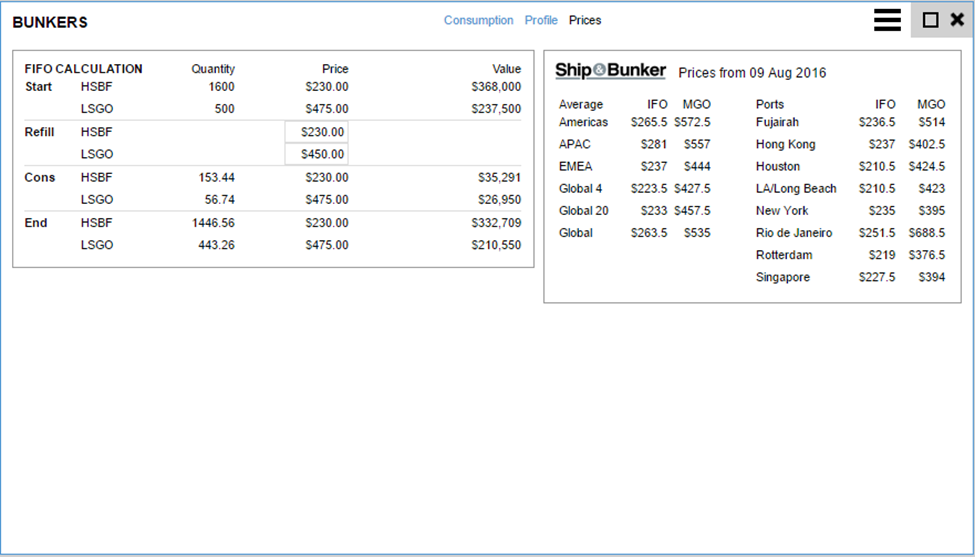
General: | Left panel show the FIFO (First In, First Out) bunker calculation. First few records show the starting inventory. Next set of records show the Refill prices used for pricing missing inventory (read more below). The third set of records show for each fuel grade, the quantity estimated to be consumed and its weighted average price. The final set of records show the ending inventory price layers for each fuel grade. Right panel shows bunker prices from Ship & Bunker, updated daily. Click on the Ship & Bunker logo to access the S&B website. Tooltips on the region/average name gives details about how is it calculated. |
|---|---|
Refill: | Pricing for any missing inventory required to complete the voyage estimated. These prices are updated regularly from the feed from Ship & Bunker. Users can just type in any price they wish to apply in their estimation. |