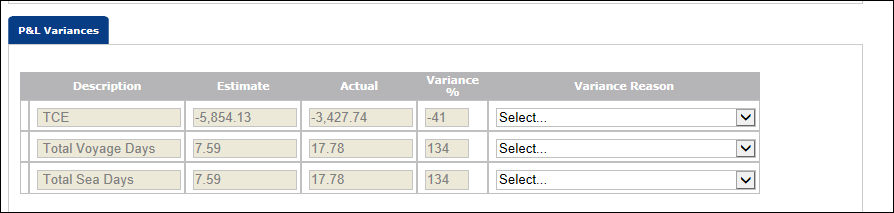Veslink - Hiding Table Rows
Using the Hide Table Row When … function, you can hide rows based on a conditional logic.
To set the condition, follow the steps below:
While in the Form Designer, open the form table element that you want to add a Hide Row condition.
Check the Hide Table Row When … checkbox.
The first field on the left displays the element name.
The second field in the middle is a dropdown list of conditions.
The third field on the right is a textbox to input the condition value.
Save the form element and the Form Designer.
Example:
You want to hide rows in the Voyage PnL table for Variance % values that fall within a range of -37 to 37.
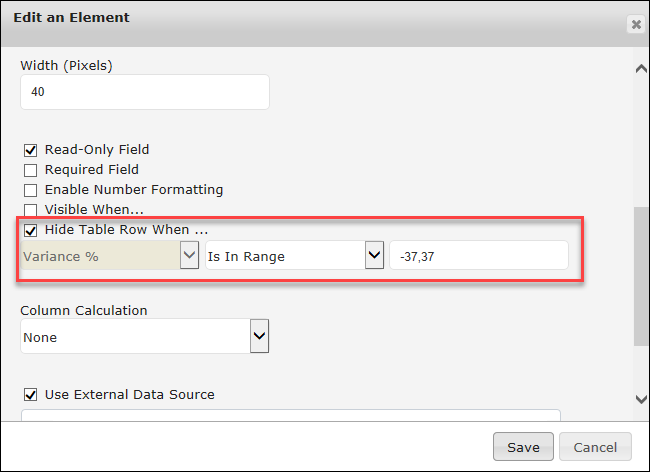
Before:
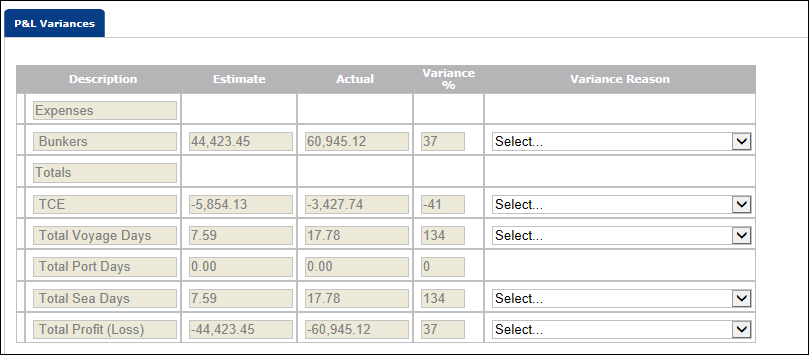
After: