VMS - Export List
Below is a step-by-step guide to help you navigate through the process of exporting a list on Q88Pro, ensuring you can leverage your data effectively outside the platform.
Step 1: Log in to Your Account
The first step is to access the Q88Pro platform by logging into your account.
Step 2: Navigate to the Tribar Action Menu
Once logged in, your dashboard or homepage will display various options and menus. Look for the tribar (≡) icon, found at the top corner of the page. Clicking on this tribar icon will reveal a dropdown menu with various actions and features that Q88Pro offers.

Step 3: Select 'Export' from the Menu
After accessing the tribar action menu, scan through the options available until you find the 'Export' feature. This option is specifically designed to allow users to export data from the platform in a structured and usable format. Selecting 'Export' will take you to a new interface or prompt you with further options to customize your export.
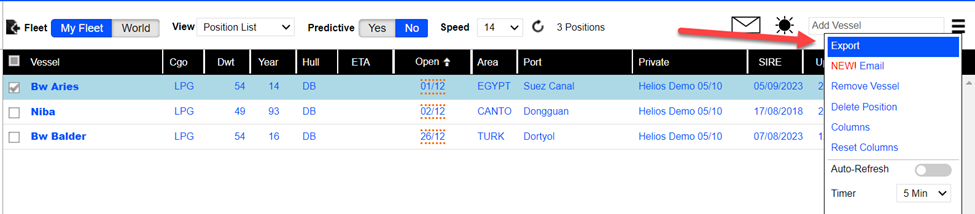
Step 4: Choose the Format for Export
Q88Pro understands the diverse needs of its users, offering multiple formats for exporting data. These formats could range from simple Excel files, which are universally compatible with spreadsheet software, to more specialized formats like Table for reports or presentations. Choose the format that best suits your needs for the data you intend to export.
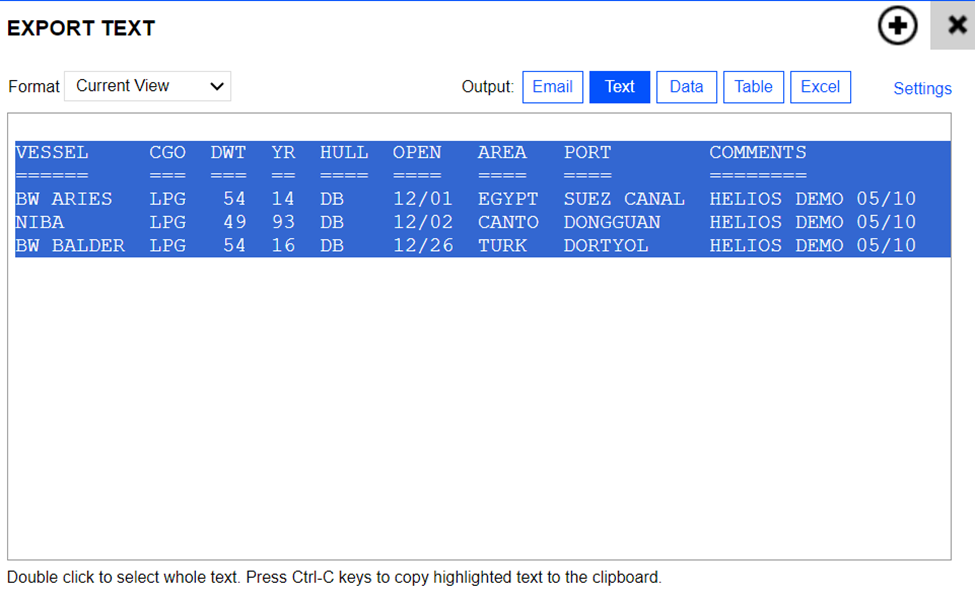
Step 5: Use the Shortcut 'E' for Export (Optional)
For users looking for a quicker way to initiate the export process, Q88Pro offers keyboard shortcuts that enhance user efficiency. Simply pressing 'E' on your keyboard after selecting the list or data you wish to export can act as a shortcut, taking you directly to the export options. This feature is particularly useful for frequent users who value time-saving hacks.