IMOS - Backhaul Exposure Method
The Trading P&L Summary supports displaying Net P&L on physical cargo inclusive of a backhaul voyage, ensuring correct exposure reporting for world round voyages.
In order to properly expose your world round voyages, inclusive of backhaul, follow these steps:
Create your first Voyage Estimate that will be your Fronthaul voyage. This Estimate should include correct cargo, itinerary, market bunker prices and targeted Freight Rate, as well as other voyage costs, for more accurate P&L reporting.
Set this Voyage Estimate as a Benchmark Estimate and save the Voyage Estimate.
Copy this Estimate; this new copy is your World Round Voyage Estimate.
In your World Round Estimate:
Set it as a Benchmark Estimate.
Add the Backhaul Cargo as a second Cargo to the Estimate.
Set this as the Backhaul Cargo by selecting the B check box in the Cargoes table. (Depending on settings, you may need to scroll right in the Cargoes table.)
Complete the remaining details, such as market bunker prices and other voyage costs.
Lock and change the TCE or Freight Rate on the Backhaul Cargo to set your targeted Freight Rate.
Right-click the Backhaul Cargo in the Cargoes table and then click Create Cargo.
Right-click the Backhaul Cargo and then click View Cargo.
On the Exposure tab of the Backhaul Cargo:
Set the Exposure Method to Benchmark Estimate.
Set the Benchmark M2M Basis to Backhaul.
In the Benchmark Estimates Table, add the Fronthaul Benchmark Estimate and set its Category to Fronthaul.
Save and close the Cargo.
Save the World Round Estimate and close.
The Backhaul Cargo exposure is calculated in the following way:
The system calculates the Fronthaul benchmark Freight Rate.
In the World Round Estimate, the bunker market rates and the Fronthaul benchmark Freight Rate are plugged in.
The TCE is locked, and the market rate is entered while applying the change to the Backhaul Cargo only.
This gives you the World Round benchmark Freight Rate.