IMOS - Exposure Tab - Cargo
Home > Chartering > Exposure Tab - Cargo
Configuration flag CFGEnableBenchmarkEstimate must be enabled.
On the Cargo Exposure tab, you can either select the Use Exposure Settings from COA check box or enter the information.
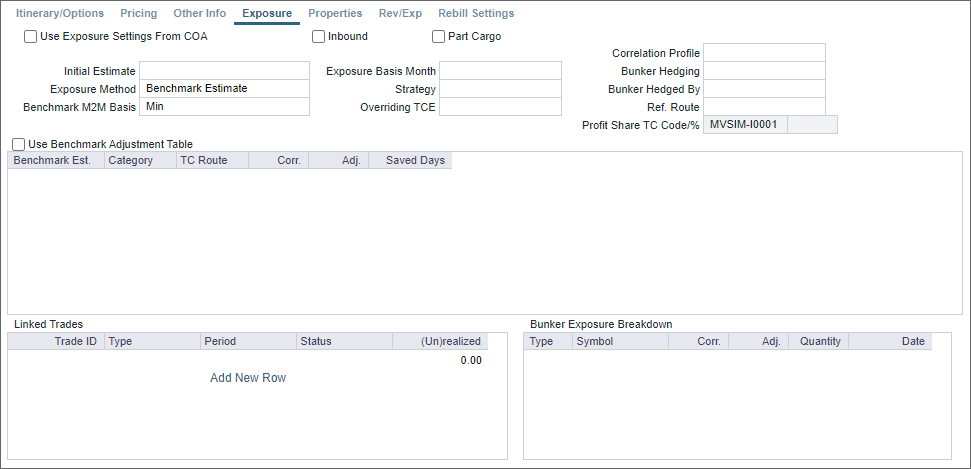
Inbound: Synced with all linked liftings that have the Use Pricing From COA check box selected. For those Cargoes, the Inbound check box is not editable.
Exposure Method
Different fields appear based on the Exposure Method:
Route linked to Trade Area (default): Exposure is calculated according to the route linked to the Trade Area.
Voyage Route: Instead of linking the exposure to a Trade Area, link the cargo directly to a Voyage Route, and enter a Route Correlation factor and an Adjustment. The Days Exposure is according to the route's basis days value.
Route Correlation: A number signifying a comparison to the basis trade route (1.0 means the routes are equal); applied to the market rate when performing calculations of TC routes.
Route Adjustment: A fixed adjustment amount for the designated route.
Benchmark Estimate: Specify several Benchmark Estimates to be linked to a single Cargo. The Benchmark Freight Rate can be calculated by entering the market rate and bunkers in the Benchmark Estimate.
Benchmark M2M Basis:
Min: The Benchmark Estimate with the lowest Benchmark Freight Rate is used for the exposure calculation.
Max: The Benchmark Estimate with the highest Benchmark Freight Rate is used for the exposure calculation.
Manual: When Manual is selected, the S check box appears on the grid. You can add multiple Benchmark Estimates and manually select the one you want to use for the exposure calculation.
When linked liftings are created from the COA, the status of the S check box on the liftings is inherited from the COA when Use Exposure Settings From COA is selected on the Cargo/VC In. But after creation, the status of the check box in the Cargo does not depend on the COA and can be modified even when Use Exposure Settings From COA is selected.
Inbound
Manual Exposure: Set the TC Route, Route Correlation, Route Adjustment, Contract Days, and Contract TCE manually, to have the exposure calculated according to the specified values.
Note: Ensure that Fuel Grades are defined in this grid, otherwise bunker costs will not be factored into the daily rate for the contract.
Linked Trades
On the Linked Trades grid, you can specify Trade lots (per month) by selecting from those that are not linked to any other contract.
To view a linked contract, right-click the line and then click See Trade Details.
Note: Linked Trades functionality is not available for VC In contracts.
Bunker Exposure Breakdown
On the Bunker Exposure Breakdown grid, you can break down bunker exposure to different periods and keep bunkers in exposure until they are actually ordered. Once this grid is populated, the bunker exposure for the Cargo is based on the quantities/symbols and dates in it.
In the Trading Profile Bunker Exposure Until field, select Ordering Bunkers (Benchmark Estimate) to have any bunkers in this grid remain in exposure until they are lifted on a voyage or the voyage is completed.