IMOS - Linked Liftings Tab - Cargo COA
After Cargoes are created, they appear on the Linked Liftings tab of the Cargo COA.
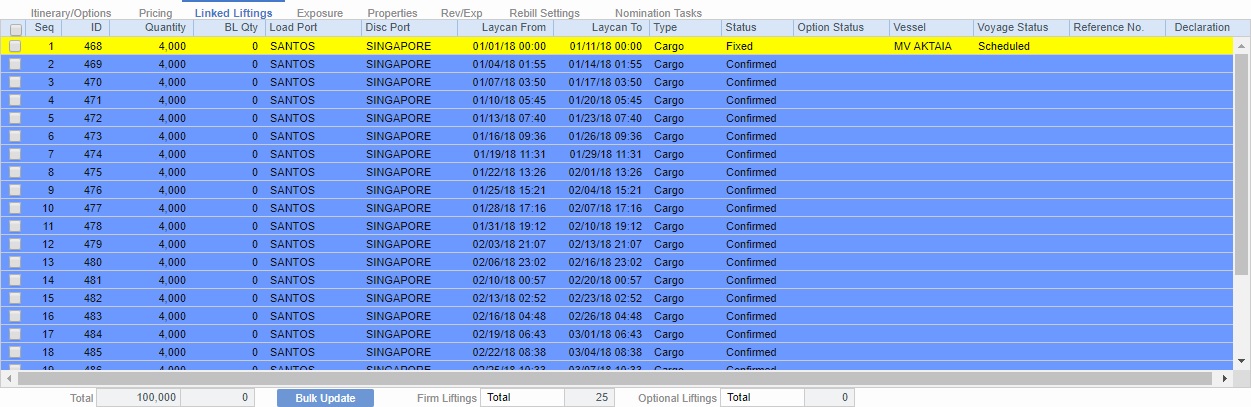
Liftings in a CCOA or VCOA are color-coded by status:
Inquiry: White background with black text
Confirmed Cargo/VC In but not linked to a VC In/Cargo: Blue background with black text
Confirmed Cargo/VC In linked to a VC In/Cargo: Green background with black text
Fixed: Yellow background with black text
Withdrawn: White background with red text
In the Firm Liftings field, you can select to view Remaining, Completed, or Total.
Load/Discharge port information will only be visible in the Linked Liftings tab if the cargo itself has that information specified, regardless of whether the related voyage(s) have that information in the itinerary.
To view and edit the details on the Cargo form, right-click a lifting and then click Cargo Details.
Updating Cargoes
To update Cargoes, that is, liftings, under a Cargo COA:
On the Cargo COA, click
 and then click Update Cargo.
and then click Update Cargo. 
Change any setup options and click Update. The liftings appear below.
Adjust the liftings as needed, then click OK to create the Cargoes.