IMOS - Emissions Metrics & Ratings
Estimator
Carbon View
The Estimator Worksheet can display a Carbon View highlighting the impact of carbon emissions for each estimate.
The feature requires the hidden configuration flag, CFGEnableCarbonView, to be enabled. To enable this flag, go to the Data Center and select Settings. Select the + icon and type flag name in newly opened window, as shown in the following image.
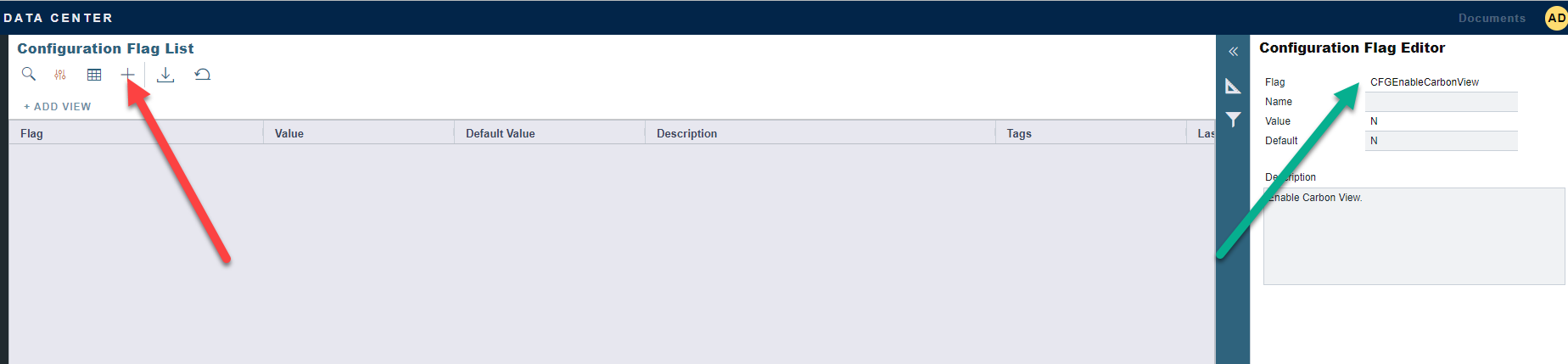
To switch views, select Carbon View on the Estimator Worksheet.
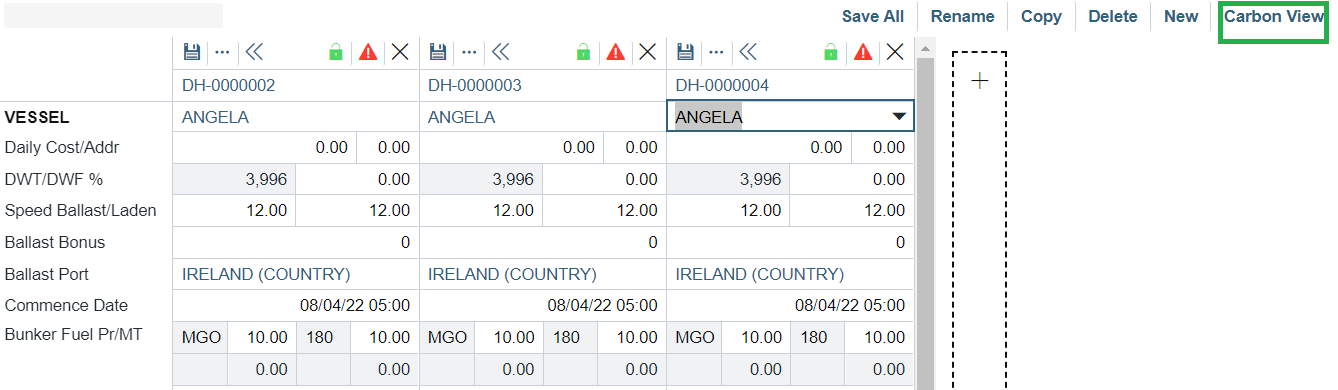
To return to the original view, select Classic View.
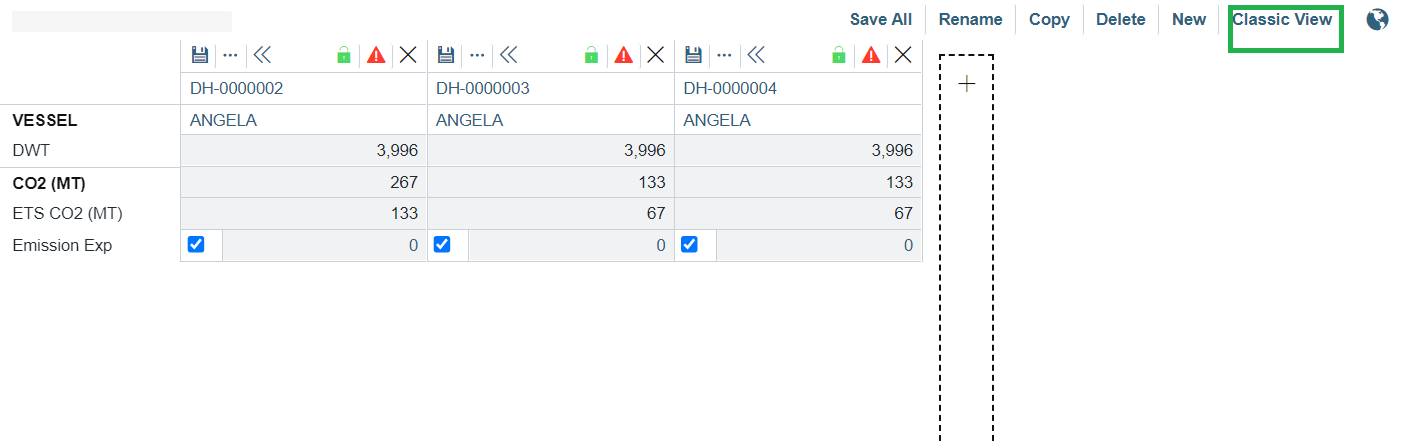
Access the Carbon Calculator
In the Carbon View or Classic View, you can also open the Carbon Calculator via the hyperlink on the Emission Exp row.
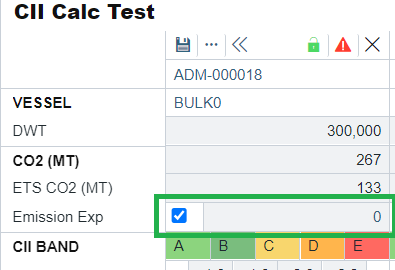
Emission Exp in Carbon View
CII Calculation (Carbon Intensity Indicator)
The Carbon View can present information on CII ratings for each estimate.
This feature requires schema 391 and above and the configuration flags CFGEnableCarbonView and CFGEnableCiiCalc to be enabled.
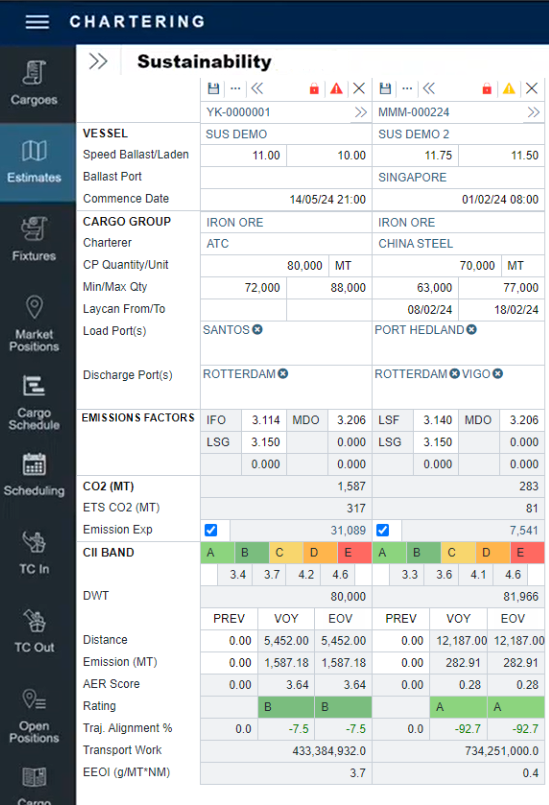
Carbon View in Estimates
Columns
PREV - This field can be manually entered or sourced via a Webhook. This is intended for the year-to-date or contractually relevant distance and emissions for use within a voyage estimate. Estimates automatically inherit previous distances and emissions from preceding voyages. The PREV values in the CII Band section populate based on the estimated EOY/V emissions of the last previous voyage for that vessel.
The CII fields support updates via webhook calls using the fields "prevDistance" and "prevEmissions.” For more information about webhooks, visit the IMOS - Webhooks article.
VOY - This is an IMOS-calculated field based on the emissions and distance of the particular Estimate itinerary
EOV - If PREV data has been entered, this will sum up the PREV and VOY data and project the EOV CII rating. If no PREV data has been entered, then the data and rating in this column will match the VOY data and rating.
Fields
Emissions Factors show the tons of CO2 emitted per ton of fuel consumed. These can be defined per estimate.
A schema version of 45.4 or higher is required to view Emissions Factors.
The Rating provides the CII rating compared to the reference CII (carbon intensity indicator).
Note: The CII Rating is based on the AER score without correction factors or exclusions.
The AER (Annual Efficiency Ratio) Score is calculated by dividing the total emissions by the DWT and distance values. The AER score takes the total distance regardless of laden or ballast legs.
The ETS (Emission Trading System) CO2 field shows the estimated CO2 consumption within the EU for a particular voyage estimate.
The Transport Work field calculates the cargo quantity multiplied by the laden nautical miles carried. Alt Qty can be utilized for Emissions metrics. When Transport Work Calculations and Cargo Emission allocation can not convert a lifting's BL quantity to MT, the calculation will attempt to convert the lifting's Alt Quantity to MT.
The EEOI (Energy Efficiency Operational Indicator) field divides the total CO2 emissions by the Transport Work value.
CII Bands
Combined Estimates
The Voyage Estimate Combination form allows estimates to be combined.
Click “…” near the save button.
Select Combine Estimates and choose the relevant estimates to combine.
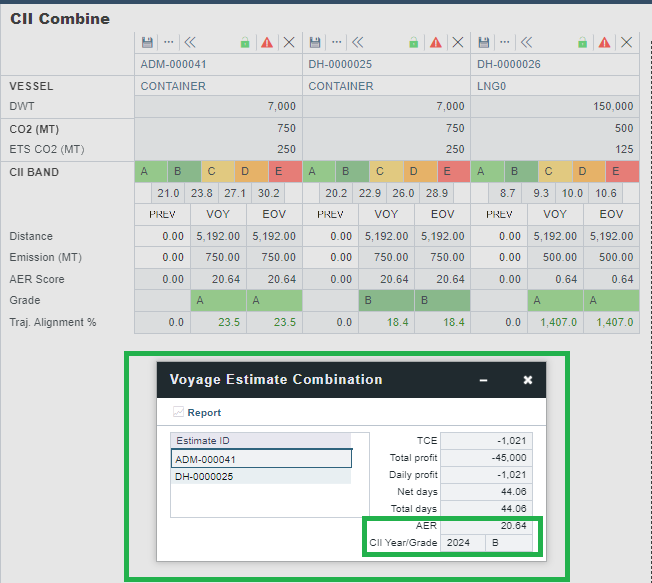
The CII fields account for the Distance and Emission across multiple estimates to determine the end AER grade.
As grading is vessel-dependent, combined estimates only apply when the same vessel is selected. The CII Year/Grade will be “N/A” if attempting to combine different vessels.
Voyage
Sustainability Panel
With the sustainability panel in the Veson IMOS Platform, you can view key metrics that determine the carbon intensity of a voyage and add additional emissions data.
This feature requires configuration flag CFGSustainability to be enabled.
The key metrics for sustainability score and index calculations are:
Total CO2 emitted (calculated by multiplying the total amount of fuel (MT) consumed and the carbon factor as defined in the Data Center)
Total cargo carried on the voyage
Total fuel consumed
Total distance sailed
Voyage AER
Voyage CII Rating
These metrics are dynamic and change as the voyage progresses.
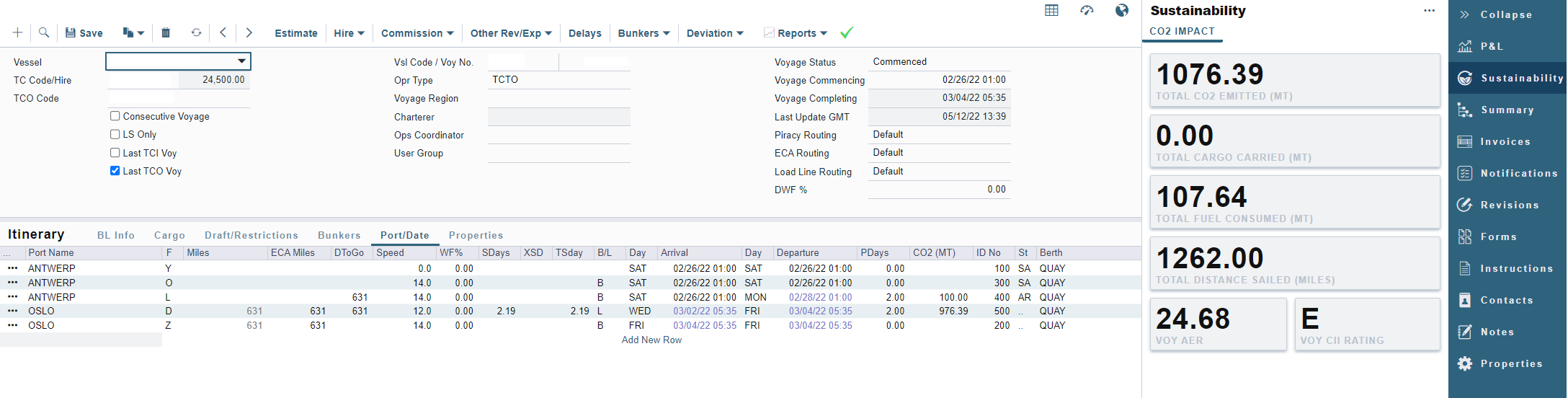
Sustainability Panel in the Voyage Manager
When applicable, the density factor is used in the carbon emissions calculations to display the CO2 impact of the voyage accurately. The system will use cargo information on the LNG Cargo Name form if the density is not added on the first load port.
Alt Qty can be utilized for Emissions metrics. When Transport Work Calculations and Cargo Emission allocation can not convert a lifting's BL quantity to MT, the calculation will attempt to convert the lifting's Alt Quantity to MT.
Carbon Factors in Voyage Bunkers
Within the Voyage Manager, you can define Emissions Factors per voyage.
To adjust the Carbon Factors for the voyage, on the Voyage Manager toolbar, click Bunkers and then click Voyage Bunkers.
Use the Carbon Factor field under the fuel types to adjust the CO2 emitted. Once changed, the Carbon Factor will adjust in the Voyage P&L accordingly.
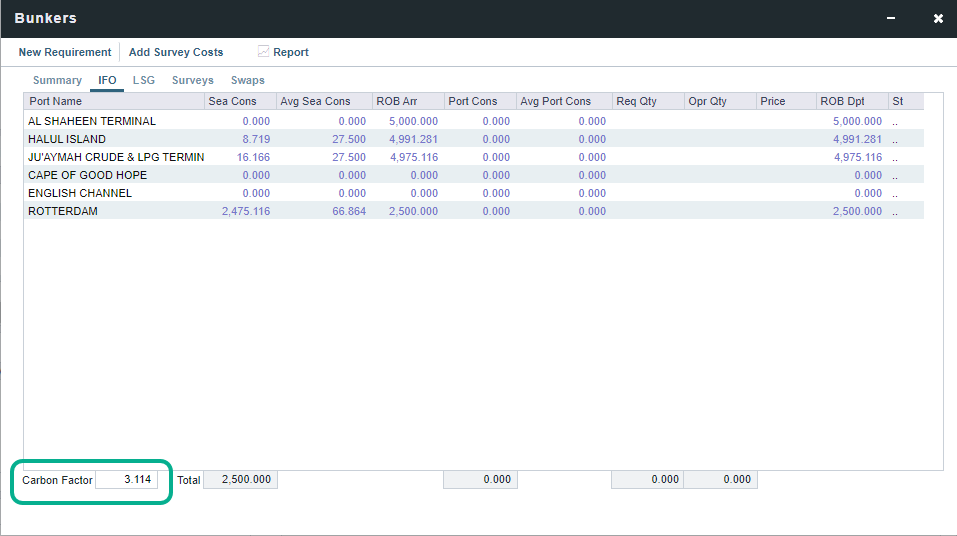
Carbon Factor in Voyage Bunkers
Report Emission Data
In some cases, additional emissions data needs to be accounted for in the voyage that does not affect the P&L. Example scenarios include SPOT voyages and ballast leg information prior to vessel delivery. In those scenarios, you can enter the fuel consumption data by going to the Sustainability Panel Menu > Emissions Data Grid:
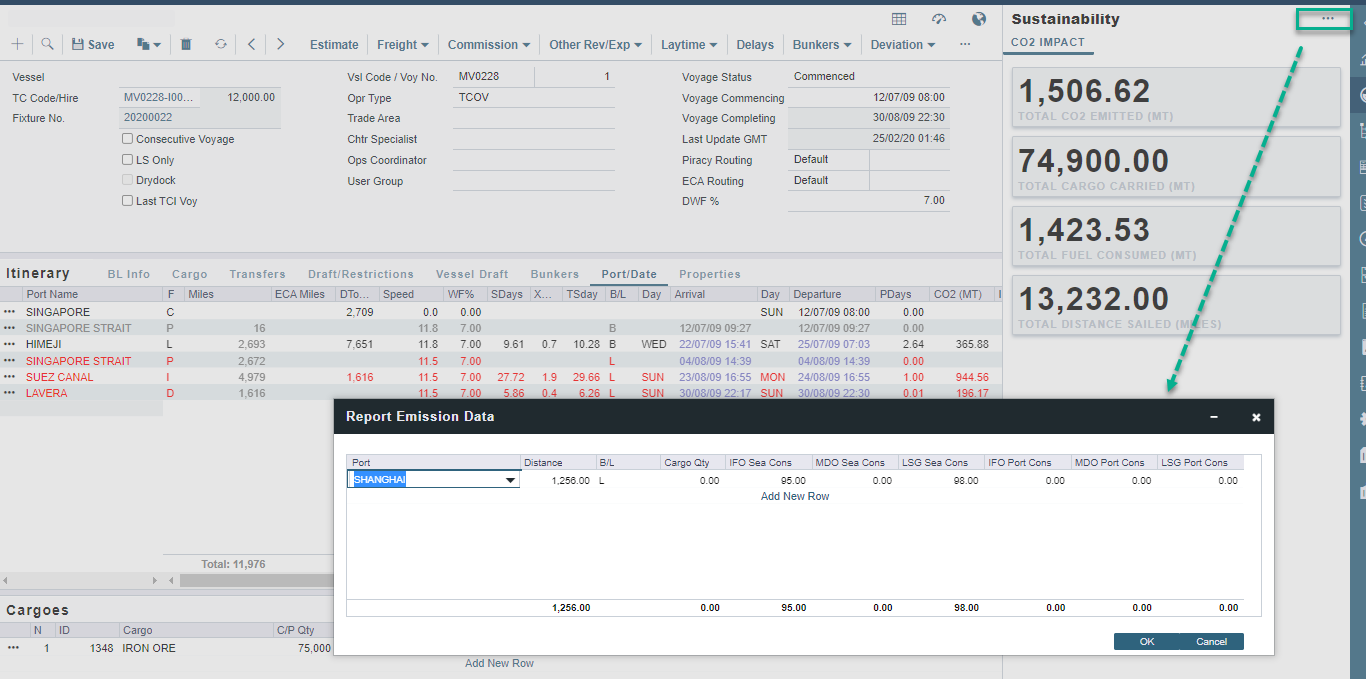
The data entered in this grid will be added and summed up to the total values displayed in the Sustainability Panel but will not be accounted for in the Itinerary, Bunker Planning, or the P&L. This information is purely for reporting purposes and is available in the Report Designer under the Voyage Emissions Data Table.
