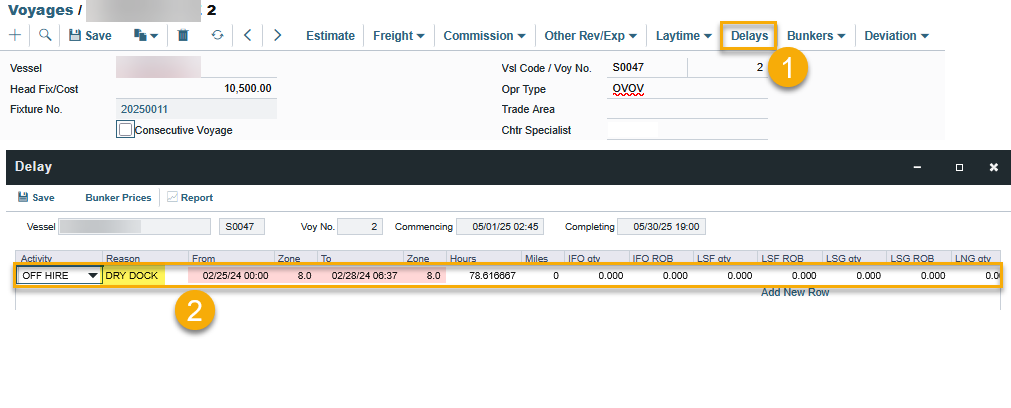IMOS - Recording Dry Dock for a Voyage
Home > Operations > Recording Dry Dock for a Voyage
Depending on when the dry dock occurs, there are two ways to record a dry dock:
1. Using the Drydock checkbox
When a drydock is scheduled to take place following the completion of the current voyage, users may select the drydock checkbox to designate the voyage accordingly.
Criteria to allow for the selection of the Drydock checkbox within the voyage:
No linked fixture.
A voyage cannot be created via an estimate that generates a fixture upon scheduling. It should be created directly within the Voyage Manager module.
No linked cargo.
If cargo is assigned to a drydock voyage, the system will automatically deselect the drydock checkbox.
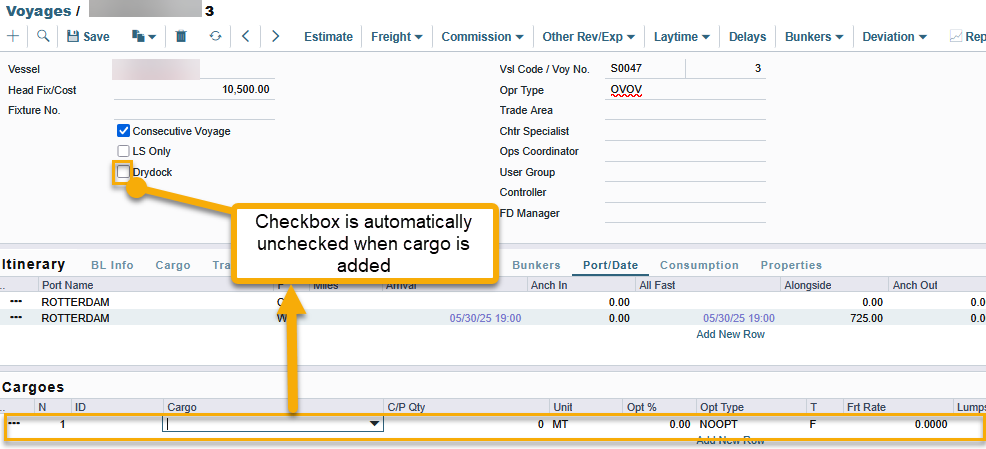
Steps to create a voyage with the Drydock box checked
In the Voyage Manager screen of the vessel for which you want to create a drydock voyage, click the '+' sign to start a new voyage. A ‘Create New Voyage’ window will appear with auto-filled related fields.
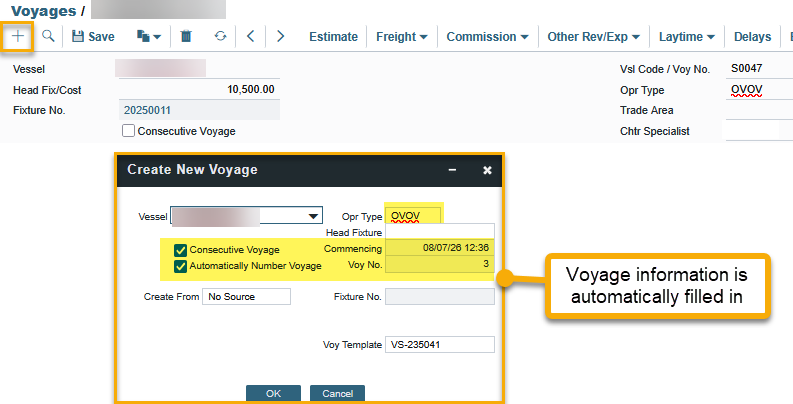
Users can also do this on a blank voyage page, but users must select the vessel name manually. Once selected, the related voyage information will populate automatically.
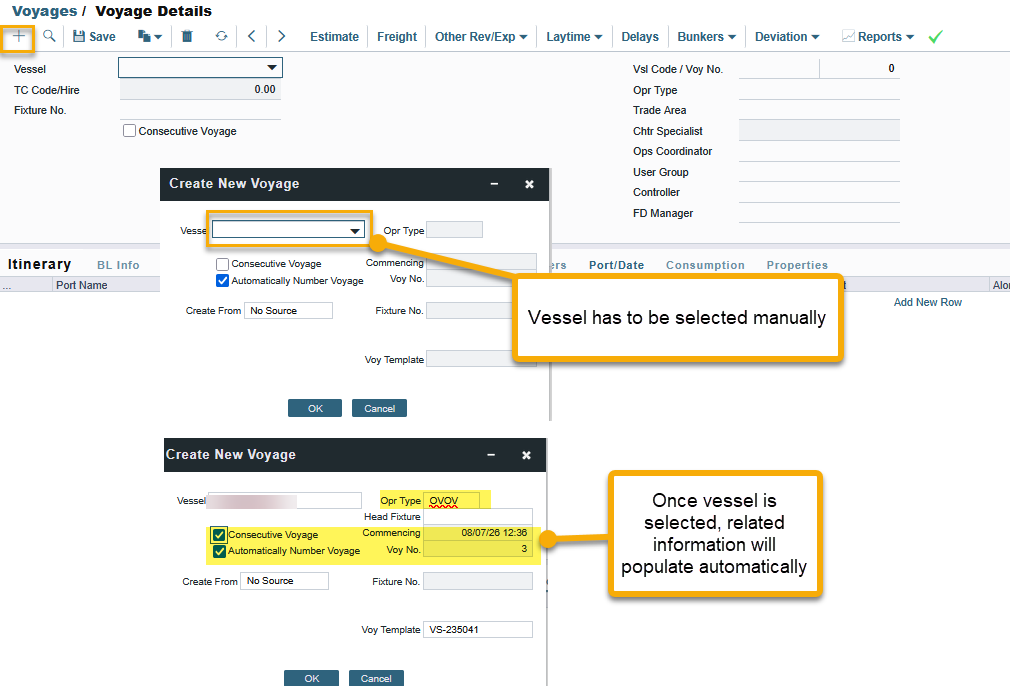
Ensure that the ‘Create From’ is selected as No source. The consecutive voyage box will be checked automatically, depending on the previous voyage.
Click ‘OK’ to create the voyage.
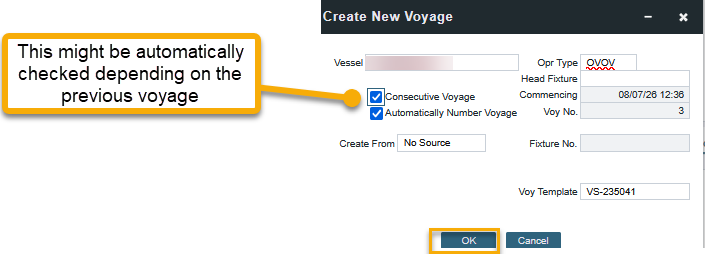
If the consecutive box is not checked, clicking ‘OK’ will open the ‘Initial Bunkers’ window for entering bunker ROB. After filling in the initial bunkers, click ‘X’ to proceed with creating the voyage.
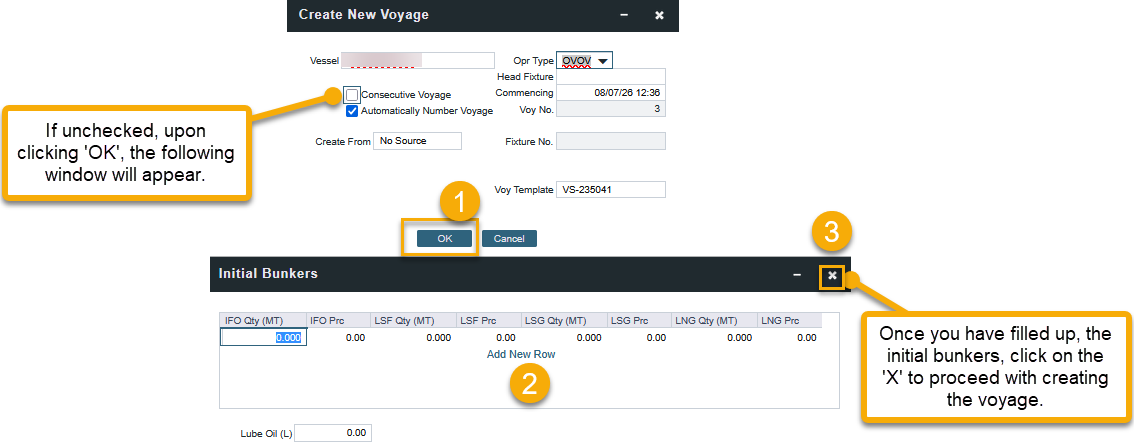
The new voyage will be created. Select the ‘Drydock’ box to indicate it as a Drydock voyage and click ‘Save’.
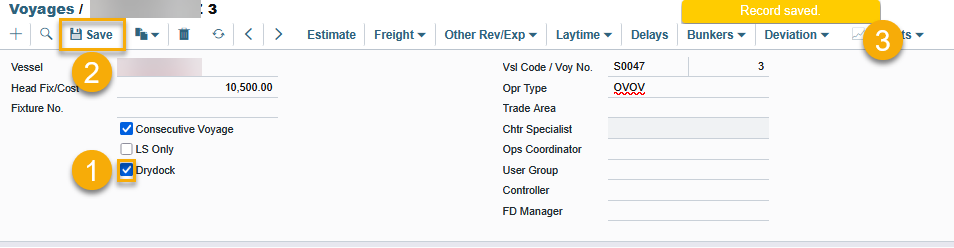
If the consecutive box is checked, the last port of the previous voyage becomes the commencing port in the new voyage created.
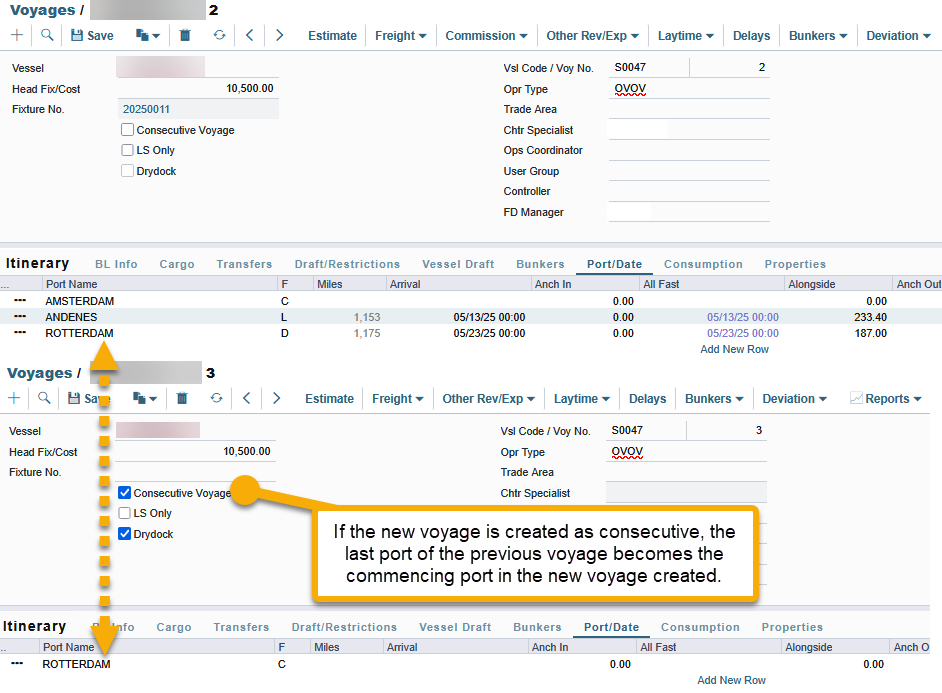
If the Consecutive box is not checked, there will be no ports indicated in the Itinerary of the new voyage created.
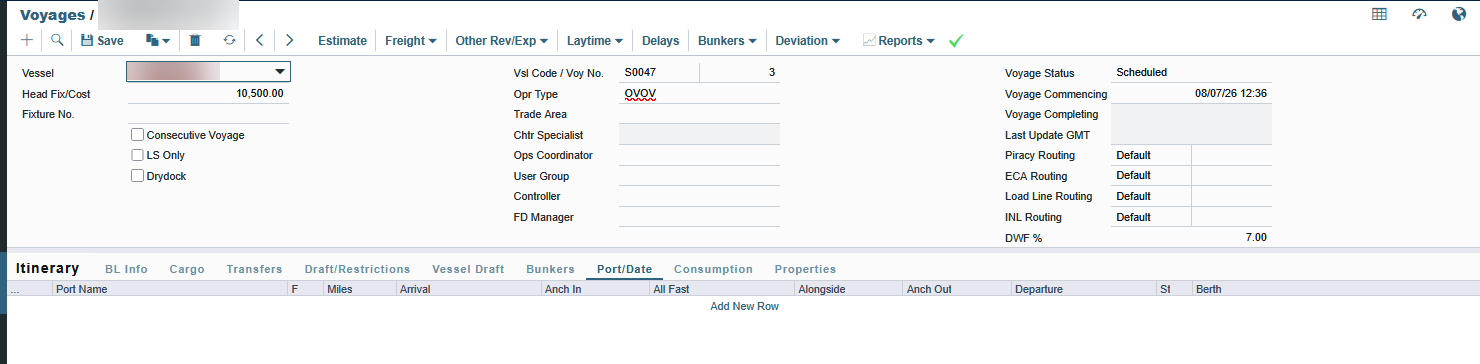
Please add a port; otherwise, you will encounter an error when saving the voyage.
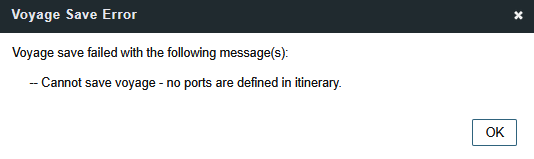
Benefits of using the Drydock checkbox
The system will not pick the voyage up as an ‘In Progress’ voyage in the estimate. Clear segregation of the dry dock voyages from ballasting voyages (in progress) and performing voyages (ones with cargoes)
Easy identification under the Vessel Schedule is achieved as the Drydock voyage appears in a dedicated colour.
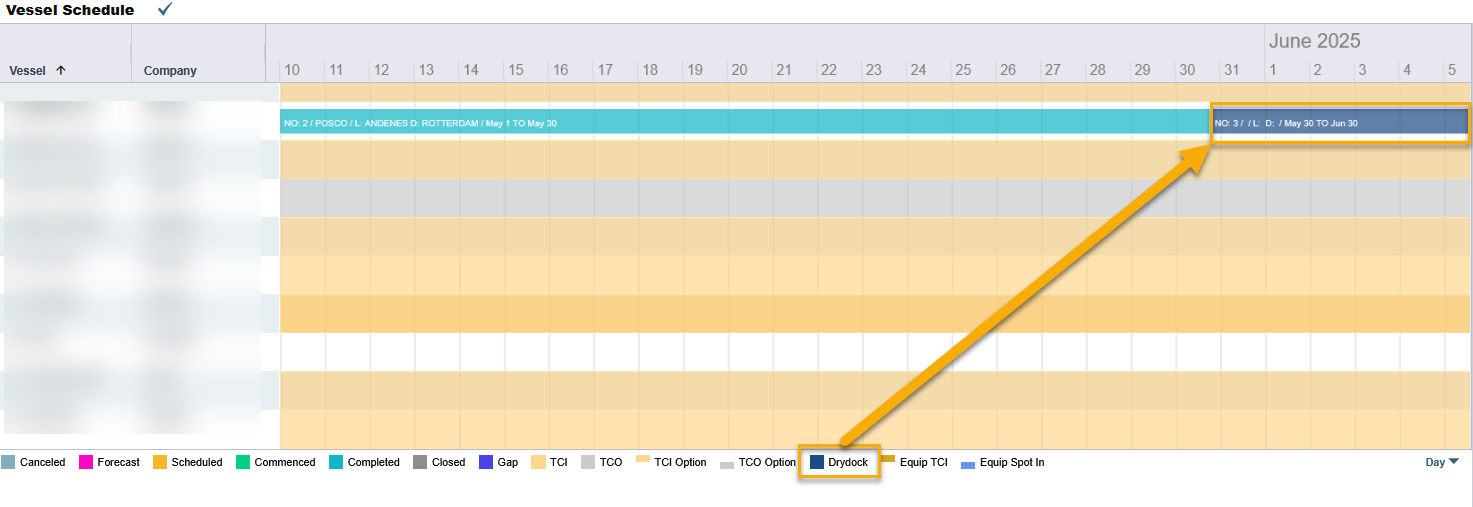
The Voyage table includes a Drydock (Boolean) field, which can be used for report generation.
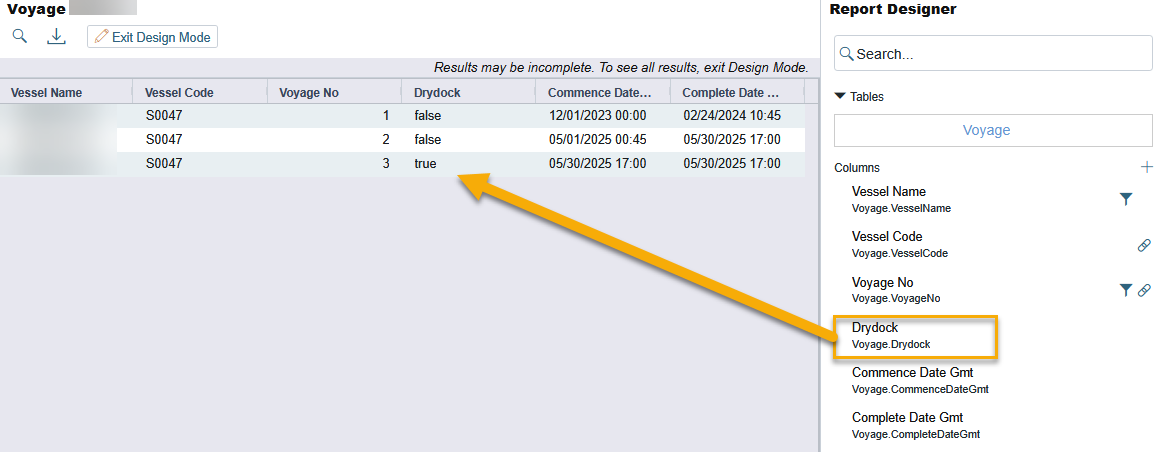
Changing a scheduled voyage to a Drydock voyage
If a user would like to change a voyage to a Drydock voyage after being scheduled, you will need to ensure that all the cargoes and fixtures are deleted from the voyage.
As it is not possible to delete a fixture from a scheduled voyage, the only option is to delete the voyage and reschedule it as a drydock voyage.
2. Recording Drydock via the Delay tab
Record the drydock via the Delays tab in the Voyage Manager and input an OFF HIRE activity with reason: drydock.