IMOS - Linking Ballast Voyages To Estimates With The "In Progress" Estimate Functionality
If, upon completion of the current voyage, the chartering team has not managed to fix the vessel’s next employment (voyage), the vessel will have to leave the terminating port and ballast until they fix the next cargo for her. That voyage is called a "Ballast Voyage“, or dummy or empty voyage, simply because there is no cargo on board.
How can I create a Ballast Voyage?
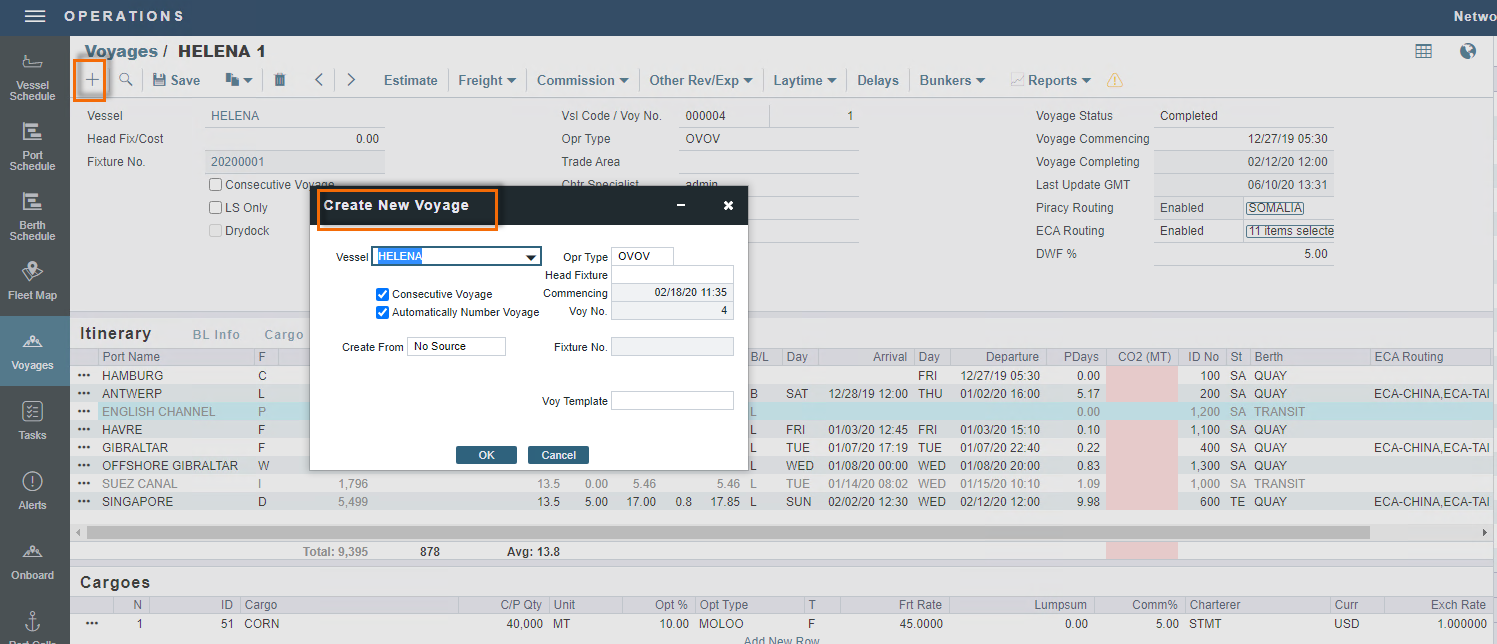
The Operator will create the ballast voyage as shown in the picture here above. The Operator can update the estimated itinerary and add ports to the ballast voyage (Waiting, Fueling, Other), but the status can remain "scheduled, “ and they should avoid including loading (L), discharging (D), delivery (Y) or redelivery (Z) ports because that will trigger the Veson IMOS Platform to consider it as an actual cargo-voyage.
When the voyage begins, the status must be set to "commenced". The Operator can then add port activity information and approve forms from the Master for the sea leg(s) of the ballast voyage.
Assumptions:
The configuration flag CFGEnableInProgressEstimating must be enabled:
When enabled, Estimates can be created from an in-progress ballast voyage. When fixing and scheduling, the in-progress Estimate will be merged back into the original voyage.
Workflow:
A voyage has been created with no fixture or estimate; the estimated column of the PnL appears blank:
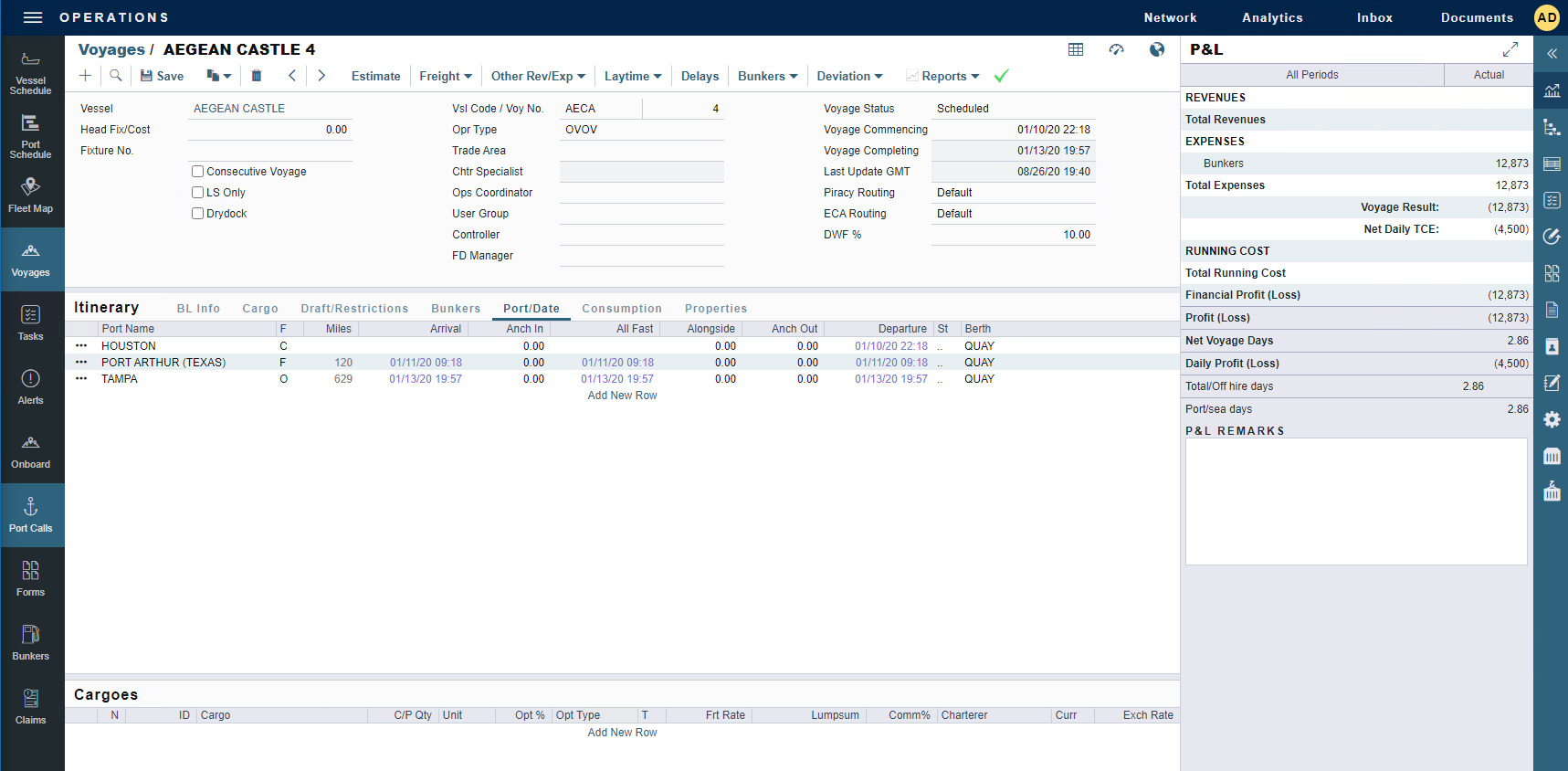
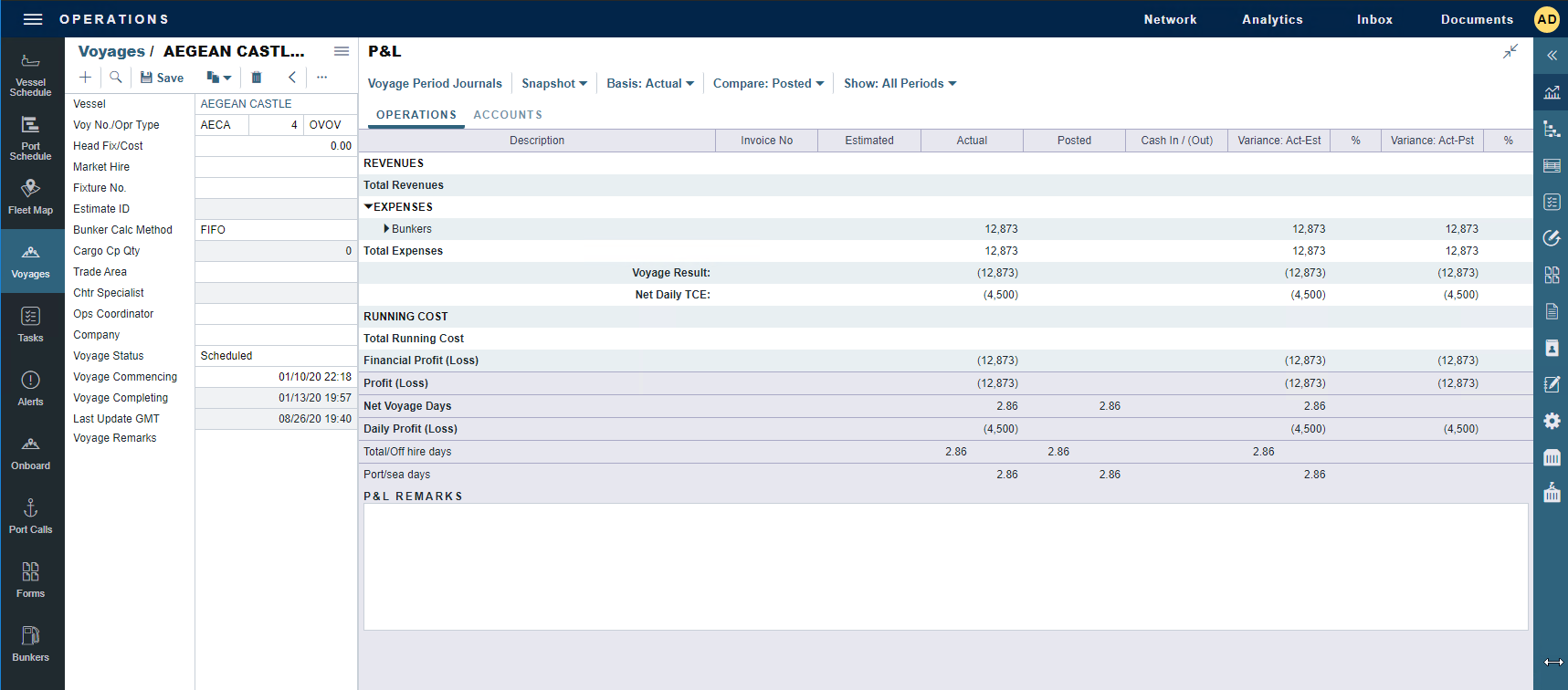
Next, navigate to the Voyage Estimator and select the vessel you created the ballast voyage for.
From the Estimate Menu drop-down, select “In Progress Voyage”. The In progress functionality links the ballast voyage to the new fixture.
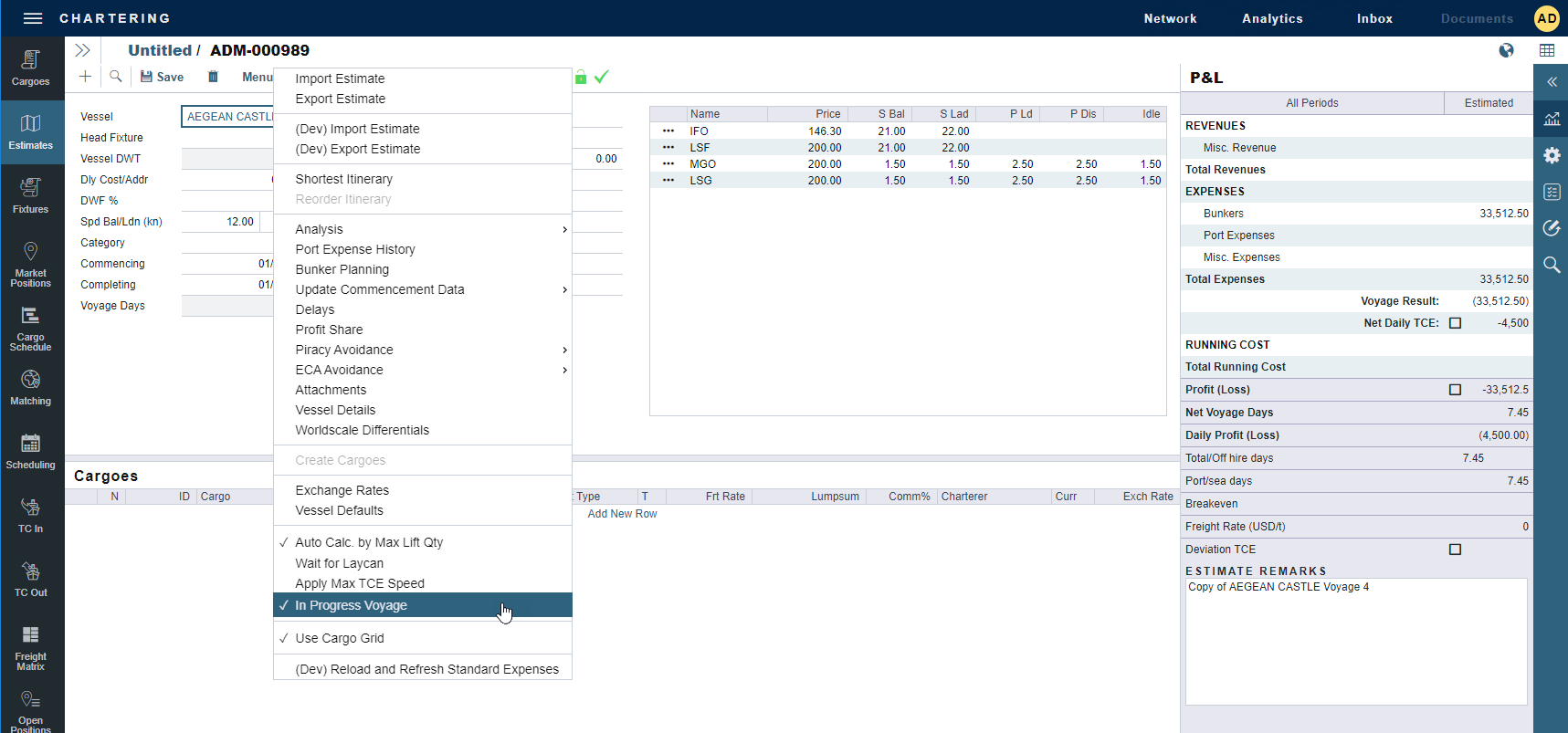
Add cargo, as you would normally do in an estimate.
Once you have incorporated all the necessary information into the Estimate, Save the estimate.
When the "subs are lifted" and you are ready to schedule the voyage, select Schedule Voyage from the toolbar.
A new Voyage Fixture will open; save the fixture.
Select Schedule Voyage on the Fixture.
The Create New Voyage window will appear with the existing voyage number; select OK:
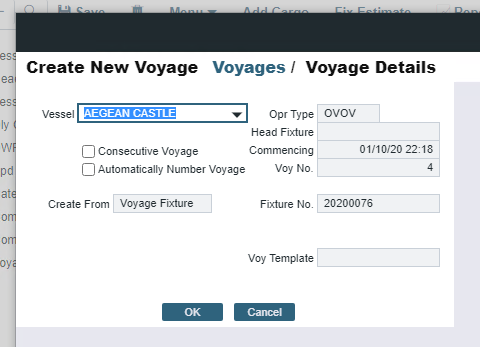
Save the voyage.
The voyage PnL will now have a populated estimated column:
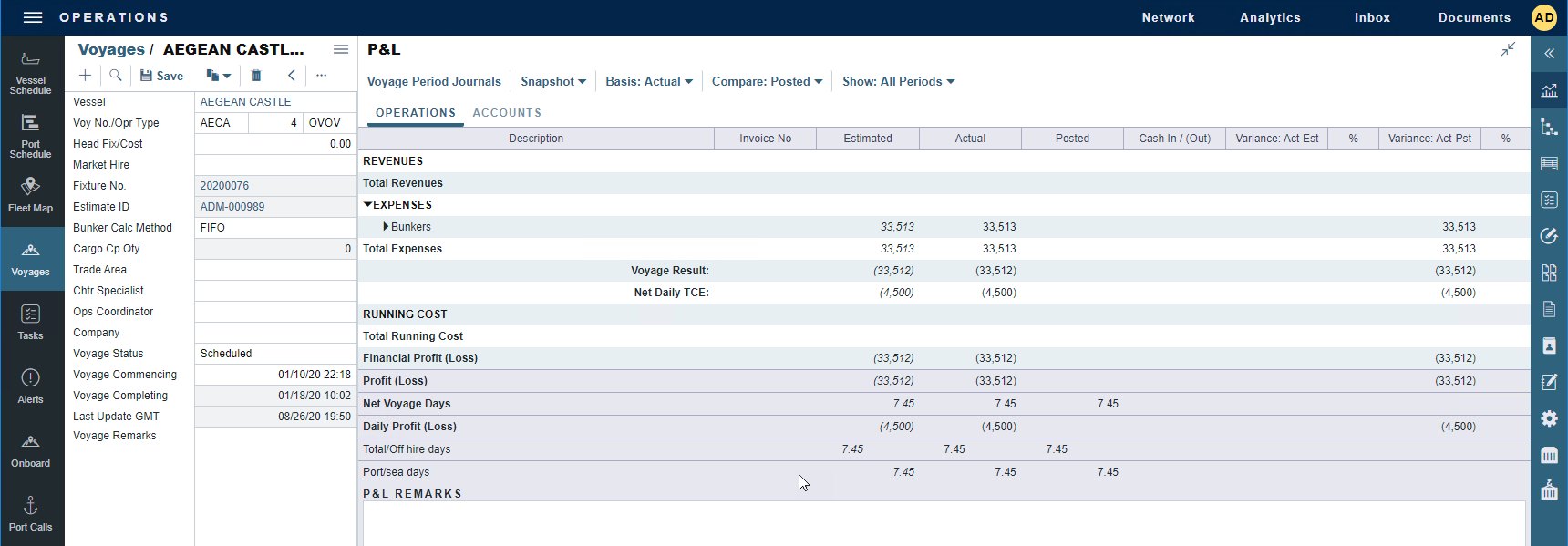
Notice that the "Ballast Voyage“ has now been replaced by the new scheduled voyage.