IMOS - Estimates
Home > Chartering > Estimates
Walkthrough: Scheduling a Voyage
These breadcrumbs show where you are in the walkthrough. To move to a different section, click its link:
Create an Estimate > Create a Voyage > Hand Off to Operations
With the Estimates workspace, you can create and try out potential voyage scenarios to find your most profitable option. You can include information about voyage income and expenses, bunkers, and cargo.
To access Estimates, do one of the following:
On the main menu, under Chartering, click Estimates.
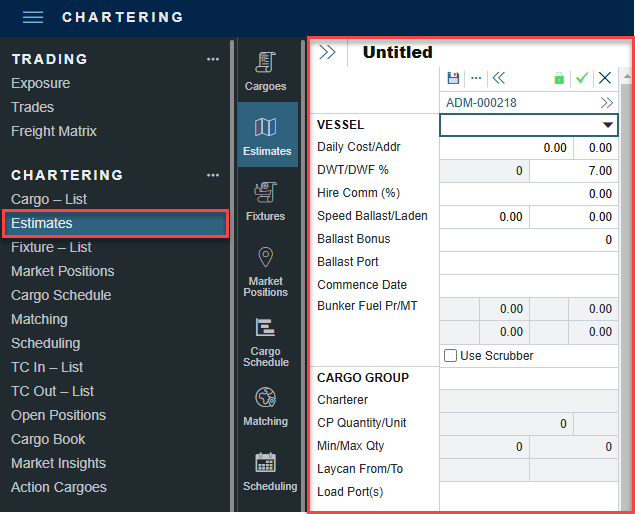
Estimate Views
The Estimates workspace has the following views:
Use Column view (default; in a Worksheet) when you want a quick snapshot, and if you have a simple voyage with one load port, one discharge port, and one cargo. You can also use this view to compare Estimates.
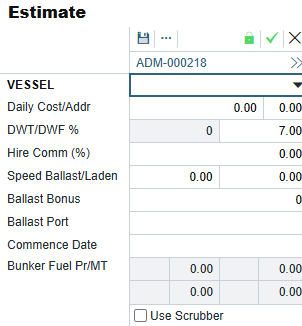
Use Details view by clicking on the link when you want to enter additional information, and if you have a more complicated voyage with multiple load ports, discharge ports, and/or cargoes.
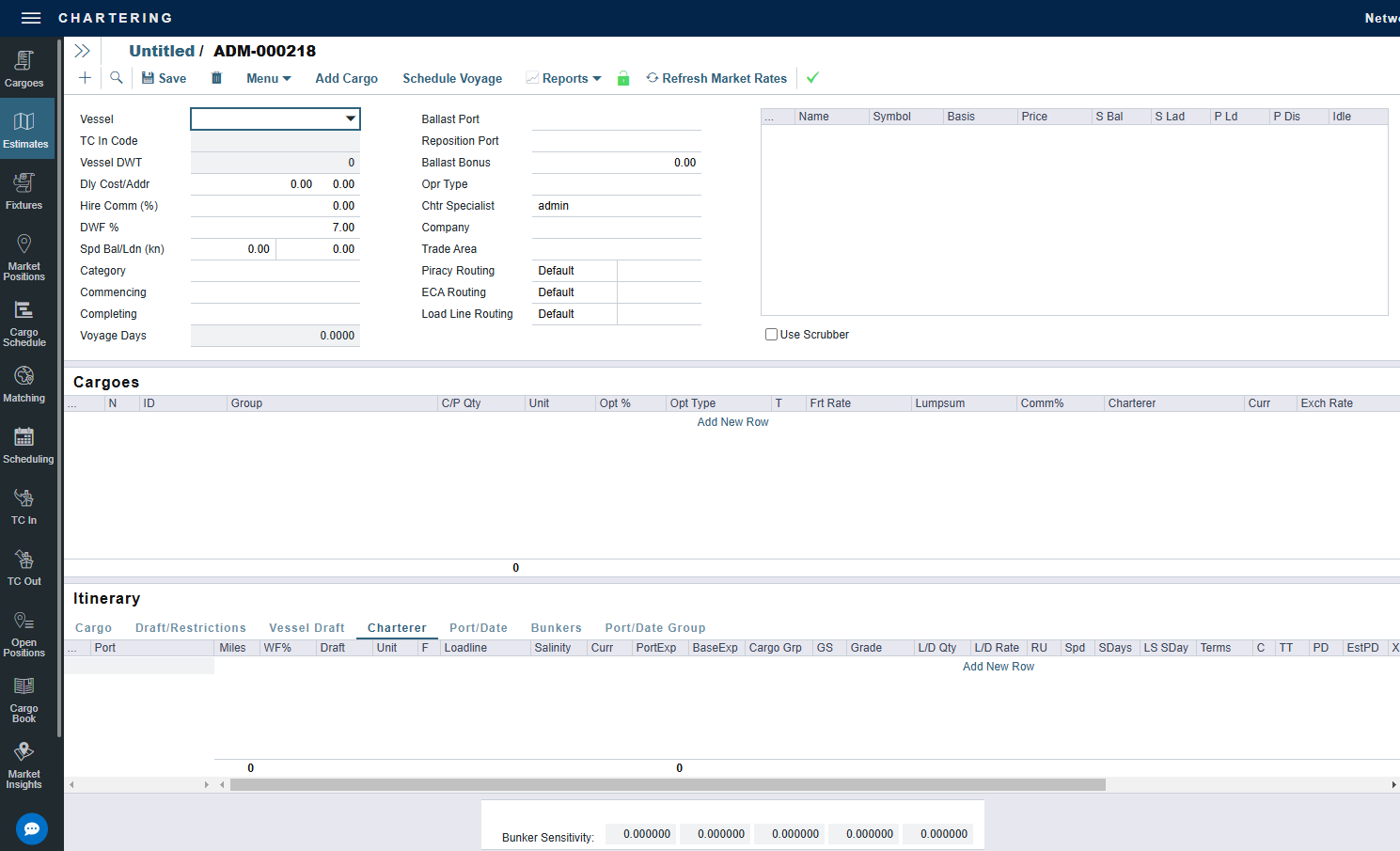
Use the Map of your Estimate to view and adjust the Itinerary.
Creating an Estimate
To create a new Estimate, do one of the following:
On a Worksheet, click +.
On an Estimate column ... menu, click New Estimate, New TCO Estimate, or New Consecutive Estimate.
On an Estimate details toolbar, click +.
To copy the details of a voyage to an Estimate for creating a similar voyage or to evaluate operational what-if scenarios, on the Voyage Manager, click the copy icon, and then click Copy to Estimate.
A new Estimate appears on the current Worksheet with your next consecutive Estimate ID, which you can change. If a .TDEFAULT Voyage Estimate has been created, its values populate the Estimate.
Copying an Estimate
To copy an existing Estimate, on its column ... or details Menu, click Copy Estimate.
Editing an Estimate
You can find an Estimate, copy it, and make adjustments to the copy, such as trying a different vessel, route, or charterer, while comparing the Daily Profit and the TCE to determine the most profitable voyage.
In each Estimate, you must enter at least the Vessel name to save.
Rename an Estimate: Click its ESTIMATE ID field and type a new name.
Once an Estimate has been fixed, the Estimate ID cannot be changed. The "Copy Estimate" function allows you to rename an exact copy.
See or edit Vessel information: Click its VESSEL NAME link.
See or edit Cargo information: Click its CARGO NAME link.
