IMOS - Creating a New Voyage from an Estimate
Walkthrough: Scheduling a Voyage
These breadcrumbs show where you are in the walkthrough. To move to a different section, click its link:
Create an Estimate > Create a Voyage > Hand Off to Operations
NOTE:
You must have the Fix an Estimate Module Right selected, under Actions in the Chartering module, and the following configuration flags must be disabled: CFGEnableVesselVetting, CFGEnableChartManualStatusFlags, and CFGEnableUserGroupOnFixture.
Once the estimate has been fixed, further changes to it will not update the voyage operations. This is to distinguish between what has been estimated against the actual voyage performance. On a side note, changes to the voyage fixture will apply to the voyage operations.
To create a new Voyage from an Estimate, do one of the following:
On an Estimate column toolbar, click … and then click Fix Estimate.
On an Estimate details toolbar, click Schedule Voyage.
Depending on the Operation Type:
For a TC Out Estimate, a TC Out Fixture is created. All the information from the Estimate moves to the fixture and then to the voyage. After the fixture is created, the button changes to Open Fixture.
For other Operation Types, the Create New Voyage form appears:

Create New Voyage
When you open the Create New Voyage form, some fields might be completed. Complete the remaining fields according to the voyage.

Enter the Vessel Name/Voyage No.
Note: You cannot reuse Vessel/Voy No. combinations.
Opr Type: Type of voyage being scheduled. The following default types are available:
OVOV: Owned Vessel, Own Voyage
OVTO: Owned Vessel, TC Out
RELT: Cargo Relet
TCOV: TC In Vessel, Own Voyage
TCTO: TC In Vessel, TC Out
Note: Time Charter contracts and Fixtures must be specified for Time Charter Opr Type voyages and cannot be removed once the voyage has been scheduled.
Select this check box if there is already a previous voyage for the vessel. The following apply:
The completing date of the previous voyage becomes the commencing date of the new voyage (displayed in the Commencing field).
The last port of the previous voyage becomes the commencing port of the next voyage.
The ending bunker inventory of the previous voyage becomes the beginning bunker inventory of the next voyage.
When creating a new voyage:
For an OV/owned vessel without a linked TCI/Head Fixture, the Consecutive Voyage check box is selected by default from the second voyage.
When creating a new voyage for a vessel with a TCI/Head Fixture code specified, the Consecutive Voyage check box is selected by default, and the Voyage Number is assigned based on the last voyage linked to that TCI/Head Fixture. If the selected TCI/Head Fixture does not have any voyages linked to it, and configuration flag Allow Voyage Overlap is enabled, the Automatically Number Voyage check box is cleared, and the Voyage Number must be manually specified.
Automatically Number Voyage: Select to automatically assign the next sequential voyage number for the vessel.
Custom voyage numbers can be defined using configuration flags. You can automatically number voyages in the following ways:
In sequence from the last voyage number
Based on the current year plus a 2- or 3-digit sequential number. For example, in 2013, the first voyage for each vessel would be either 1301 or 13001.
Note: Letters are not allowed in voyage numbering.With a unique Voyage Number across the entire database, rather than for a particular vessel. Each new voyage is assigned the next open sequential number.
With a unique Voyage Number for voyages of Operation Types SPOT, RELT, and COAS.
Create From: If previously entered contract data is available to create the new voyage from, the source may be selected, or you can select it. Upon voyage creation, the source data is included in the new voyage. The available options are:
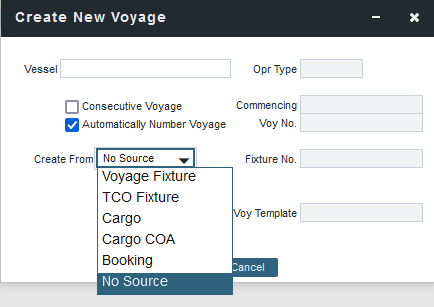
Voyage Fixture: Automatically selected if scheduling a voyage from a Voyage Fixture.
TCO Fixture: Automatically selected if scheduling a voyage from a TC Out contract.
Cargo: Automatically selected if scheduling a voyage from a Cargo/VC In.
Cargo COA: Automatically selected if scheduling a voyage from a Cargo COA linked lifting. Filters help you find the COA by Charterer, Cargo, Load Port, and Discharge Port.
Booking: Automatically selected if scheduling a voyage from a booking
If no Operation Type is selected, any Booking Number can be selected if it has linked liftings that can be scheduled.
If the Operation Type is OVOV, TCOV, or RELT, only Cargo Bookings can be selected.
If the Operation Type is set to SPOT, only VC In Bookings can be selected.
No Source: To create a voyage from scratch.
Voyage Template: If there is a Voyage Template Rule for the vessel, that template appears; otherwise, the last Voyage Template that was used for this vessel appears, but you can clear it or select a different one. You can also change the Voyage Template after the voyage has commenced.
Initial Bunkers
After you create a voyage that is not consecutive, the Initial Bunkers form appears. This is necessary in order to track bunker inventories for the voyage. Enter the appropriate Quantity and Price information for each fuel type. This is useful in particular for bunker inventories calculated utilizing the FIFO bunker calculation method.
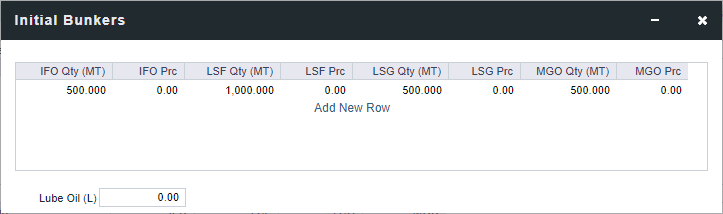
If you do not know these values at the time of scheduling, you can adjust Initial Bunkers later from the Voyage Bunkers form. After you close the form, the Voyage appears.
