IMOS - Consecutive Voyages
Home > Operations > Consecutive Voyages
🔑 This is a Key Topic, with high value for all users.
In the Veson IMOS Platform, a consecutive voyage is a voyage that immediately follows another one and uses the same data:
The completing date of the previous voyage becomes the commencing date of the new voyage (displayed in the Commencing field).
The last port of the previous voyage becomes the commencing port of the next voyage.
The ending bunker inventory of the previous voyage becomes the beginning bunker inventory of the next voyage.
This data is defaulted and can only be changed from the previous voyage.
Setup
On the Create New Voyage form or Voyage Manager, select the Consecutive Voyage check box. In some cases, it is selected by default.
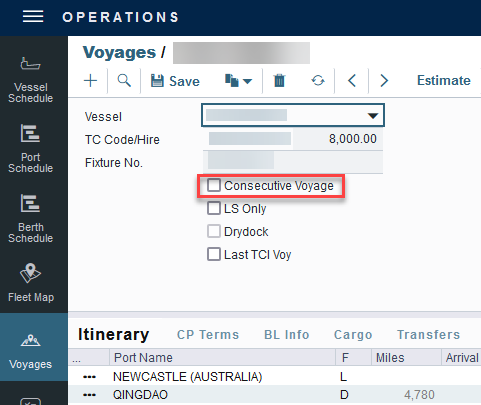
When creating a new voyage for an OV/owned vessel without a linked TC In/Head Fixture, the Consecutive Voyage check box is selected by default from the second voyage.
When creating a new voyage for a vessel with a TC In/Head Fixture code specified, the Consecutive Voyage check box is selected by default, and the Voyage Number is assigned based on the last voyage linked to that TC In/Head Fixture.
If the selected TC In/Head Fixture does not have any voyages linked to it, and configuration flag CFGAllowVoyageOverlap is enabled, the Automatically Number Voyage check box is cleared, and the Voyage Number must be manually specified.
Fixing Errors
Revising a Previous Consecutive Voyage After the Next Voyage Commences
If a consecutive voyage has commenced, but you need to revise the previous voyage information, such as completing time:
Do not clear the Consecutive Voyage check box. This approach may relink the two voyages in terms of completing/commencing time, but it can cause various issues if any other Activity Reports or Port Activities have been reported during the changed time window.
Do not change the voyage Status.
Instead, follow these steps:
Open Voyage 1.
Open Activity Reports from the last itinerary line of Voyage 1.
Update the timestamp and other details of the last Activity Report.
Save and close the Activity Reports form.
Save Voyage 1.
Open Voyage 2.
Open Activity Reports of the first itinerary line of Voyage 2.
Update the timestamp and other details of the first Activity Report and any subsequent Activity Reports that need to be updated.
Save and close the Activity Reports form.
If needed, repeat the last step for the second itinerary line of Voyage 2.
Save Voyage 2.
Matching Bunker Prices on Consecutive Voyages
If the initial bunker prices in Voyage 2 do not match the ending bunker prices from Voyage 1, follow these steps:
Open Voyage 1.
Save Voyage 1.
Open Voyage 2.
Make sure that the Consecutive Voyage check box is selected.
Save Voyage 2. The initial bunker prices for Voyage 2 should now match the ending bunker prices for Voyage 1.