Onboard - Creating an Onboard User
To create a new Onboard user:
Create a New User in the Veson IMOS Platform and ensure the password conforms to VIP’s Password Policy.
Within the Production user profile, select External Access Only.
If the account is to be used for testing, create the user account in the Production environment first, then the Test environment.
Within the Production user profile, select External Access Only and Authentication Only.
Within the Test user profile, select External Access Only.
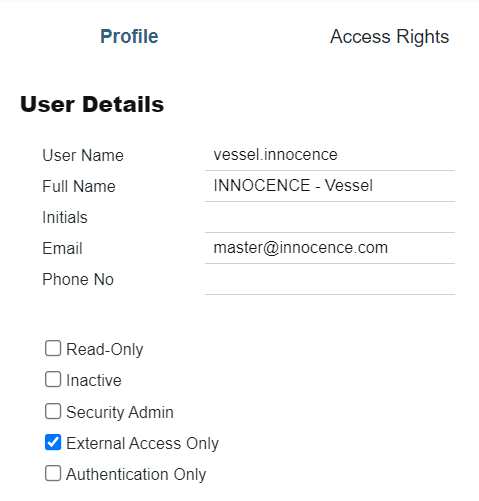
User Profile in the Veson IMOS Platform
Create a New User in Veslink using the same credentials from the Veson IMOS Platform.
If a user is only to be created in Production, set Auth Type to ImosApp (Veson only)
If User is created in Prod and Test (Veson only):
Set Production Auth Type to None.
Test Auth Type to ImosApp.
Note: Any user with sufficient permissions can create a Veslink account in the Veson IMOS Platform via the Voyage Reporting Security workspace in Operations. However, once created, a request will need to be sent to Veson to change the account’s Authentication Type.
Once all required user accounts have been created in the Veson IMOS Platform, in the Data Center, select Replication.
Run Bulk Import. This syncs the user account with the Onboard schema.
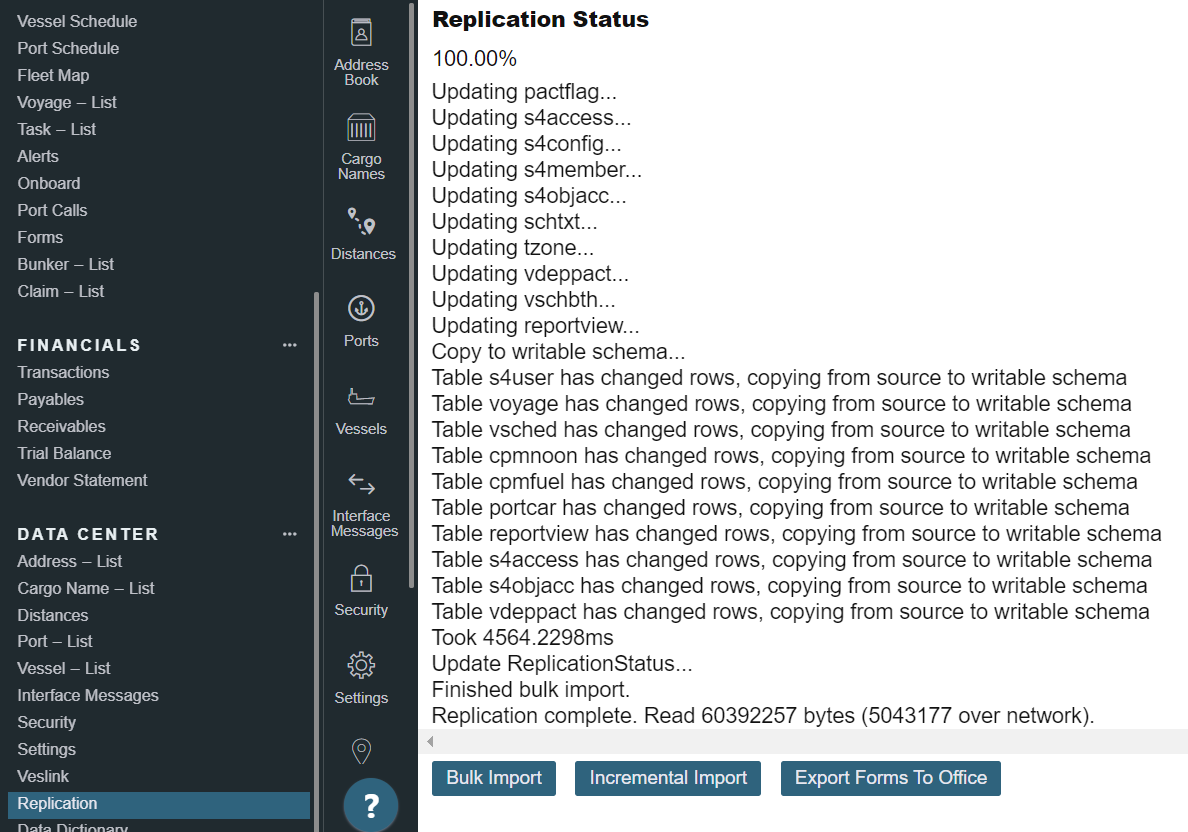
Replication in the Veson IMOS Platform
Set User Permissions.
Within Security in the Veson IMOS Platform provide the required Module Rights either at the user, or the group level if one exists.
Within Voyage Reporting Security in Veslink, provide user and form permissions as required, then select Restrict Vessel Access and only provide access to the operating vessel. The vessel will only be available for selection once it has been made active for veslink.
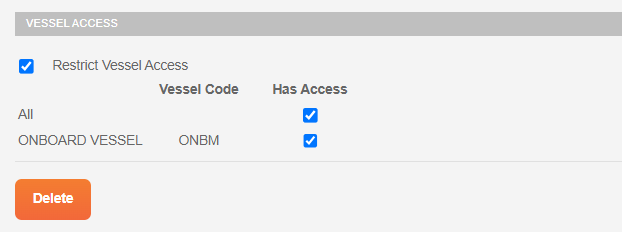
Note: In the Veson IMOS Platform, Forms Object Rights only display once the Veslink account has been created. Additionally, if using Form Groups, a user can be provided access to all Forms, negating the need to select applicable forms only in two locations.
Finally, to test if the user account has been created successfully, open an Incognito window and sign in via veslink.com.
Network Considerations
For security reasons, vessels may need to add IP addresses and network ports to their allow-list.