IMOS - Account Analysis
Home > Financials > Account Analysis
The Accounts Analysis Report is a built-in Financials report.
The output of built-in reports has been formatted by Veson Nautical. These reports only work if you are posting Veson IMOS Platform invoices to the financial ledger. If your company does not post transactions, you will be unable to use these reports. If you want to create a custom report, use the Report Designer.
This report includes a financial transactions summary for the specified range of accounts, dates, and various other filters such as vessel, voyage, vendor name, etc. Transactions are shown starting with a balance on the start date along with each transaction’s debit, credit, and running balance amounts. Transactions can be grouped by account, vessel, vendor, etc. The retained earnings balance is pulled forward. The Account Analysis is a view into the General Ledger, which is why you see the accounting sign convention. Based on the accounting convention for Assets, Liabilities, Revenues, and Expenses, the rule for increasing the account is +A, −L, −R, +E.
Report Options
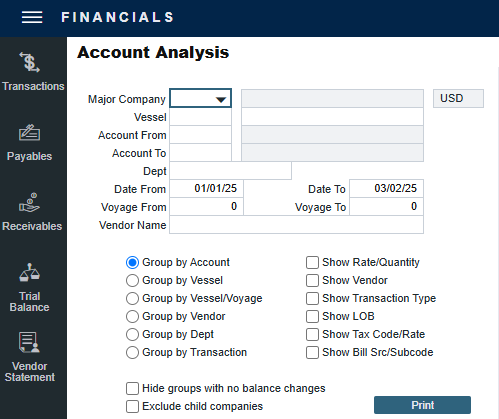
Field Name | Mandatory / Optional | Description | Use When? |
|---|---|---|---|
Major Company | Mandatory | A Type W company from the Address Book; this field will determine which transactions are included in the report. | Always |
Vessel | Optional | A selection list of specific Vessels to include. | When you want to filter for a specific Vessel |
Account From/Account To | Optional | A selection list of specific GL Account Codes to include. | When you want to filter for specific GL account codes. All the account codes between Account From and Account To will be included in the report. |
Dept | Optional | The Department name, as defined in Financials. | When you want to filter for a specific Department |
Date From / Date To | Mandatory | The Date Range for the Transactions to include based on the transaction Accounting Date. | When you want to run reports against specific time periods |
Voyage From / VoyageTo | Optional | The Voyage Number range for the transaction to include. | When you want to filter for specific Voyage Numbers |
Vendor Name | Optional | The Vendors of the transactions to include in the report. | When you want to see the transactions of a certain Vendor |
Group By... | Mandatory | Select one way to group the data. Options are Account, Vessel, Vessel/Voyage, Vendor, Dept, and Transaction. | When you want the transactions to be grouped in a different way: by Account, Vessel, Vessel/Voyage, Vendor, Department, or Transaction |
Show Rate / Quantity | Optional |
| When you want to see the breakdown of Unit Price and Quantity for some transactions |
Show Vendor | Optional |
| When you want to see the Vendors of the transactions |
Show Transaction Type | Optional |
| When you want to see the Transaction Type (AR/AR) of the transactions |
Show LOB | Optional |
| When you want to see the LOB of the transactions |
Show Tax Code / Rate | Optional |
| When you want to see the tax information for the transactions |
Show Bill Src / Subcode | Optional |
| When you want to see the Bill source and code as defined in the Business Rule of the Account Codes |
Hide groups with no balance changes | Optional |
| When you want to hide groups with no balance changes |
Common mistakes for discrepancies in the Account Analysis report
Account Analysis report Parameters
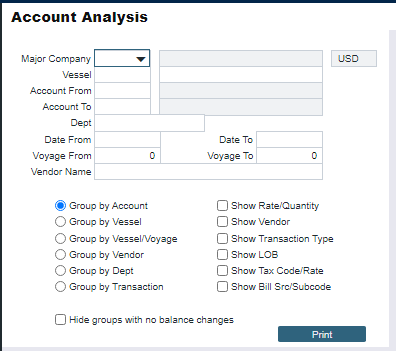
Should any discrepancies appear in the report, navigate to the transaction in question making sure the following are in order:
Ensure Company is set to the correct instance
Confirm dates range correlate between voyage and desired insight into account
Accounts selected for the report include accounts associated with the transaction
