IMOS - Statements - Financials Reports
Home > Financials > Statements - Financials Reports
🔑 This is a Key Topic, with high value for all users.
To access the following reports, you must have their Module Rights selected, under Reports in Financials.
On the Financials menu 
The output of built-in reports has been formatted by Veson Nautical. These reports only work if you are posting Veson IMOS Platform invoices to the financial ledger. If your company does not post transactions, you will be unable to use these reports. If you want to create a custom report, use the Report Designer.
If there is no Company Information (Type W) record that matches the value of the configuration flag CFGCompanyCode, the Major Company will default to blank in the reports.
Report | Description |
|---|---|
This report includes a financial transactions summary for the specified range of accounts, dates, and various other filters such as vessel, voyage, vendor name, etc. Transactions are shown starting with a balance on the start date along with each transaction’s debit, credit, and running balance amounts. Transactions can be grouped by account, vessel, vendor, etc. The retained earnings balance is pulled forward. The Account Analysis is a view into the General Ledger, which is why you see the accounting sign convention. Based on the accounting convention for Assets, Liabilities, Revenues, and Expenses, the rule for increasing the account is +A, −L, −R, +E. | |
This report includes a summary of all account payables/receivables with an outstanding balance. It also includes information on the invoice aging: the number of days the outstanding amount is overdue. For example, 0-30, 30-60, etc. | |
This report includes the summary or details of payments for the specified company and account. The Bank Code selection corresponds to the Ledger Code that is set up in the Financials module under Bank Links. The report includes payment dates, the payee/payer name, amount debited/credited, and total debits, credits, and net cash flow for the specified period. Make sure you have correctly configured Bank Links before attempting to use this report. | |
Similar to the Cashflow Reports, this report includes a detailed statement for the selected account, company, and date range, selected from the Bank Links form in the Financials module. The results include payment date, mode, payee/payer, invoice amount, and actual debit/credit amount. It also includes the total of debits/credits and the resulting net cash flow for the selected period. Make sure you have correctly configured the Bank Ledger Code and Bank Links before attempting to use this report. | |
This report includes all actual and estimated payments for the selected company on the specified date:
The report includes the counterparty for the transaction, reference vessel/voyage, amounts paid or received, and the due dates for the outstanding invoices. You can also filter the report by specifying the base currency threshold amount in the Inv Amt Over (Base Curr) field, which will be used to print only transactions over that amount. The Daily Control Sheet only shows funds received/paid if you are entering payments and receipts into the financial ledger. If your company does not enter cash transactions, you will be unable to see received funds on the report. | |
When you click Report, you can select either of the following:
| |
| |
This report includes all transactions for the selected company that have a counterparty specified (Vendor Name field), or all counterparties if left blank. Selecting a date range filters transactions by the accounting date. The report can include either a summary or detailed version of the report, where transactions are grouped by the counterparty, with a beginning balance and all debits/credits for that counterparty within the specified date range. The detailed version, run when the Invoice Details check box is selected, shows line items for each transaction. Each transaction has a link to open the Transaction Data Entry form for more details. | |
This report includes all financial transactions for the selected company and date range (accounting date), grouped by the transaction’s reference voyage. The report includes expenses or revenues for each transaction in separate columns and shows the grand total of all expenses and revenues. You can also filter the report for a specific vessel. |