Receiving and Validating Emissions - Operator's guide
Introduction
Some charterers have signed up to report to the Sea Cargo Charter on their share of emissions generated for voyages they charter. This workflow enables operators to send the bunker consumption information relevant to the charterer’s portion of any voyage, including relevant CO2 factors, enabling emissions output calculations. Charterers can then use various options to report on that data.
Access IMOS X
Existing IMOS Platform users
To access IMOS X, go to https://imosx.com/ and sign in with your email and password using the same credentials you use for the IMOS Platform.
If you encounter the error "You do not have access to a tenant,” ensure you have the access rights to IMOS X.
In the IMOS Platform, select Allow IMOS X Access in the user profile and save. Your permissions will migrate from the IMOS Platform.
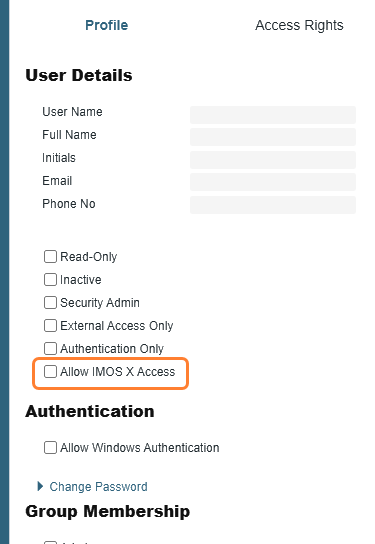
Self sign-up
Go to imosx.com.
Click Sign up. Enter your email address and follow the instructions provided.
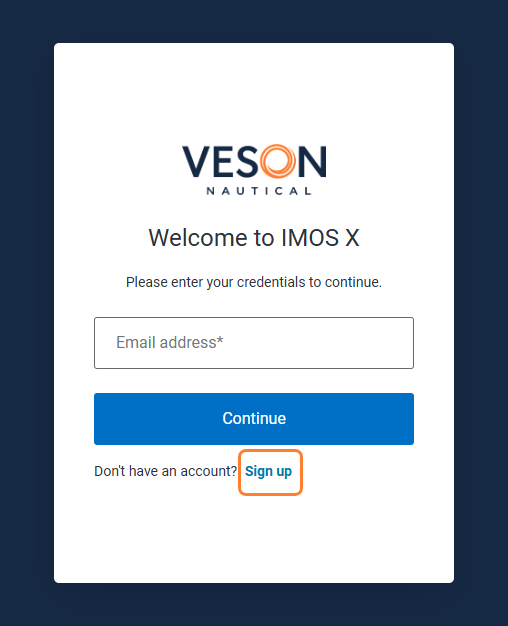
For more detailed instructions, visit the IMOS X - Self-Signup article.
Data Submission Workflow
Once the voyage is complete, you should follow the steps to submit the data to the charterer.
Step 1 – Enter your voyage information
Select the data submission link provided by the charterer and log in to IMOS X. The SCC Voyage Emissions form opens and shows your charterer as the recipient.
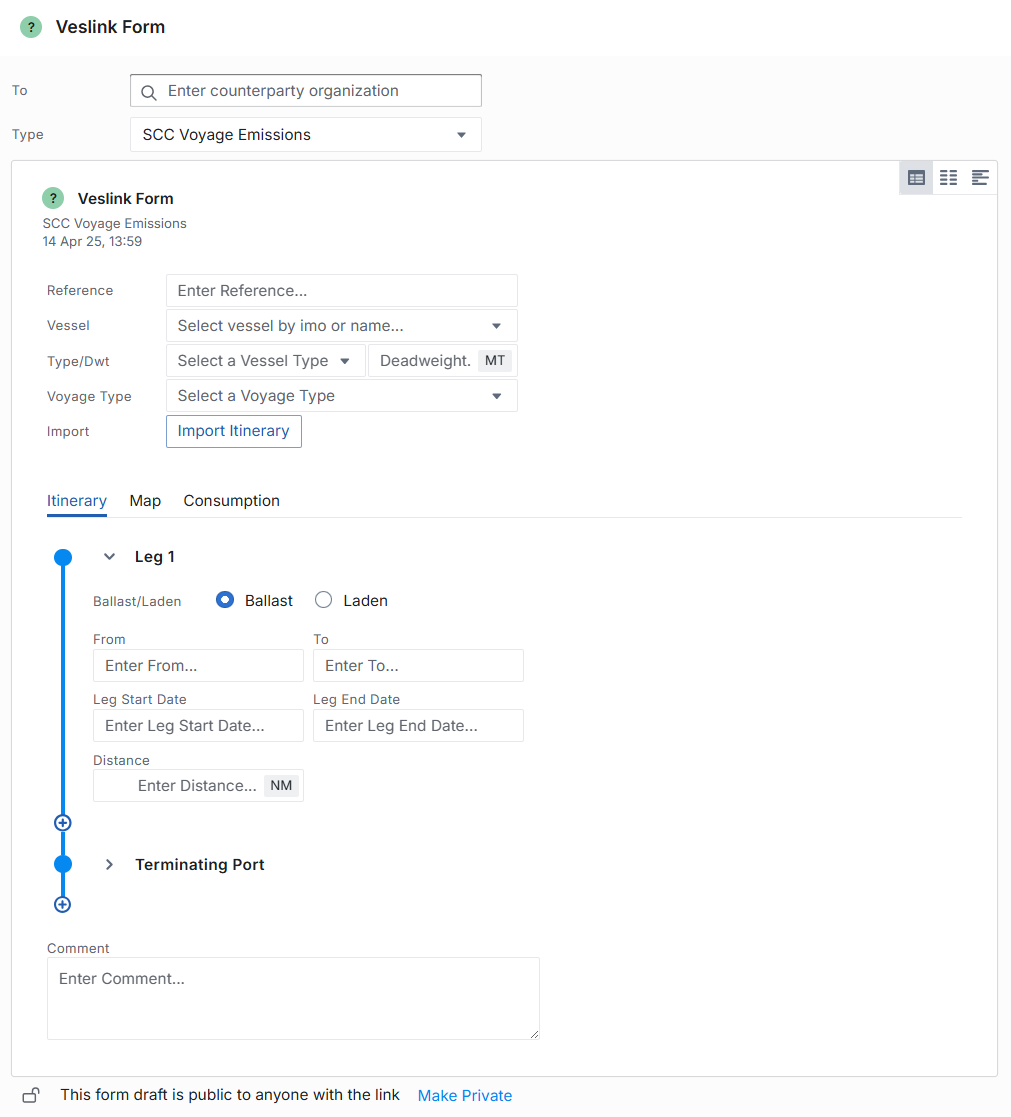
SCC Emissions form
At the top of the form, provide the following information:
Enter any SCC Counterparty Reference that your charterer may be expecting.
Select a vessel.
Select an SCC voyage type.
If a user is not part of a client’s organization and is assigned to the anonymous organization, they will not be able to select a counterparty from the dropdown list. These users should follow the email link to open the form, and the counterparty from the form will populate.
To enter your itinerary, do one of the following:
Enter the itinerary manually.
Select Import Itinerary to import your vessel’s itinerary over a period of time based on AIS data. Adjust the dates and re-import the itinerary if needed. The SCC expects the ballast leg prior to load to be included in this itinerary, so go far enough back in the date selection to include it.
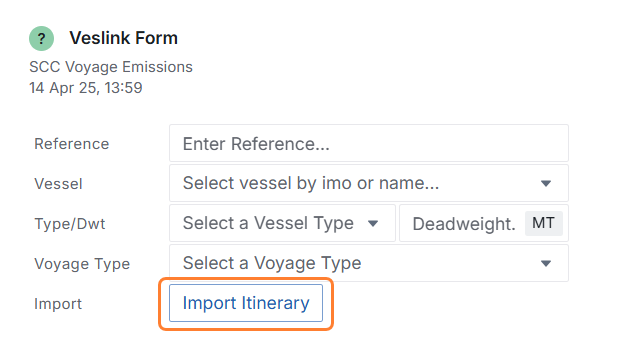
Once you enter the itinerary data, expand each leg and do the following:
Check all the itinerary information for accuracy.
Enter the distance between the ports.
The distance information you enter is validated against AIS records for the Leg Start Date through the Leg End Date. The validation is meant to assist you with correct data entry, but if you don’t agree with what is shown, you can choose to submit the form anyway.
c. Enter the cargo quantity for this charterer and the total cargo quantity on board on each leg.
d. Check that you’ve included the correct legs. The itinerary for SCC data should end at the final discharge port.
e. If the import pulled in anything beyond that, remove it by selecting X next to the title of the voyage leg.
Select the Map tab to review the route. Review the map and validate that you’ve pulled in the right itinerary.
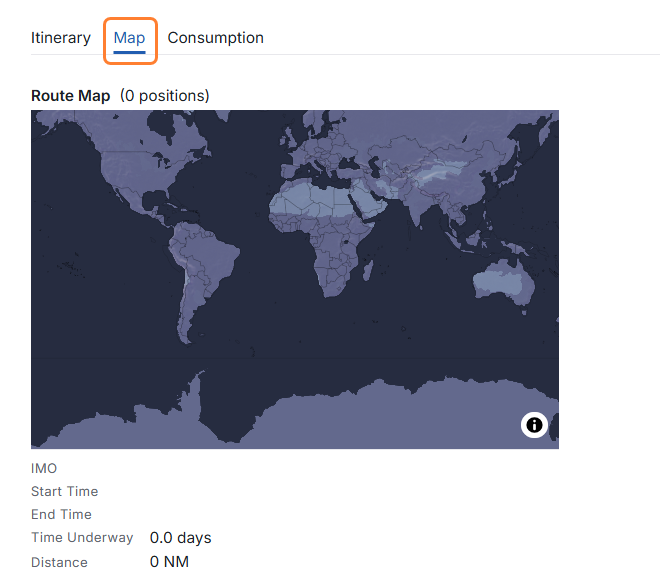
Map in the SCC Emissions form
Step 2 – Enter fuel consumption
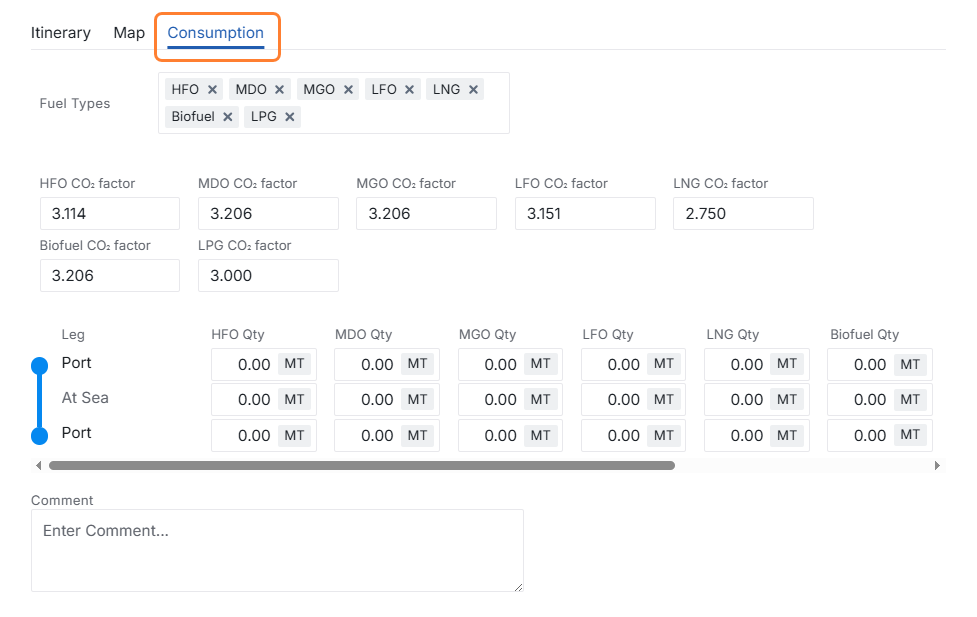
Consumption in the SCC Emissions form
Select the Consumption tab to enter the bunker consumption information, which will drive the emissions calculations on the Emissions tab.
Select the fuel types used on this voyage. These may not match the fuels as recorded in your shipping system of record, as they are the SCC standard fuel types. A column is added for each fuel type you pick. In those columns, enter in-port consumption on the lines with the port names and sea consumption on the lines labeled At Sea between the ports.
The consumption data you enter is validated against estimated consumption from VesselsValue for the Leg Start Date through the Leg End Date. The validation is meant to assist you with correct data entry, but if you don’t agree with what is shown, you can choose to submit the form anyway.
Fuel consumption data is only validated at sea. In-port consumption has no validation currently.
Review the CO2 factors, which default to the SCC standard for each fuel type, and edit if needed. Net Emissions calculations are also displayed for review.
Step 3 – Review and resolve any errors
An error icon on the corresponding tab indicates any errors in the data entry. Go to the highlighted tab to address the errors.
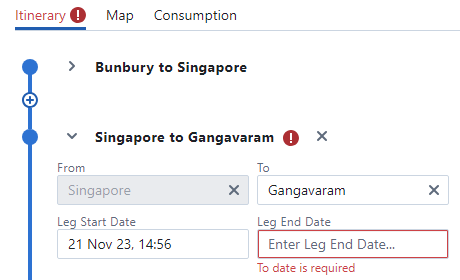
Step 4 – Submit the data
When you’re happy with the data entered, select Send in the lower-right of the form. If you’ve chosen to bypass data validation, you will see a warning. You can review the data again or submit it as-is.
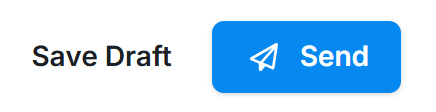
The form is sent to your charterer’s inbox for approval and further processing.
FAQs
Helpful hints
Tips & Tricks | |
|---|---|
| 1 | Remember that you can always ignore the fuel consumption and distance validation. We hope that it helps you enter the data correctly, but it does not prevent you from submitting a form. |
| 2 | The form’s title is editable, but the system does not save the change. |
| 3 | Standard SCC fuel types and CO2 factors are used. CO2 factors can be edited. |
| 4 | Some standard SCC fuel types are not yet available for use in this form but will be in the future: VLSFOHighVisc, VLSFOLowVisc, Methanol, Ethanol, and Ammonia. |
| 5 | There are some errors you can ignore and some you cannot. It’s tough to tell the difference until you click Send. Validation of values within ranges can be ignored, but required fields cannot be ignored. |
| 6 | Remember that in-port fuel consumption does not currently have any validation against the values entered; only at-sea consumption is checked. |
For details about the charterer’s portion of this workflow, see the Charterer's guide.
